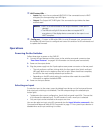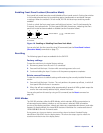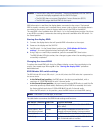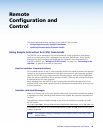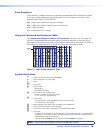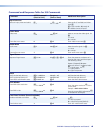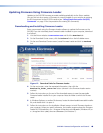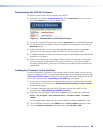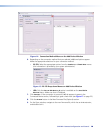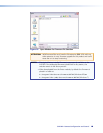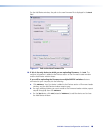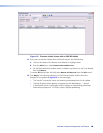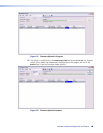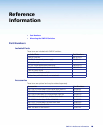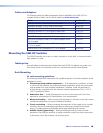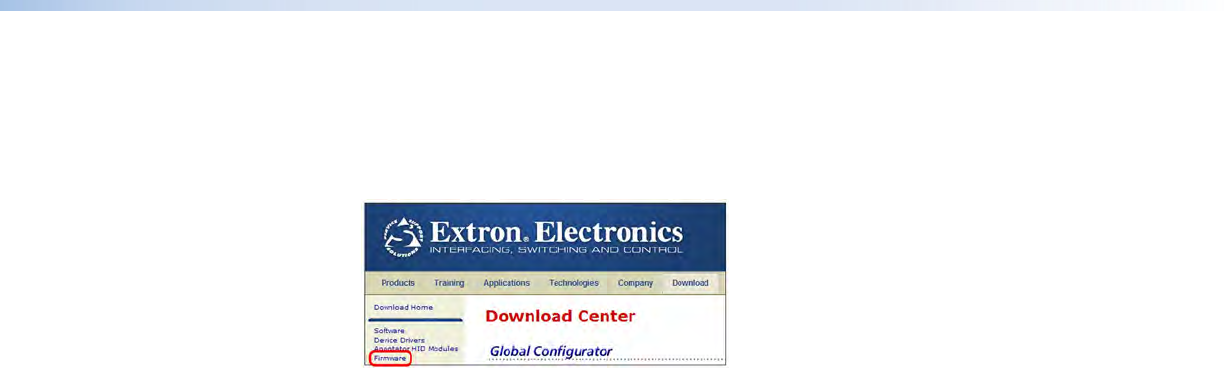
SW2 DP • Remote Configuration and Control 20
20
20
Downloading the SW2 DP Firmware
To obtain the latest version of firmware for your SW2 DP:
1. Visit the Extron website (www.extron.com), click the Download link at the top, then
click the Firmware link on the left sidebar menu.
Figure 13. Firmware Link on the Download Screen
2. On the next Download Center screen, click the Download link for the SW2 DP firmware.
3. On the next screen that appears, enter the requested user information, then click the
Download button.
4. Follow the instructions on the rest of the download screens to save the executable
firmware file to your computer. Note the folder to which the file was saved.
5. In Windows Explorer or another file browser, locate the downloaded executable file and
double-click it to open it.
6. Follow the instructions on the Installation Wizard screens to install the new firmware
on your computer. A Release Notes file, giving information on what has changed in
the new firmware version, and a set of instructions for updating the firmware are also
downloaded.
Loading the Firmware to the Switcher
To load a new version of firmware to the switcher using Firmware Loader, connect the first
three pins (labeled “RS-232”) of the switcher Remote port to your computer serial port (see
“Wiring for RS-232 Control” on page 5) or connect the front panel Config port to a USB
port on your computer (see “Connecting to the USB Port” on page 6).
1. If you have not already done so, download and install the Firmware Loader executable
installer file to your computer (see “Downloading and Installing Firmware Loader”
on the previous page).
2. If necessary, download the latest SW2 DP firmware version and install it on your
computer (see “Downloading the SW2 DP Firmware”).
3. Open the Firmware Loader via your desktop Start menu by selecting the following:
Start > All Programs > Extron Electronics > Firmware Loader > Firmware
Loader
The Firmware Loader window opens with the Add Device window displayed in front.
4. On the Add Device window, select SW2 DP from the Device Names drop-down menu.
5. From the Connection Method drop-down menu, select RS-232 or USB.