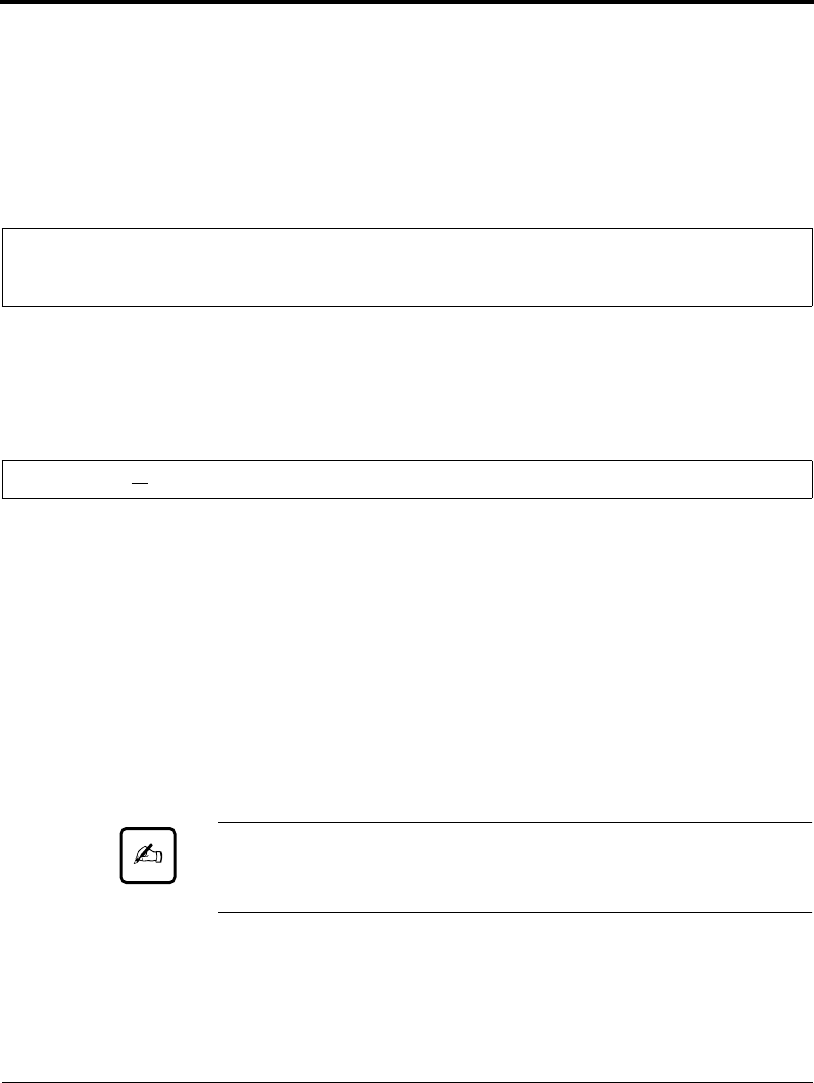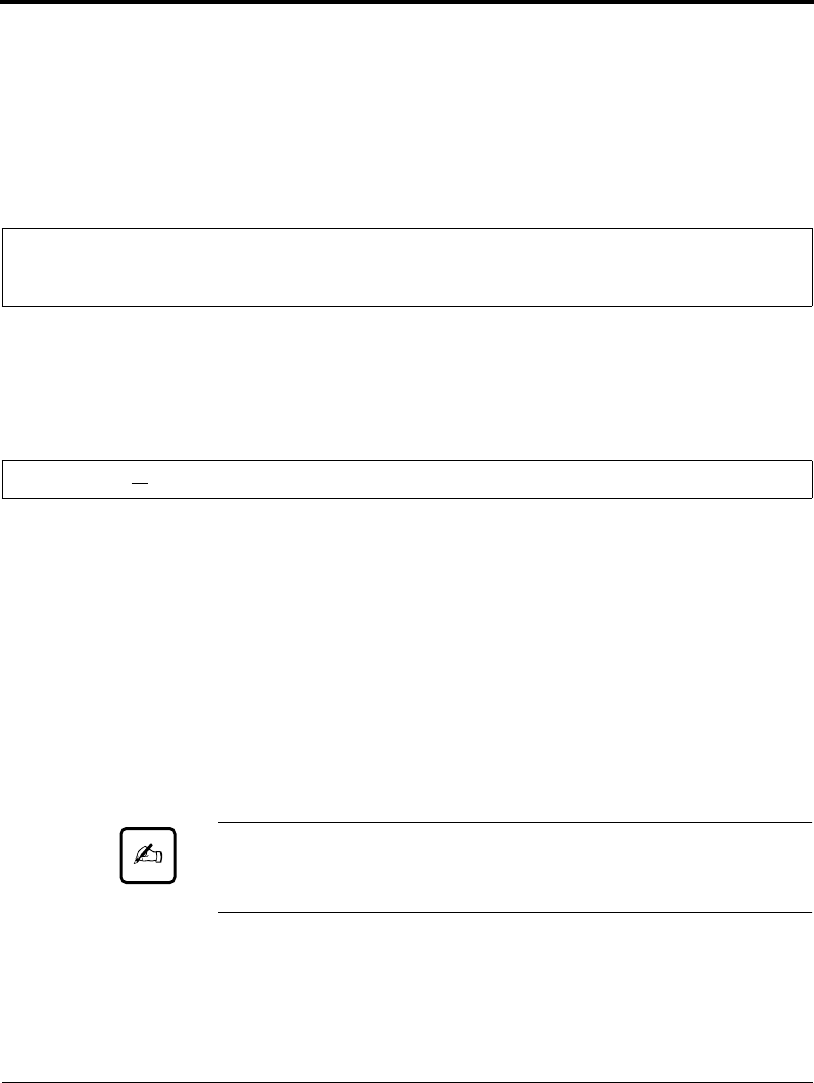
Changing MENU1 and MENU2 Options
8-22 User’s Manual
To change MENU1 or MENU2 options, check that continuous forms
are loaded. Then do the following:
1. Enter setup mode.
Place the printer offline and then press FONT and MENU
simultaneously. Wait for the printer to stop printing. The
<<FUNCTION>> menu is printed.
2. Select MENU1 or MENU2.
Repeatedly press LOCK to position the yellow arrow on the print
head beneath either MENU1 or MENU2. Press FONT or MENU
to select the function and print the <EMULATE> options.
3. Select an emulation.
Repeatedly press LOCK to position the cursor beneath the
emulation required. Then do one of the following:
• Press FONT to select the emulation and print the next MENU1
or MENU2 item. In Table 8-3, this item is <FONT>.
• Press MENU to select the emulation and print <==END==>.
Press MENU again to print the last MENU1 or MENU2 item.
In Table 8-3, this item is <RGHTEND>. Using MENU is
convenient when options to be changed are near the end of the
list.
Important:
Whenever a new emulation is selected, all MENU1 or MENU2
options are reset to the default values for that emulation.
4. Change other MENU1 or MENU2 options as required.
Press LOCK to move the yellow arrow on the print head to the
option. Press FONT to select the option and print the next item
<<FUNCTION>>
SAVE&END MENU1 MENU2 HARDWRE ADJUST CONFIG DEFAULT LIST SELF-TST HEX-DUMP
V-ALMNT GAP-ADJ
<EMULATE> DP
L24C+ XL24E ESC/P2
(GAP-ADJ is printed only with APTC installed.)
DL6400/6600 Book Page 22 Thursday, September 21, 2000 7:52 PM