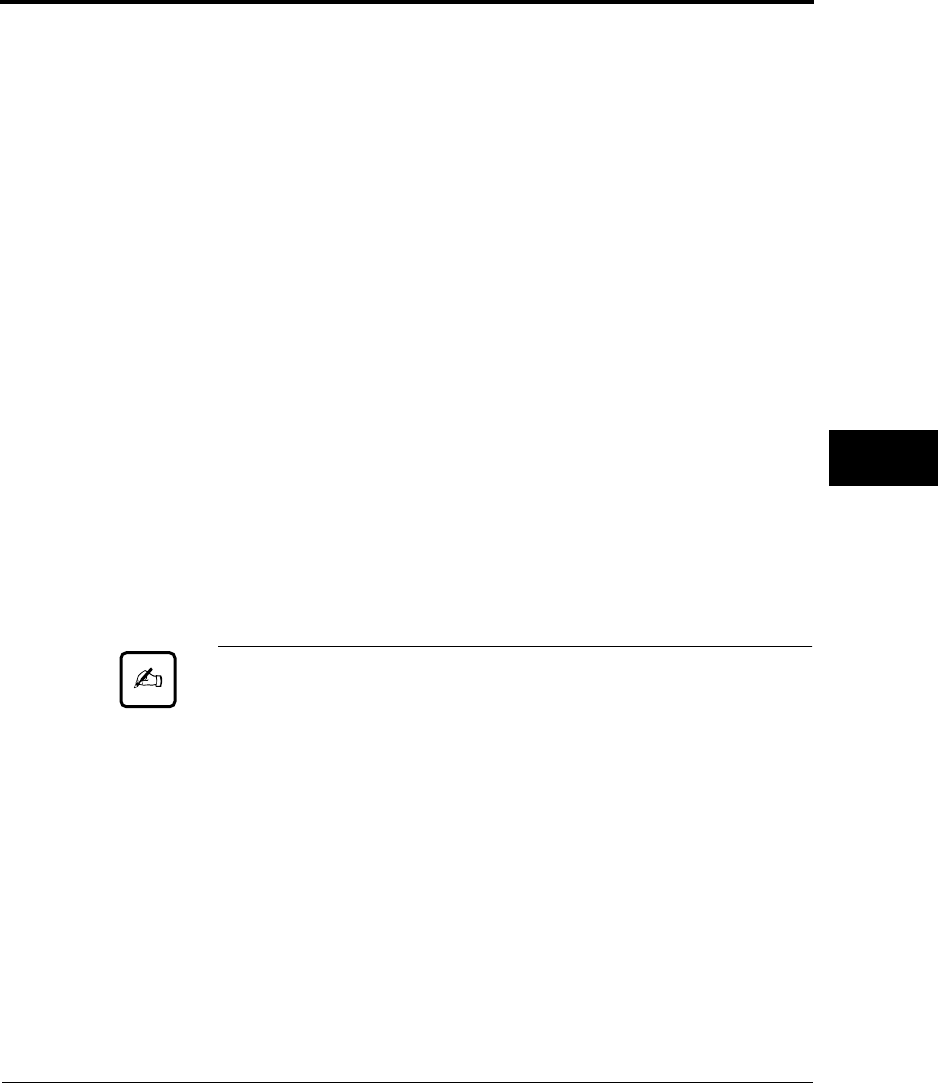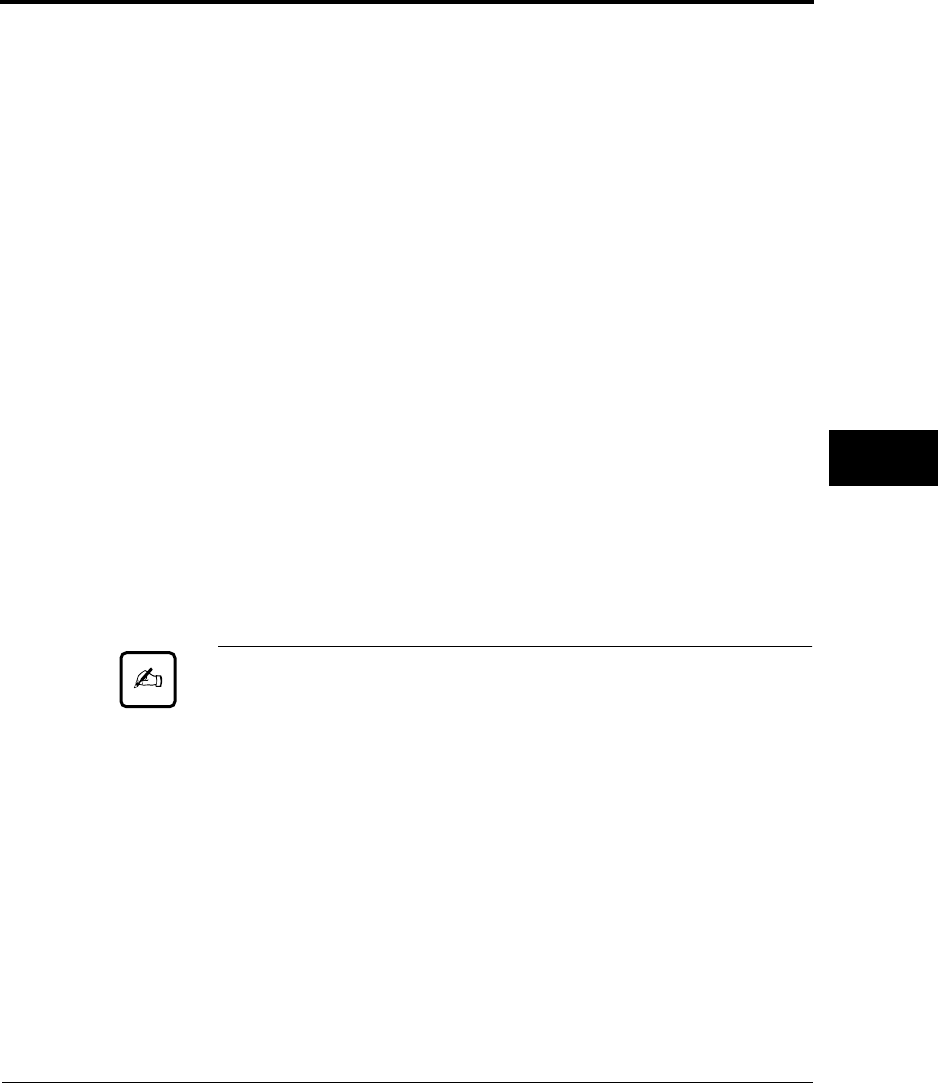
Using Setup Mode
User’s Manual 8-7
SETUP MODE
4. Select the current emulation.
To leave the emulation unchanged, press FONT to select the
current emulation and print <FONT> and its options.
5. Change the font to Prestige Elite 12.
Press LOCK once to position the yellow arrow on the print head
beneath PRSTG12. Press FONT to select PRSTG12 and print
<QUALITY> and its options.
6. Select the current print quality.
To leave print quality unchanged, press FONT to select the current
print quality and print <PITCH>.
7. Change spacing to 12 cpi and exit MENU2.
Press LOCK once to position the yellow arrow beneath 12 CPI. To
leave MENU1 unchanged, press ONLINE to select 12 CPI and
exit MENU2. The <<FUNCTION>> menu is then reprinted.
8. Exit setup mode, saving the new font and spacing.
The cursor is beneath SAVE&END, so press FONT or MENU to
select SAVE&END. The printer save Prestige Elite 12 and 12 cpi
as the new default settings in MENU2. It then exits setup mode and
goes back online. These settings remain in effect until changed.
Important:
1. Load continuous forms before entering setup mode. LF/FF and
LOAD cannot be used to feed or load paper in setup mode.
2. When setup mode is entered, short help menus are printed at the
top of the page. Help menus are also printed when SELF-TST,
HEX-DUMP, or V-ALMNT is selected. Use help menus for quick
reference in setup mode.
3. Functions and options can be printed only one at a time. To move
forward (print the next function) in the item list, press FONT. To
move backward (print the previous function), press MENU.
4. While in the <<FUNCTION>> menu or selecting a function that
contains items and selectable options, press ONLINE to reprint the
<<FUNCTION>> menu.
DL6400/6600 Book Page 7 Thursday, September 21, 2000 7:52 PM