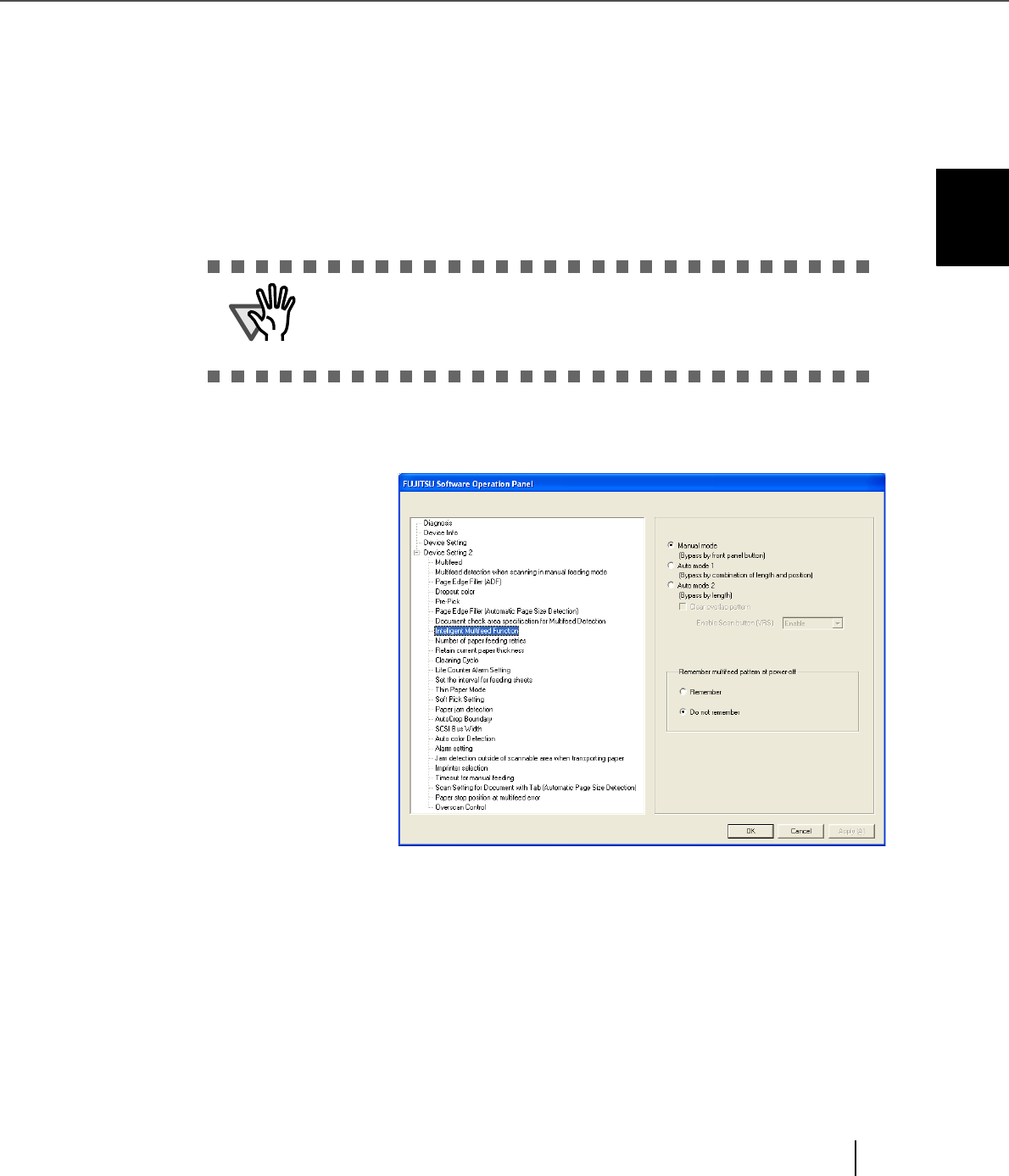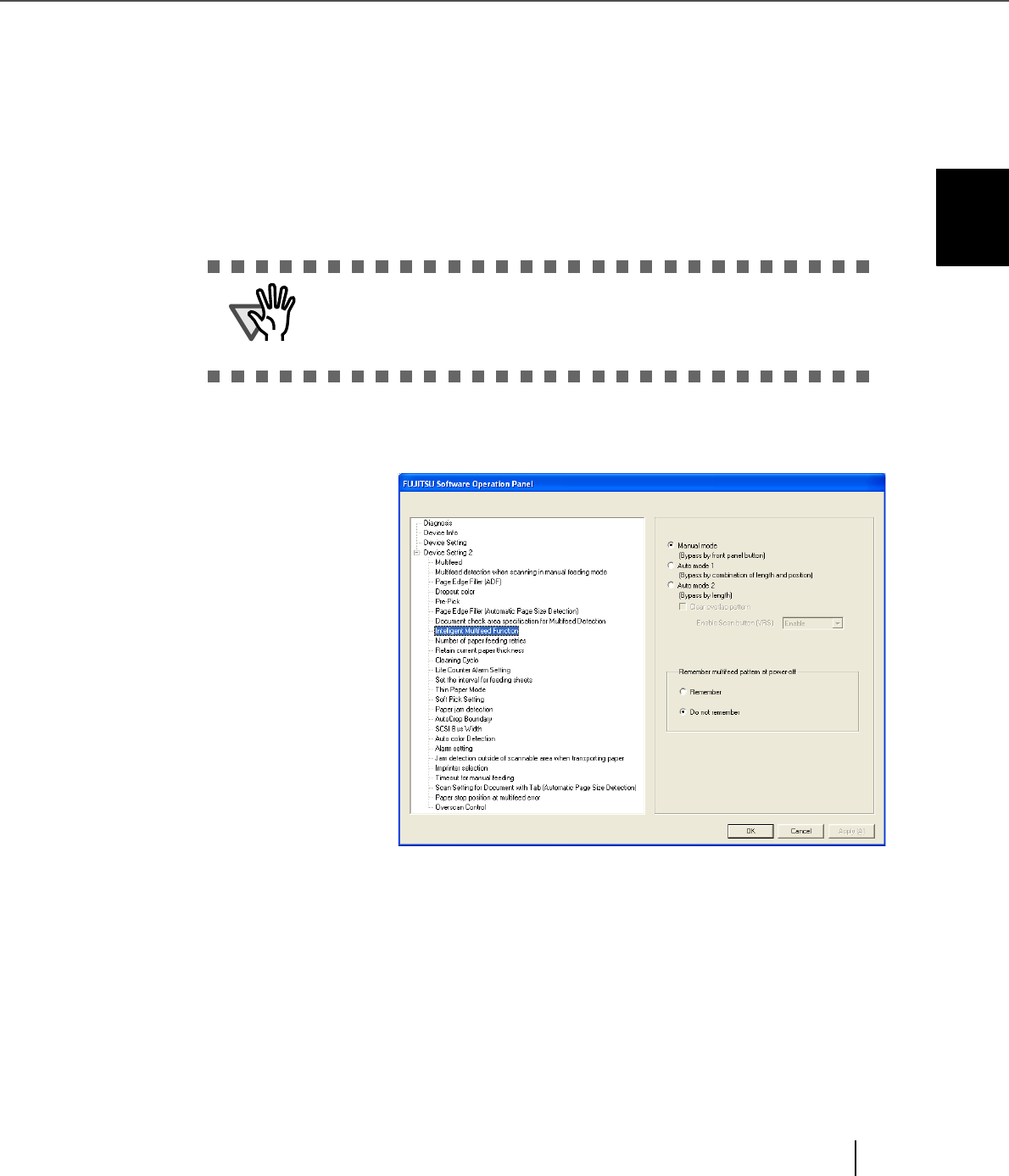
97
3.12 Not detecting Multifeed for fixed format
3
SCANNING VARIOUS TYPES OF DOCUMENTS
■ How to Configure Settings with Software Operation
Panel
1. First, make sure that the scanner is connected to the personal computer,
and then turn on the scanner. Second, press the [Function] button until
"C" is displayed on the Operator Panel. Third, press the [Send to] button.
Finally, the Software Operation Panel window will appear. (When VRS is
used, display the Software Operation Panel window by using the Start
menu in Windows.)
2. Select the "Device setting 2" tab, and then select "Intelligent Multifeed
Function" under "Device Setting". Using this tab, do the following:
•Intelligent Multifeed
Function
Select one of three modes
described above.
•Clear overlap pattern
When this checkbox is
selected, the overlap
pattern (length and position)
remembered by Auto mode
is deleted from memory.
If [Do not remember] is
specified for [Remember
multifeed pattern at power-
off], the overlap pattern is
automatically deleted upon
changing the mode.
However, changing the
mode does not delete the
overlap pattern if
[Remember] is specified.
•Enable Scan button (VRS)
You can specify whether you want to use the [Scan] button to restart scanning after a
multifeed error when VRS is used. Select [Enable] to use the [Scan] button. (When
[Disable] is selected, scanning is restarted using the Autoresolve function of VRS. Note
that this button is grayed out when VRS is not used.
If the [Software Operation Panel] is password protected, enter the pass-
word to cancel the View Only mode.
For details on how to enter the password to cancel the View Only mode,
refer to “Password Setting” on page 175.