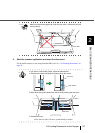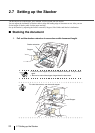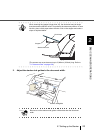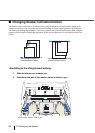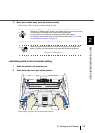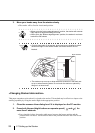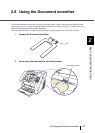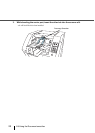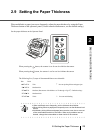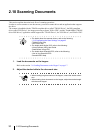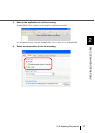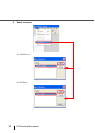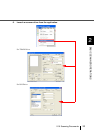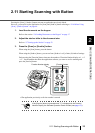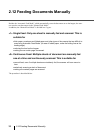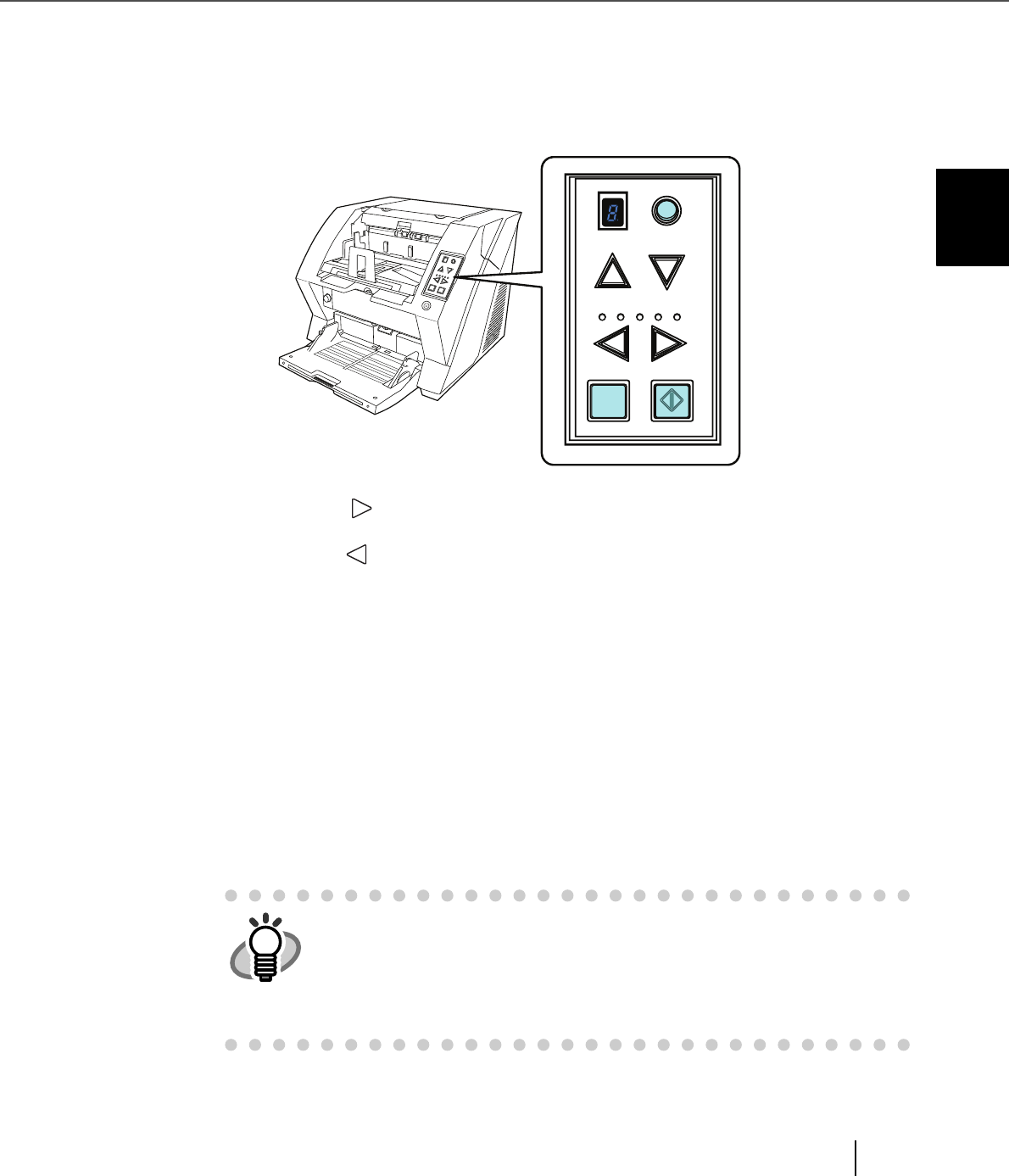
29
2.9 Setting the Paper Thickness
2
BASIC SCANNER OPERATIONS
2.9 Setting the Paper Thickness
When multifeeds or paper jam occurs frequently, adjust the paper thickness by using the Paper
Thickness button on the operator's panel. (Under normal circumstances, use the default setting.)
Set the paper thickness on the Operator Panel.
When pressing the
button, the scanner is set for one level thicker document.
When pressing the button, the scanner is set for one level thinner document.
The following five (5) steps of document thickness are selectable.
Thin Thick
: Thin Prevent picking failure and paper jam
: Medium thin
:
Medium (Documents with thickness of 52 through 127g/m
2
) <Default setting>
: Medium thick
: Thick Prevent multifeeding
HINT
• When multifeeds occur frequently, set the thickness level thicker.
• When picking failure or paper jams frequently occur, set the thickness level
thinner.
• Multifeeds, picking failures and paper jams can also occur due to worn-out
of the consumables and dirt of the rollers. When such problems are not
cleared, change the consumables or clean inside of the scanner.
S
end
t
o
Scan
P
ow
er
T
hic
k
nes
s
Hopper Heig
ht
F
un
ctio
n
T
hic
k
T
hi
n
Fu n ctio n
Hopper Height
Paper Thickness
Th in
Send to Scan
Thick