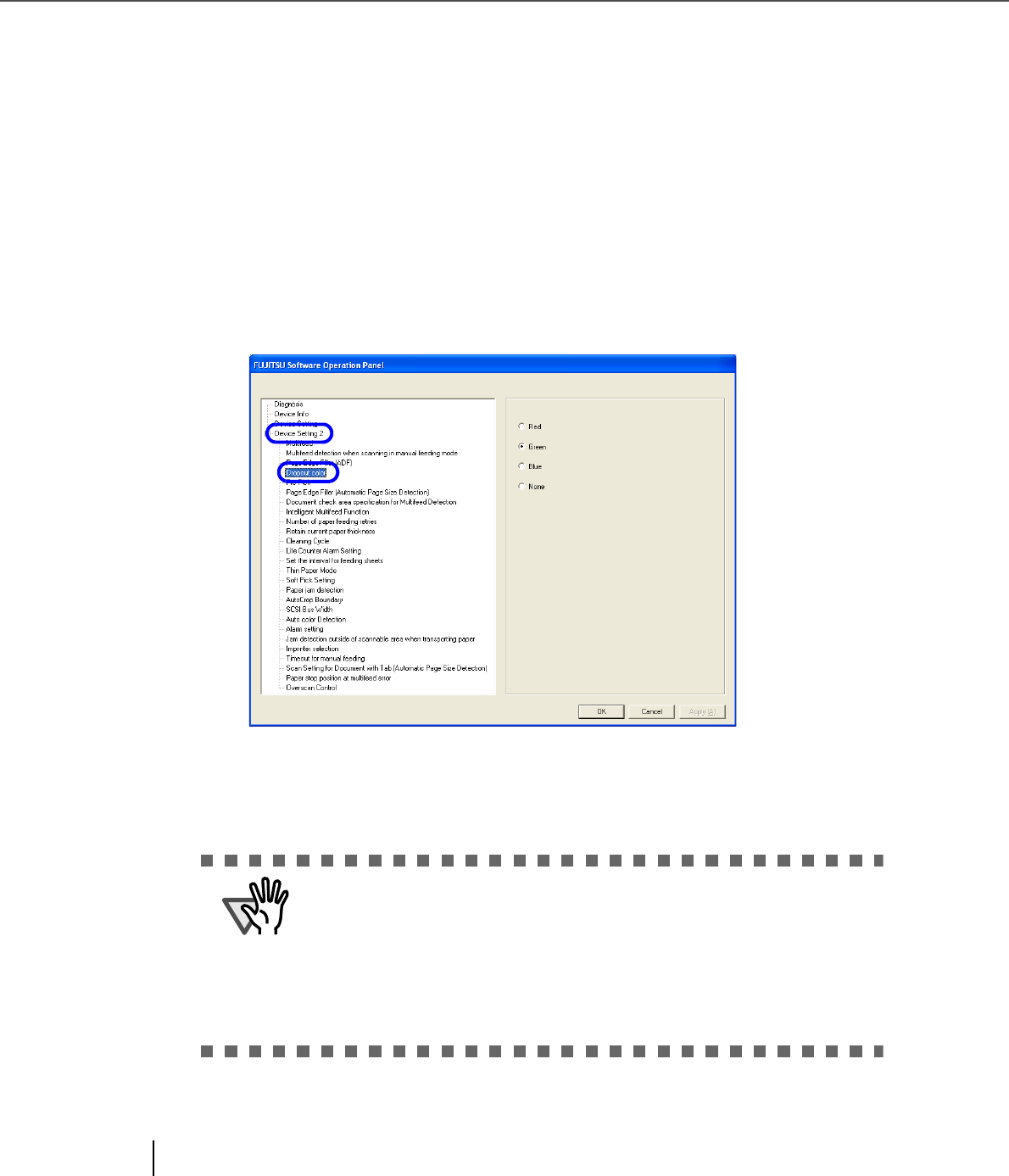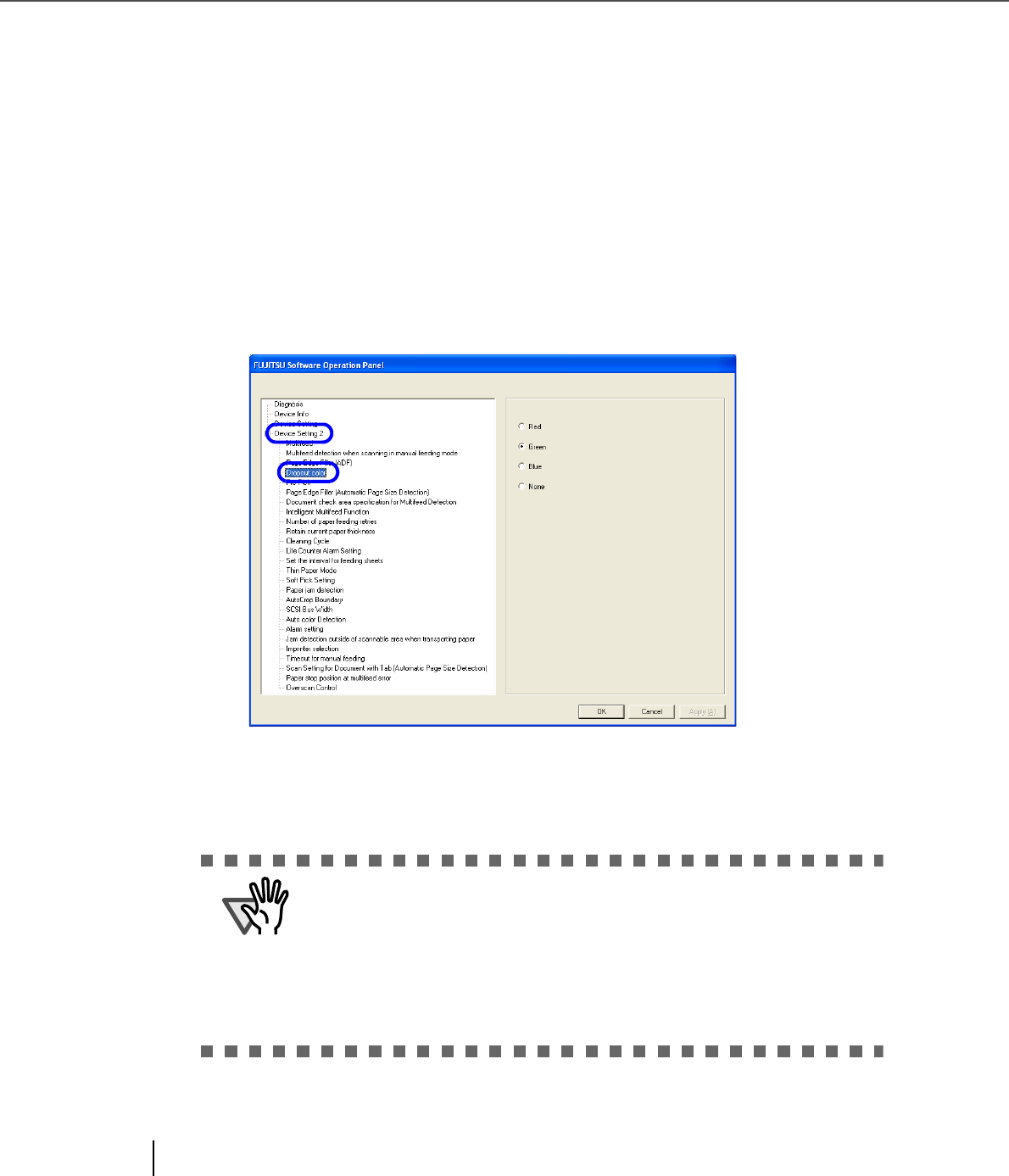
198
8.7 Dropout Color
8.7 Dropout Color
By using the “Dropout Color” function, you can scan documents with the specified color removed from the
light’s three primary colors, or red, green, blue.
(This function is available for the binary black and white setting as well as the grayscale setting.)
For example, you can scan only the black part of letters when scanning the document containing black let-
ters each with a green frame.
Configure the settings for the Dropout Color as follows:
1. Start up the Software Operation Panel.
Refer to “8.1 Scanner Settings” on page 173.
2. Select [Device Setting 2] from left side list in the window, and select
[Dropout Color] from its lower level.
3. Select a color to drop out.
Red, Green, Blue: Red, green, or blue is dropped out.
None: No dropout occurs.
The Dropout Color setting can also be configured using the scanner driver
setting window. (The scanner driver setting window is given a priority over
Software Operation Panel.)
When configuring the setting through Software Operation Panel, you can-
not select other colors than red, green, and blue. If you want to drop out any
other colors, use the scanner driver setting window.
For details on how to configure settings through the scanner driver setting
window, refer to “3.5 Excluding a Color from the image (drop out color)”.