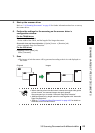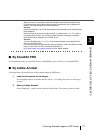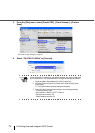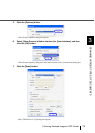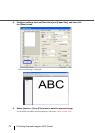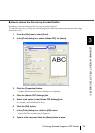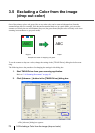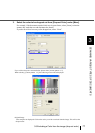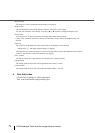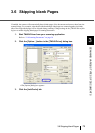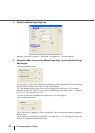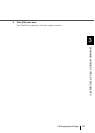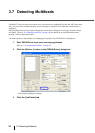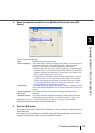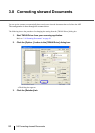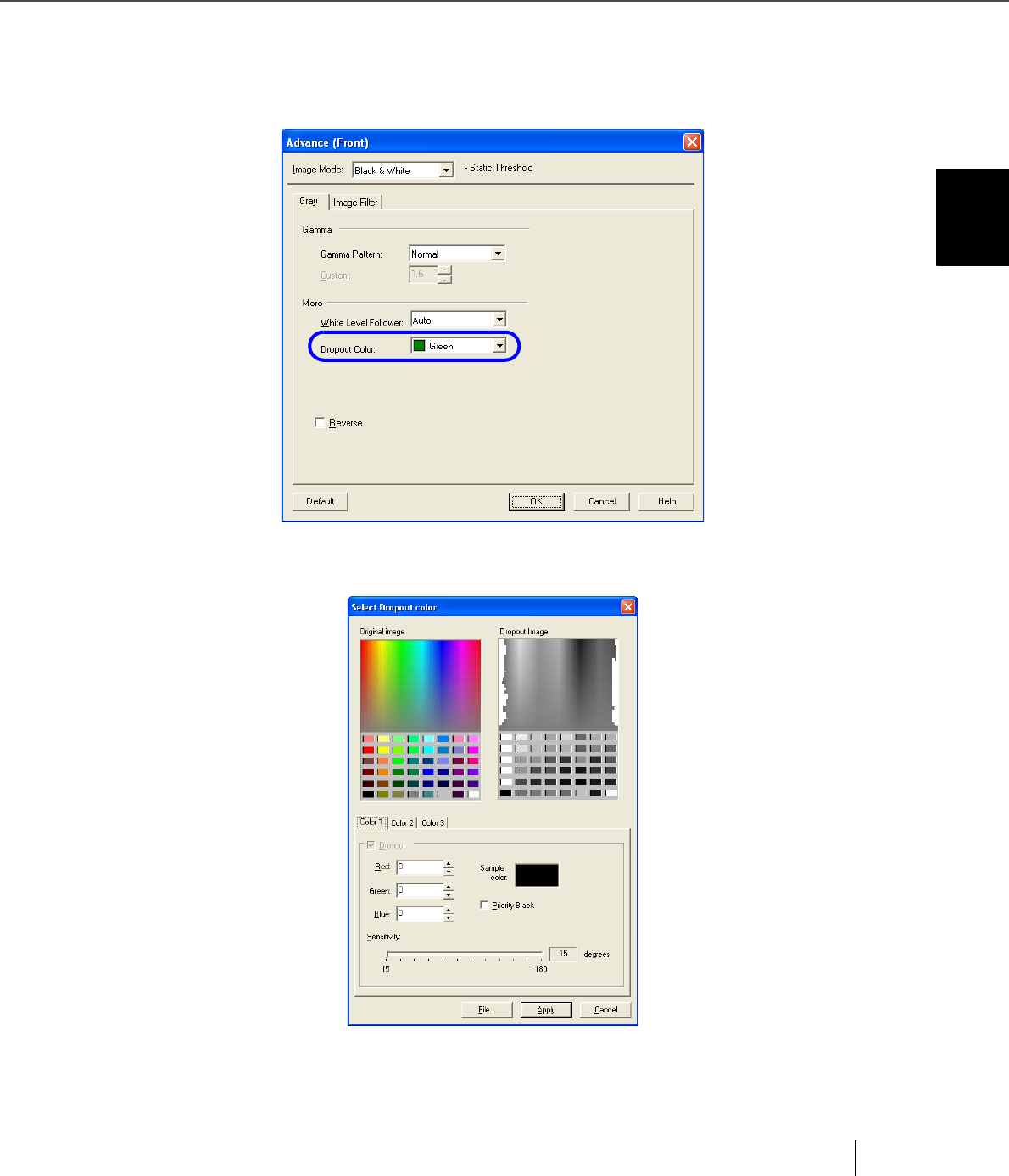
77
3.5 Excluding a Color from the image (drop out color)
3
SCANNING VARIOUS TYPES OF DOCUMENTS
3. Select the color to be dropped out from [Dropout Color] under [More].
For example, if the document contains black text in green frame, select [Green] so that the
scanner only reads the text and eliminates the frames.
If you do not wish to have any colors dropped out, select “None”.
If you wish to drop out a customed color, please select [custom pattern 1-3].
When selecting [custom pattern 1-3], the following screen will be displayed.
Original Image
Color samples are displayed. Click on the color you wish to exclude from the image. This will set the
dropout color.