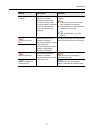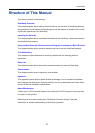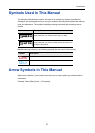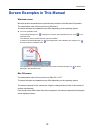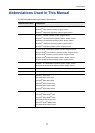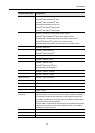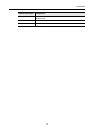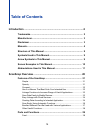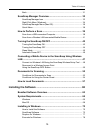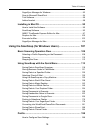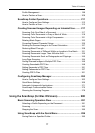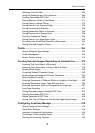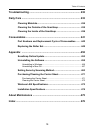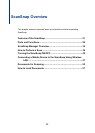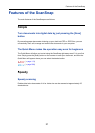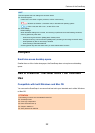Table of Contents
15
Back ......................................................................................................... 31
ScanSnap Manager Overview ..................................................... 32
ScanSnap Manager Icon ......................................................................... 32
Right-Click Menu (Windows).................................................................... 34
ScanSnap Manager Menu (Mac OS)....................................................... 36
Quick Menu.............................................................................................. 38
How to Perform a Scan ................................................................ 39
Scan from a USB-connected Computer................................................... 39
Scan from a Wireless LAN-connected Mobile Device ............................. 41
Turning the ScanSnap ON/OFF................................................... 42
Turning the ScanSnap ON....................................................................... 42
Turning the ScanSnap OFF ..................................................................... 44
Sleep Mode.............................................................................................. 45
Automatic Power OFF.............................................................................. 46
Connecting a Mobile Device to the ScanSnap Using Wireless
LAN ................................................................................................ 47
Connect via Wireless LAN Using the ScanSnap Wireless Setup Tool .... 49
Reconnect to a Wireless Access Point
Using the ScanSnap WPS Button............................................................ 50
Documents for Scanning............................................................. 52
Conditions for Documents to Scan .......................................................... 52
Conditions for Using the Carrier Sheet .................................................... 54
How to Load Documents ............................................................. 57
Installing the Software ................................................................ 62
Bundled Software Overview........................................................ 63
System Requirements.................................................................. 65
Windows .................................................................................................. 65
Mac OS .................................................................................................... 68
Installing in Windows................................................................... 70
How to Install the Software ...................................................................... 70
ScanSnap Software ................................................................................. 72
Dropbox for Windows............................................................................... 77
Evernote for Windows.............................................................................. 79