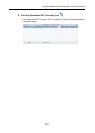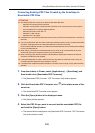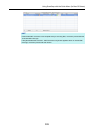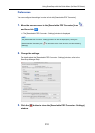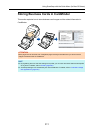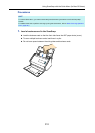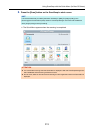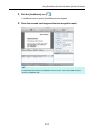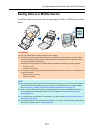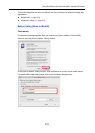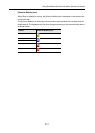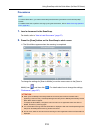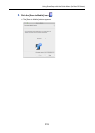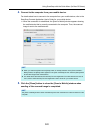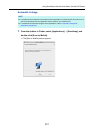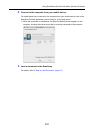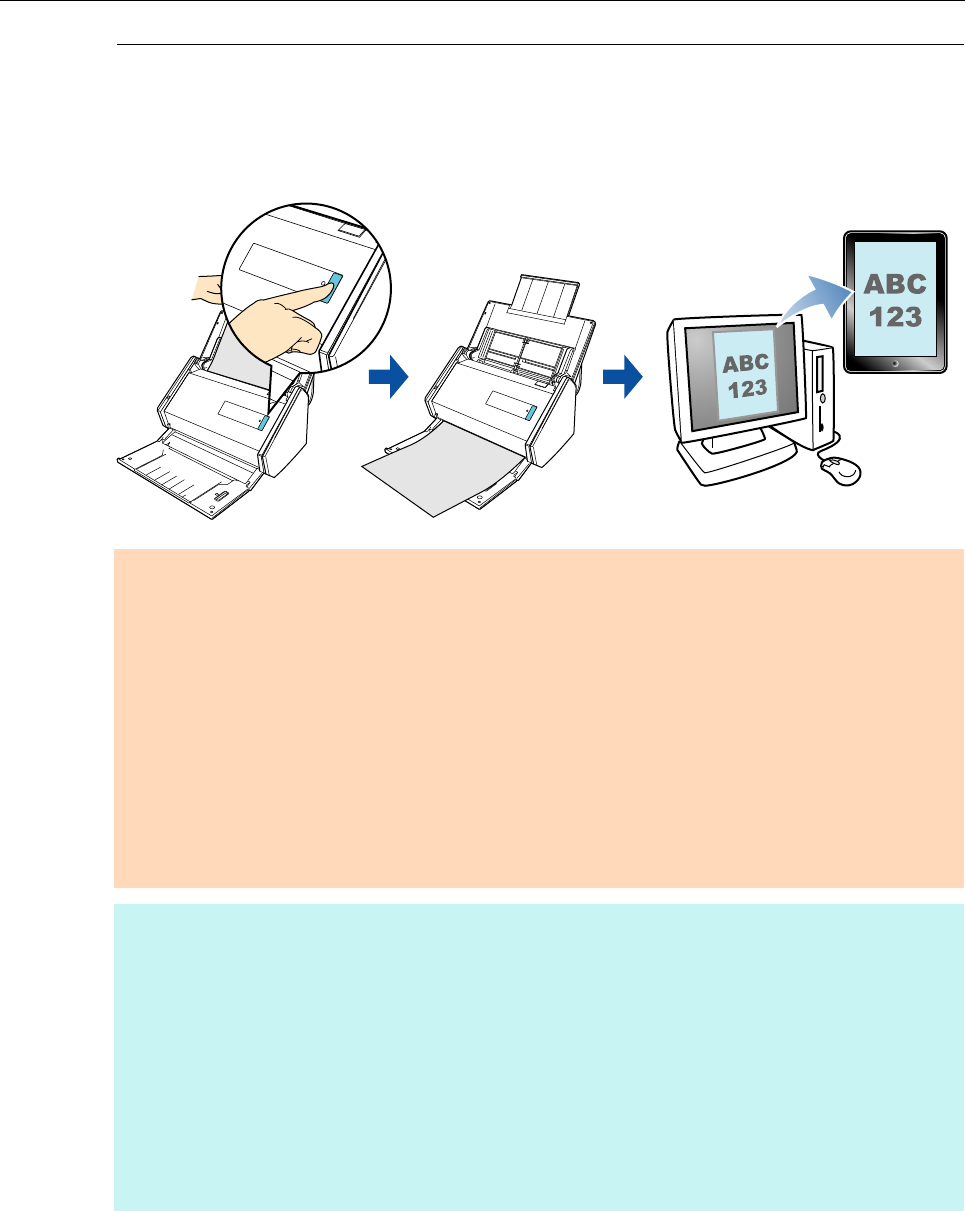
Using ScanSnap with the Quick Menu (for Mac OS Users)
315
Saving Data to a Mobile Device
This section explains how to save the scanned image as a PDF or a JPEG file to a mobile
device.
ATTENTION
z Only one mobile device can be connected to the computer.
z You need to have ScanSnap Connect Application installed in the mobile device in order to use this
function. Download ScanSnap Connect Application for the mobile device from an application store
such as the App Store or Google Play.
ScanSnap Connect Application for mobile devices operates on the following operating systems:
- iOS 4.2.1 or later
- Android OS 2.2 or later
z The number of scanned image files and the maximum file size that can be saved on a mobile device at
once are as follows:
- Number of files: Up to 100
- File size: 1024 MB
HINT
z By connecting the ScanSnap and a mobile device via wireless LAN, you can save scanned images to
the mobile device without passing through a computer. For details about how to configure settings,
refer to "Connecting a Mobile Device to the ScanSnap Using Wireless LAN" (page 47).
z When you first launch [Scan to Mobile], a message appears. When [Scan to Mobile] is running, an
icon is displayed on the status bar of the menu bar. For details, refer to "Before Using [Scan to
Mobile]" (page 316).
z You can also save existing files to a mobile device. For details, refer to "Saving an Existing File to a
Mobile Device" (page 324).
z By registering the scan and save settings as a profile, you can scan documents with the same profile
at any time. For details, refer to "Profile" (page 364).