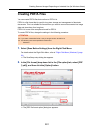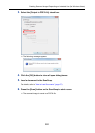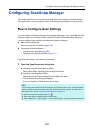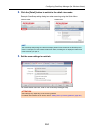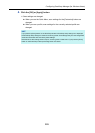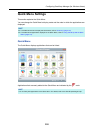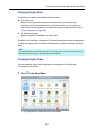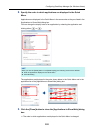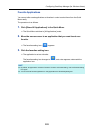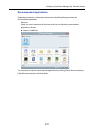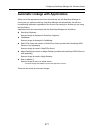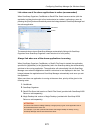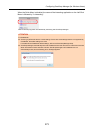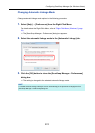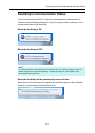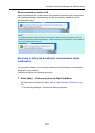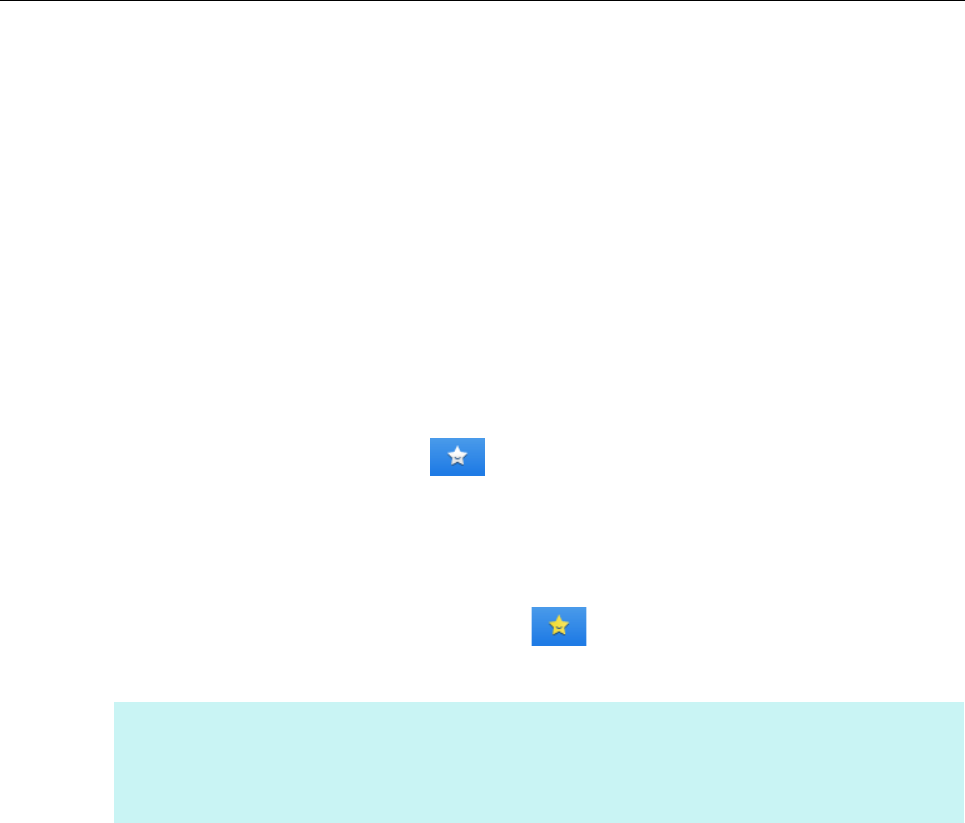
Configuring ScanSnap Manager (for Windows Users)
269
Favorite Applications
You can set often-used applications as favorites in order to select them from the Quick
Menu easily.
The procedure is as follows.
1. Click [Show All Applications] in the Quick Menu.
D The Quick Menu switches to [All Applications] mode.
2. Move the mouse cursor to an application that you want to set as a
favorite.
D The favorites setting icon ( ) appears.
3. Click the favorites setting icon.
D The application is set as a favorite.
The favorites setting icon changes to , and a star appears underneath the
application icon.
HINT
z By default, all applications are set as favorites. To switch a favorites setting, click the favorites setting
icon again.
z You can also set favorite applications in the [Applications to Show/Hide] dialog box.