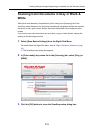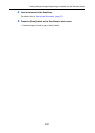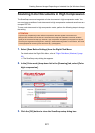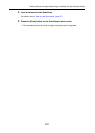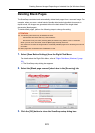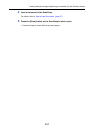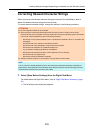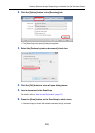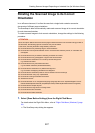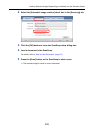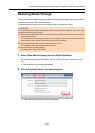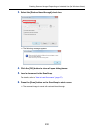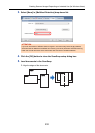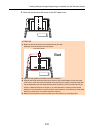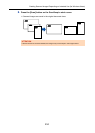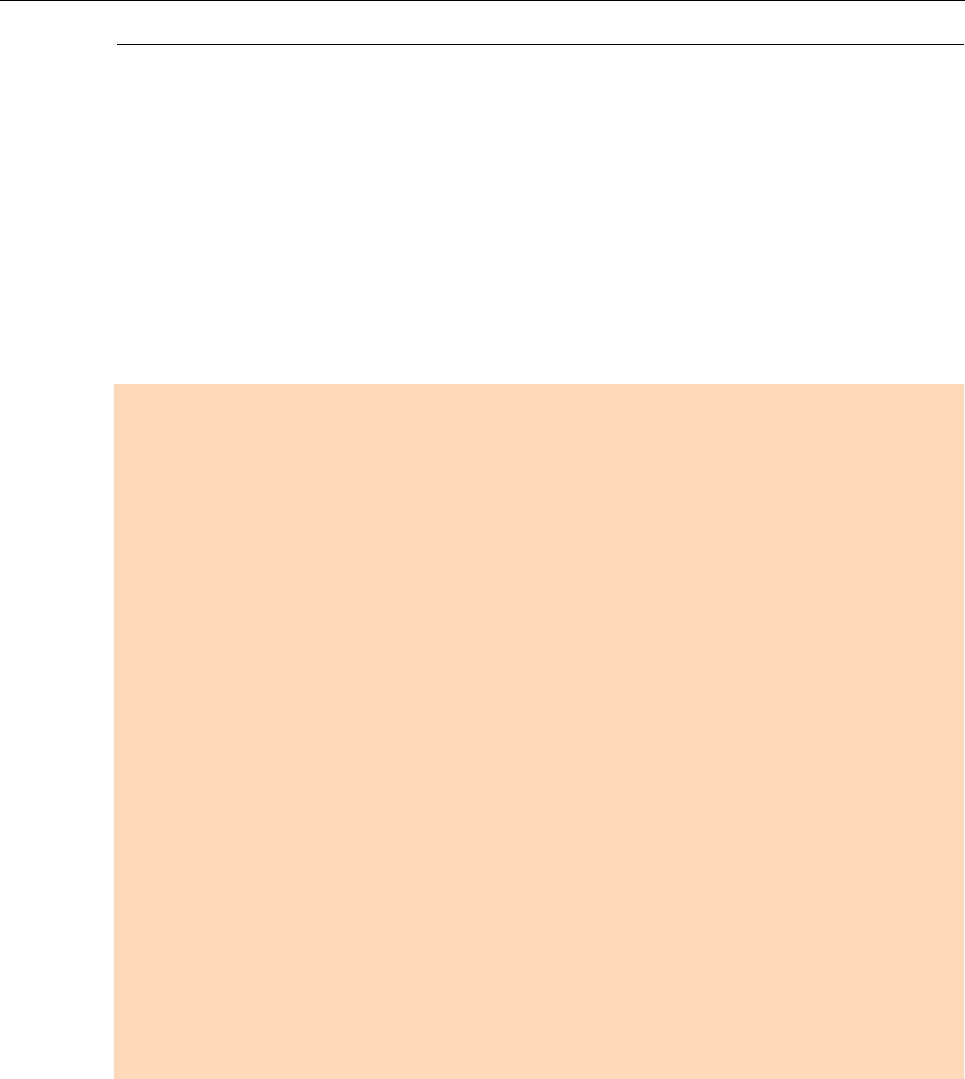
Creating Scanned Images Depending on Intended Use (for Windows Users)
227
Rotating the Scanned Image to its Correct
Orientation
In an office environment, it is often the case that a single batch contains same size
documents of different page orientations.
The ScanSnap is able to automatically rotate each scanned image to its correct orientation
for such document batches.
To rotate scanned images to their correct orientations, change the settings in the following
procedure.
1. Select [Scan Button Settings] from the Right-Click Menu.
For details about the Right-Click Menu, refer to "Right-Click Menu (Windows)" (page
34).
D The ScanSnap setup dialog box appears.
ATTENTION
Since this option determines the document's page orientation based on the character strings printed on
the document, the following types of documents may not be rotated.
In that case, clear the [Automatic image rotation] check box:
z Documents with many extremely large or small characters
z Documents on which pitches between lines or characters are extremely narrow, or characters are
overlapped
z Documents with many characters contacting underlines or borders
z Documents with many photographs or figures and few characters
z Documents with characters on an unevenly colored background
e.g. Shaded characters
z Documents with many decorated characters
e.g. Decorated characters (embossed/outlined)
z Documents with characters on a patterned background
e.g. Characters overlapping illustrations and diagrams
z Documents with characters printed in various directions such as drawings
z Documents written using only capital letters
z Documents including handwritten characters
z Skewed documents
z Documents written in an unsupported language (language other than Japanese/English/ French/
German/Italian/Spanish/Chinese (simplified)/Chinese (traditional)/Korean/Russian/ Portuguese)
z Documents with complex layouts
z Documents with a large amount of image noise
z Documents with faint characters
z Documents with faded characters