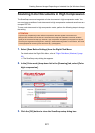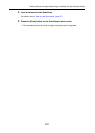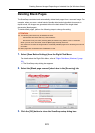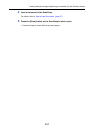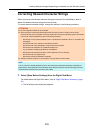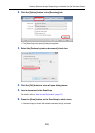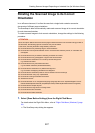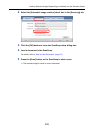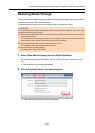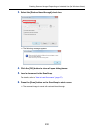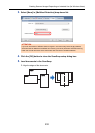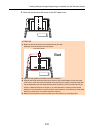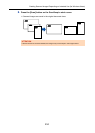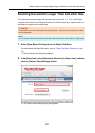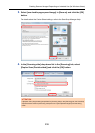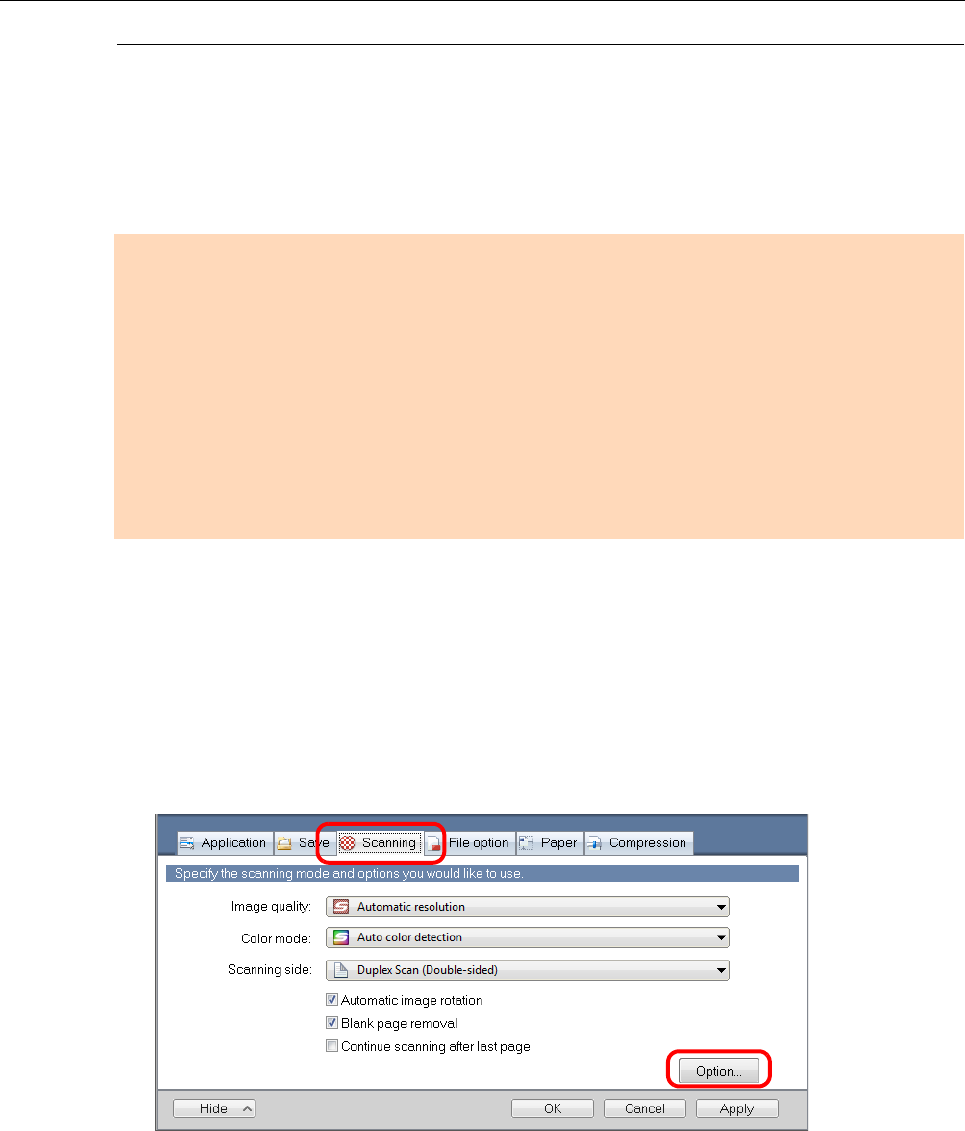
Creating Scanned Images Depending on Intended Use (for Windows Users)
229
Reducing Bleed-Through
You can reduce the bleed-through that appears in the scanned image when there is text or
illustration on the back side of the document.
To reduce bleed-through, perform the following steps to change the setting.
1. Select [Scan Button Settings] from the Right-Click Menu.
For details about the Right-Click Menu, refer to "Right-Click Menu (Windows)" (page
34).
D The ScanSnap setup dialog box appears.
2. Click the [Option] button in the [Scanning] tab.
D The [Scanning mode option] dialog box appears.
ATTENTION
For documents like the following, bleed-through reduction may not function effectively. In that case, clear
the [Reduce bleed-through] check box.
z Documents with light colored letters or pictures / documents with thin letters or lines / documents with
a dark background color
The color may not be reproduced or the color may be changed. If you want to recognize the marked
character strings, the recognition rate for the characters may be lowered.
z Documents where the color for letters is light or the letters are thin
The recognition rate for the characters may be lowered.
z Documents with a lot of bleed-through
The bleed-through may be emphasized.