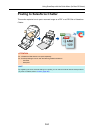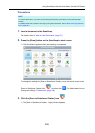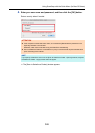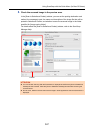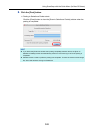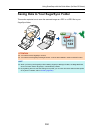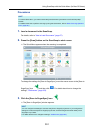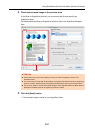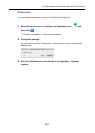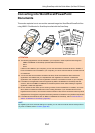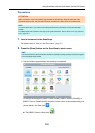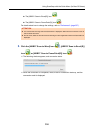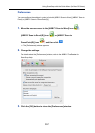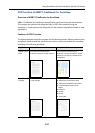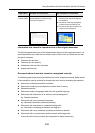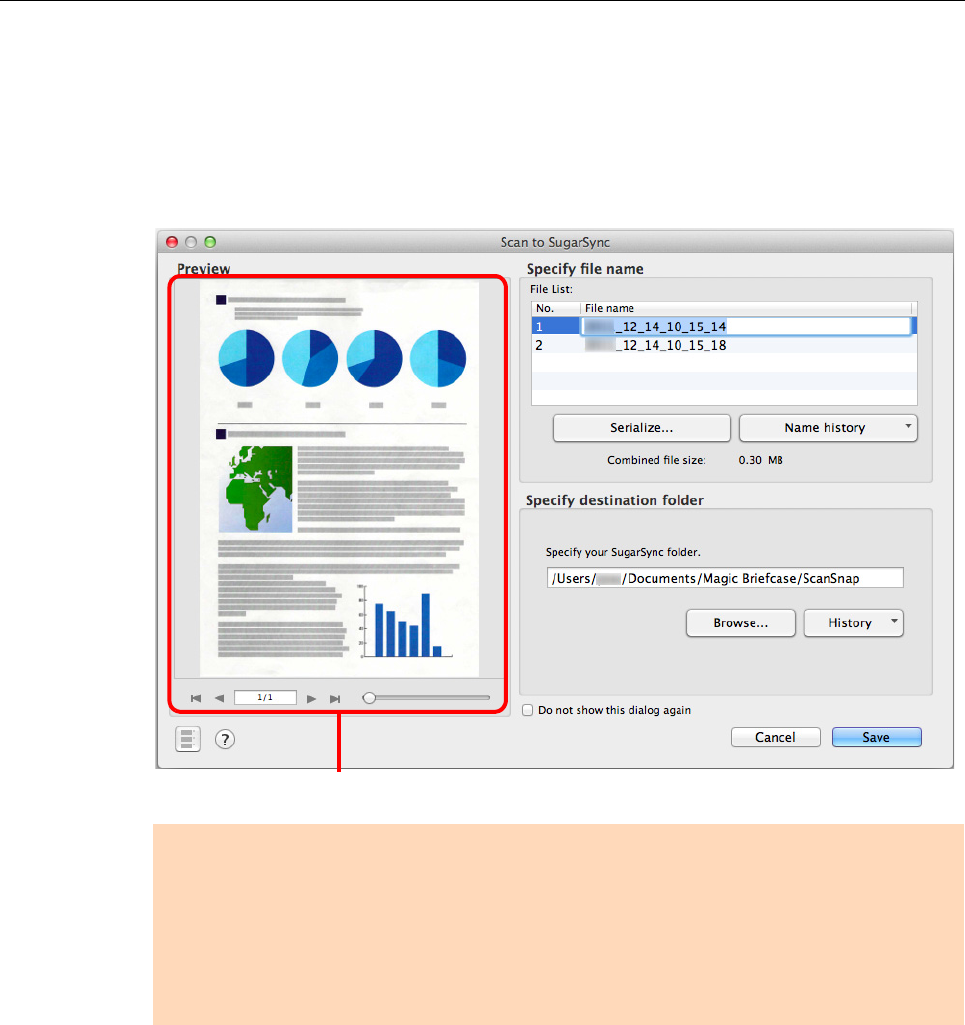
Using ScanSnap with the Quick Menu (for Mac OS Users)
352
4. Check the scanned image in the preview area.
In the [Scan to SugarSync] window, you can rename the file and specify your
SugarSync folder.
For details about the [Scan to SugarSync] window, refer to the ScanSnap Manager
Help.
5. Click the [Save] button.
D The scanned image is saved to your SugarSync folder.
ATTENTION
z The file will not be synced with SugarSync unless you select a SugarSync folder as the
destination folder.
z You cannot start scanning after the Quick Menu is displayed and before the [Scan to SugarSync]
window is closed. Close the [Scan to SugarSync] window before scanning the next document.
z Do not move, delete or rename the scanned image in other applications after the Quick Menu is
displayed and before the [Scan to SugarSync] window is closed.
Preview