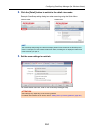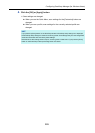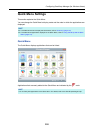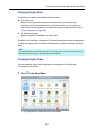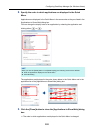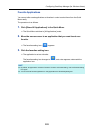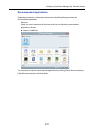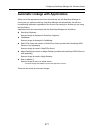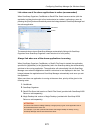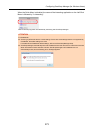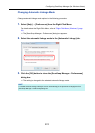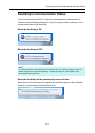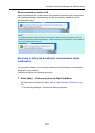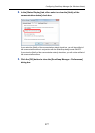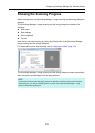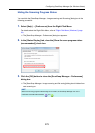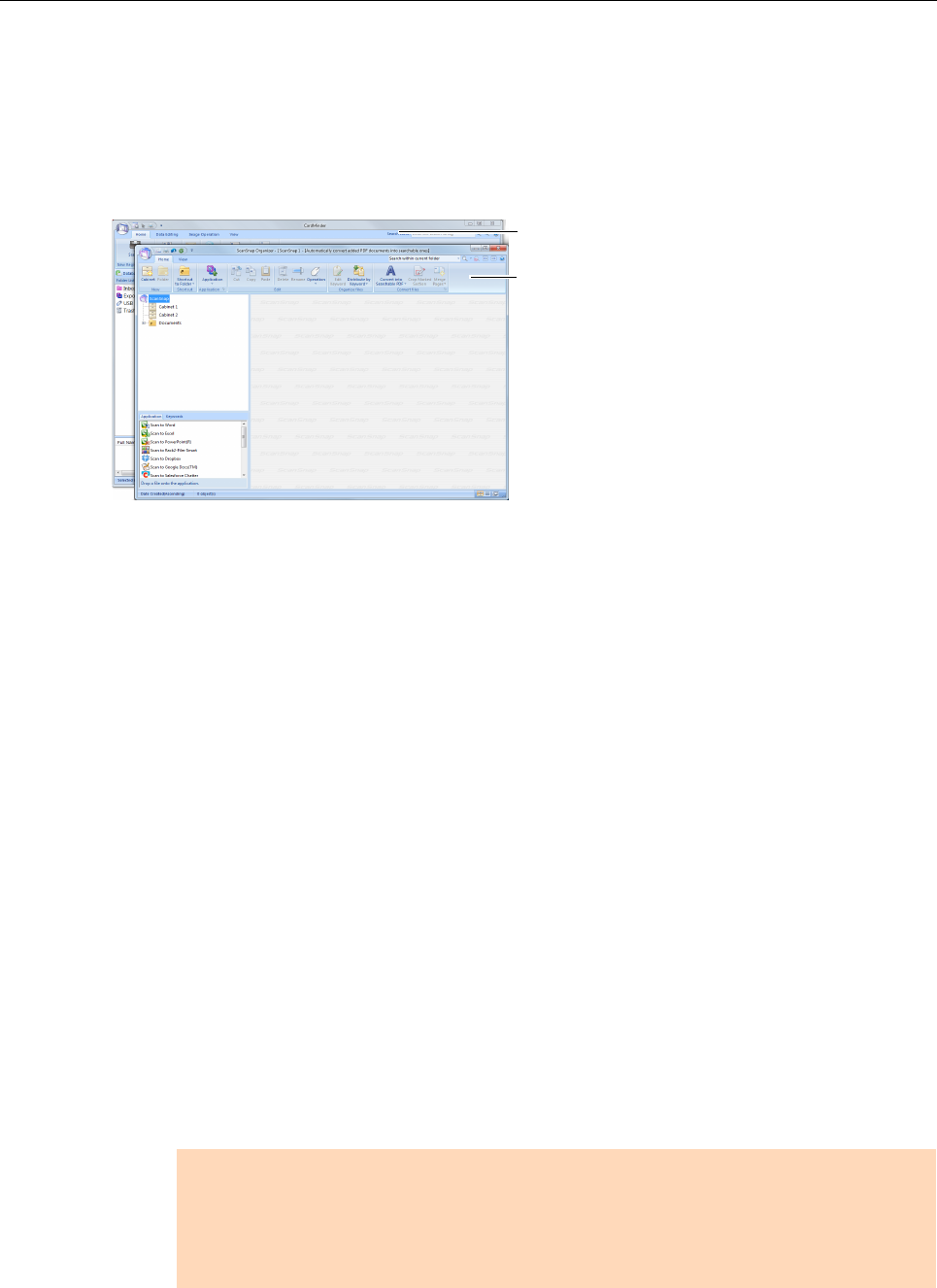
Configuring ScanSnap Manager (for Windows Users)
272
Link when one of the above applications is active (recommended)
When ScanSnap Organizer, CardMinder or Rack2-Filer Smart becomes active (with the
application’s dialog box brought to front and selected on taskbar), performing a scan by
pressing the [Scan] button automatically starts the linkage between ScanSnap Manager and
the active application.
The example above shows ScanSnap Manager automatically linking with ScanSnap
Organizer when ScanSnap Organizer’s main window is in front (active).
Always link when one of the above applications is running
When ScanSnap Organizer, CardMinder, or Rack2-Filer Smart is started, the application
specified for [Application] in the [Application] tab in the ScanSnap dialog box automatically
switches to the running application. The application will automatically link with ScanSnap
Manager even when the application window is minimized or not displayed in the front. The
linkage between the application and ScanSnap Manager automatically ends once you exit
the application.
When more than one application is running at the same time, priority will be given in the
following order:
1. CardMinder
2. ScanSnap Organizer
3. Rack2-Filer Smart trial version or Rack2-Filer Smart (provided with ScanSnap iX500
Deluxe or sold separately)
4. Magic Desktop trial version or Magic Desktop (provided with ScanSnap iX500
Deluxe or sold separately)
ATTENTION
For Rack2-Filer Smart and Magic Desktop, linkage priority is given to the application that is
launched later than the other one.
For example, if you start up Rack2-Filer Smart when Magic Desktop is already running,
ScanSnap Manager will link with Rack2-Filer Smart.
Active
Not active