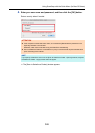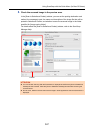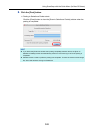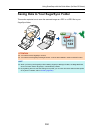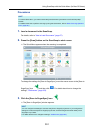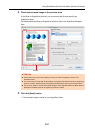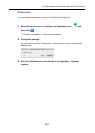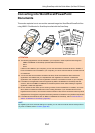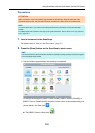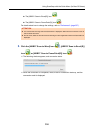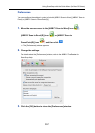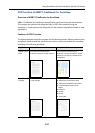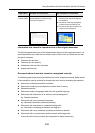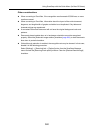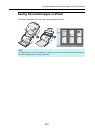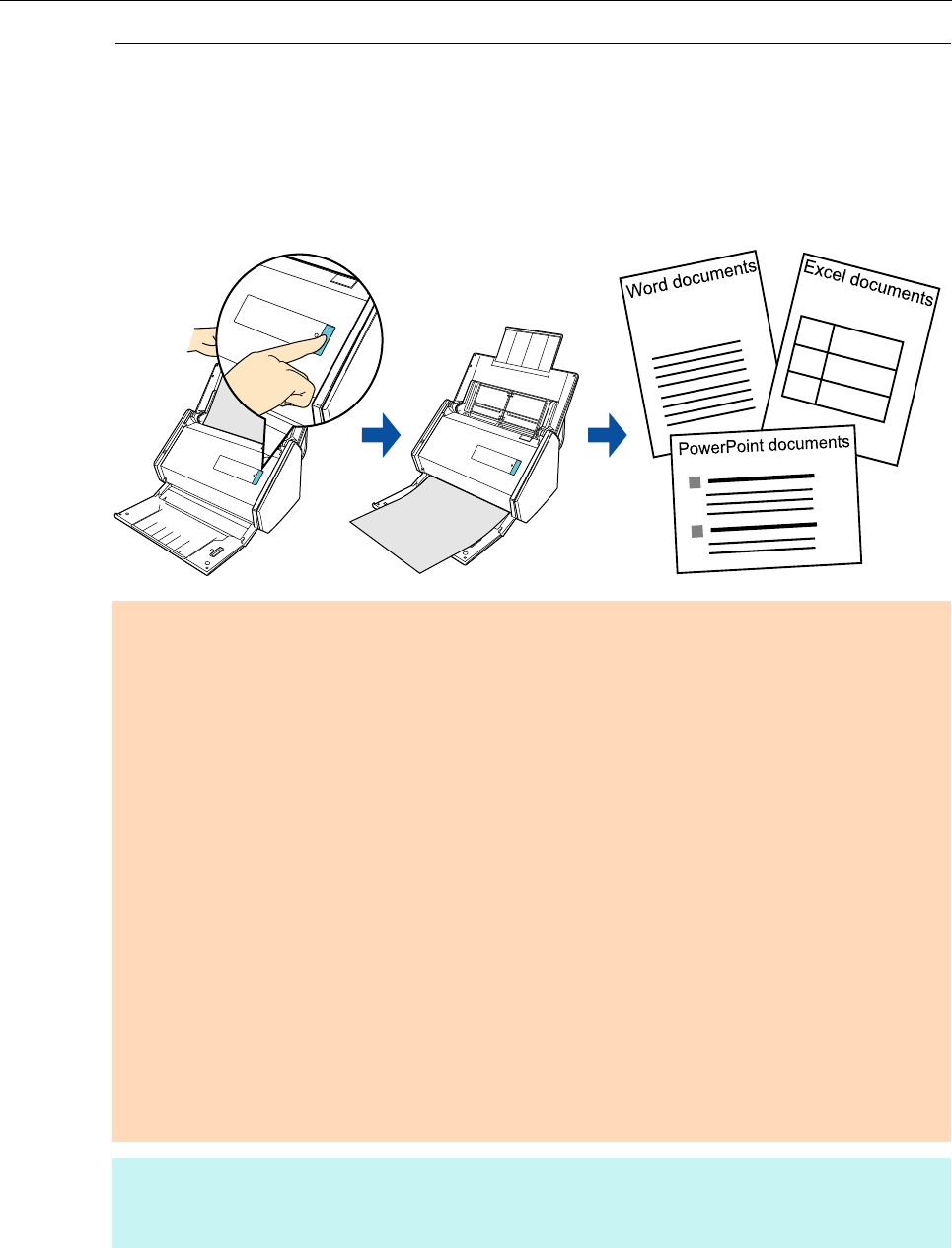
Using ScanSnap with the Quick Menu (for Mac OS Users)
354
Converting into Word/Excel/PowerPoint
Documents
This section explains how to convert the scanned image into Word/Excel/PowerPoint files
using ABBYY FineReader for ScanSnap bundled with the ScanSnap.
ATTENTION
z The following applications must be installed in your computer in order to perform text-recognition:
- ABBYY FineReader for ScanSnap (bundled with the ScanSnap)
-Word
- Excel
If Word is not installed in your computer, you can view documents converted to Word in TextEdit. If
Excel or PowerPoint is not installed in your computer, you cannot view documents converted to Excel
or PowerPoint.
z You cannot view the documents converted into Word, Excel and PowerPoint files unless these
applications are installed and you completed the user registration to use them. Install these
applications and complete the user registration to view the converted documents on your computer.
z For details on the applications that are supported by ABBYY FineReader for ScanSnap and their
versions, refer to the ABBYY FineReader for ScanSnap User's Guide. After installing a supported
application, enable the application.
z Do not use this function while you are working in Word, Excel or PowerPoint. In addition, do not use
Word, Excel or PowerPoint while this function is being executed. If you use either Word or Excel
together with this function, the conversion result is saved to a file, but the conversion result may not be
displayed even if the [Open recognized document] checkbox is selected on the [Preferences] window.
z For details about the OCR function of ABBYY FineReader for ScanSnap, refer to "OCR function of
ABBYY FineReader for ScanSnap" (page 358).
HINT
By registering the scan and save settings as a profile, you can scan documents with the same profile at
any time. For details, refer to "Profile" (page 364).
㪘㪙㪚㪛㪅㪅㪅
㪘
㪙
㪚
㪋㪌㪍㪎
㪈㪉㪊
㪄㪈㪌㪍㪐