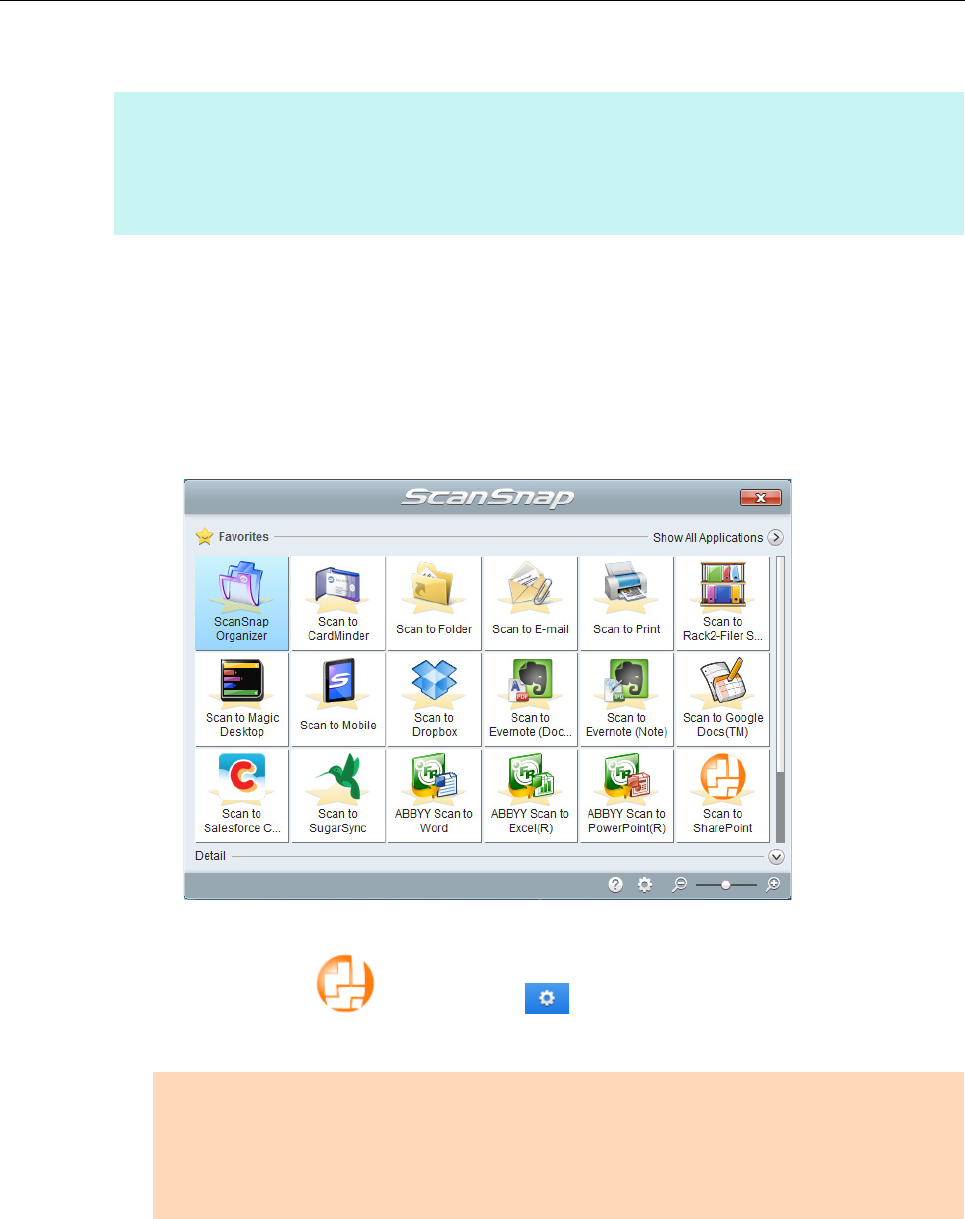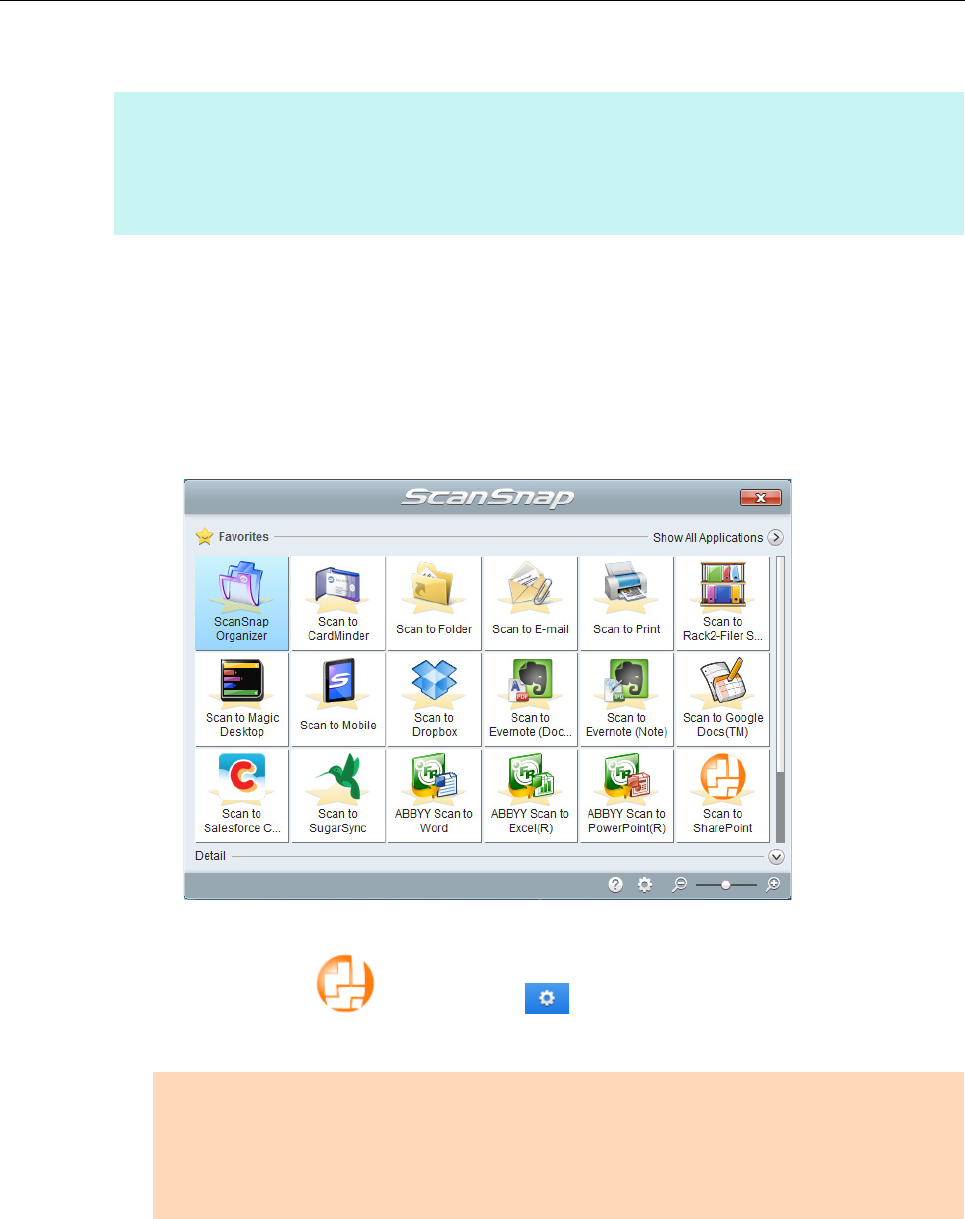
Using ScanSnap with the Quick Menu (for Windows Users)
189
Procedures
1. Load a document in the ScanSnap.
For details, refer to "How to Load Documents" (page 57).
2. Press the [Scan] button on the ScanSnap to start a scan.
D The Quick Menu appears when the scanning is completed.
To change the settings for [Scan to SharePoint], move the mouse cursor to the [Scan to
SharePoint] icon , and then click . For details about how to change the
settings, "Preferences" (page 193).
HINT
To use the Quick Menu, you need to select the [Use Quick Menu] check box in the ScanSnap setup
dialog box.
For details about how to perform scanning by using the Quick Menu, refer to "Basic Scanning Operation
Flow" (page 108).
ATTENTION
z You cannot start scanning when the Quick Menu is displayed. Wait until ScanSnap Manager links
with Microsoft SharePoint before scanning another document.
z Do not move, delete or rename the scanned image in other applications when the Quick Menu is
displayed.