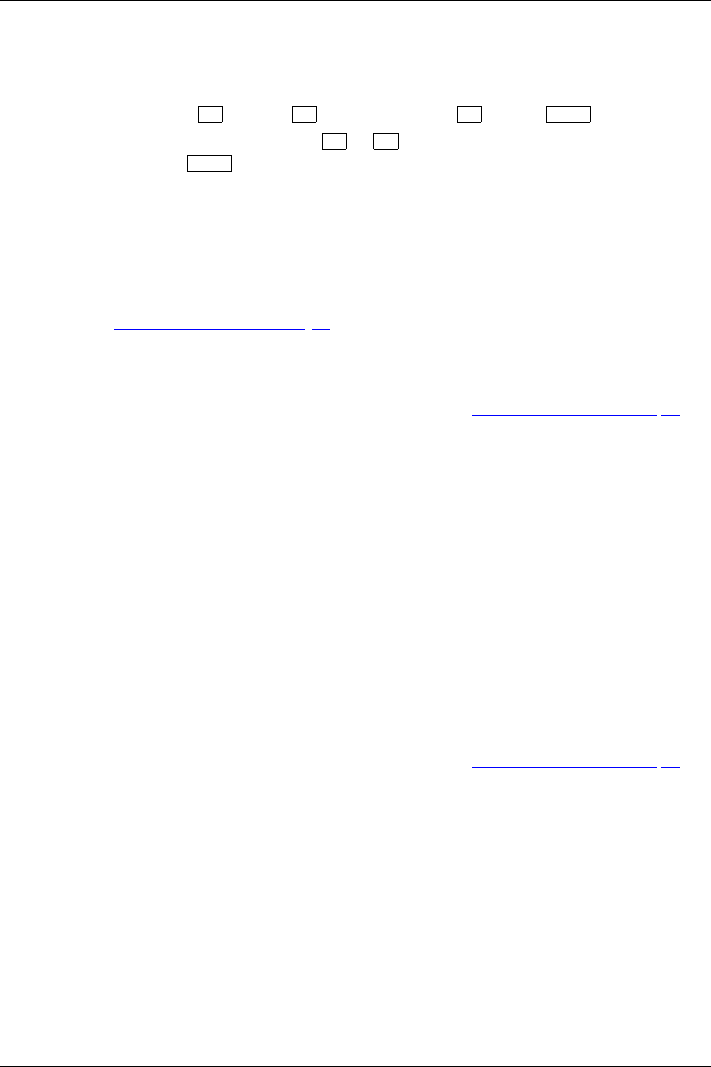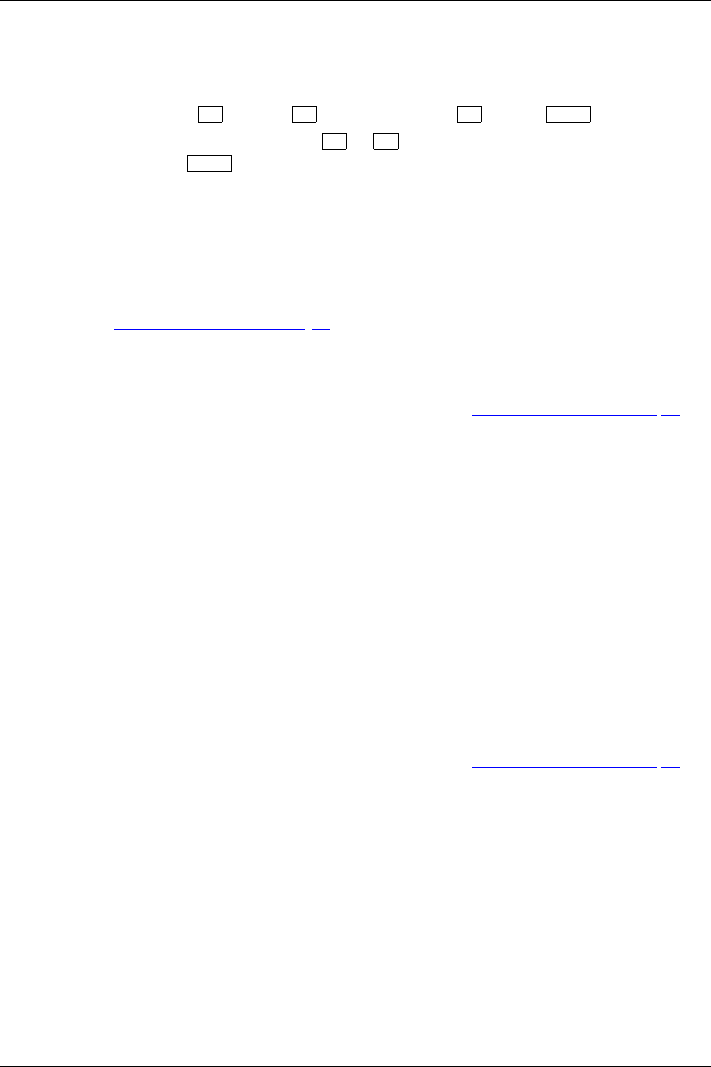
Security functions
Entering passwords u sing the tablet buttons
The passwords to be entered via the tablet buttons are usually composed of a combination of
button presses, e.g. button
2
+ button
3
followed by button
1
and the
ENT
button.
► Enter your password using the buttons
1
to
4
.
► Confirm by pressing
ENT
.
The device will be unlocked.
Trusted Platform Module (TPM) (device-dependent)
TPMTrustedPlatformModul
e
To use the TPM, you must ac tivate the TPM in the BIOS Setup before the software
is installed. The condition for this is that you have assigned at least the supervisor
password (see "
Securit y functions", Pag e 76).
Enabling TPM
• Requirement: You have assigned a supervisor pa ssword, see "Securi ty functions", Page 76.
► Call up the BIOS Set
up and select the Security menu.
► Mark the TPM Security Chip Setting field and press the Ent er key.
► Select Enabled to
activate the TPM .
Once you have activated the TPM the Clear Security Chip option appears.
Select Clear Se
curity Chip to delete the holder in the TPM. By clicking on Enabled,
all secret keys
(e.g. SRK - Storage Root Keys, AIK - Attestation Identity Keys
etc.) generate
d by applications are deleted.
Please note th
at you will then no longer be able to access the data you have
encrypted wit
h the keys based on that holder.
► Select the Ex
it Saving Changes option in the Exit menu.
► Press the Enter key a nd select Yes.
The noteboo
k will restart, an d TPM will be enabled after the reboot.
Disabling TPM
• Requirement: You have assigned a supervisor pa ssword, see "Securi ty functions", Page 76.
► Call up the BIOS Setup and select the Security menu.
► Mark the TPM Security Chip Setting field and press the Ent er key.
► Select Disabled to deactivate the TPM.
► From the Exit menu, choose the option Exit Saving Changes.
► Press the Enter key a nd select Yes.
Your notebook will now restart and TPM will be disabled.
96 Fujitsu Technology Solutions