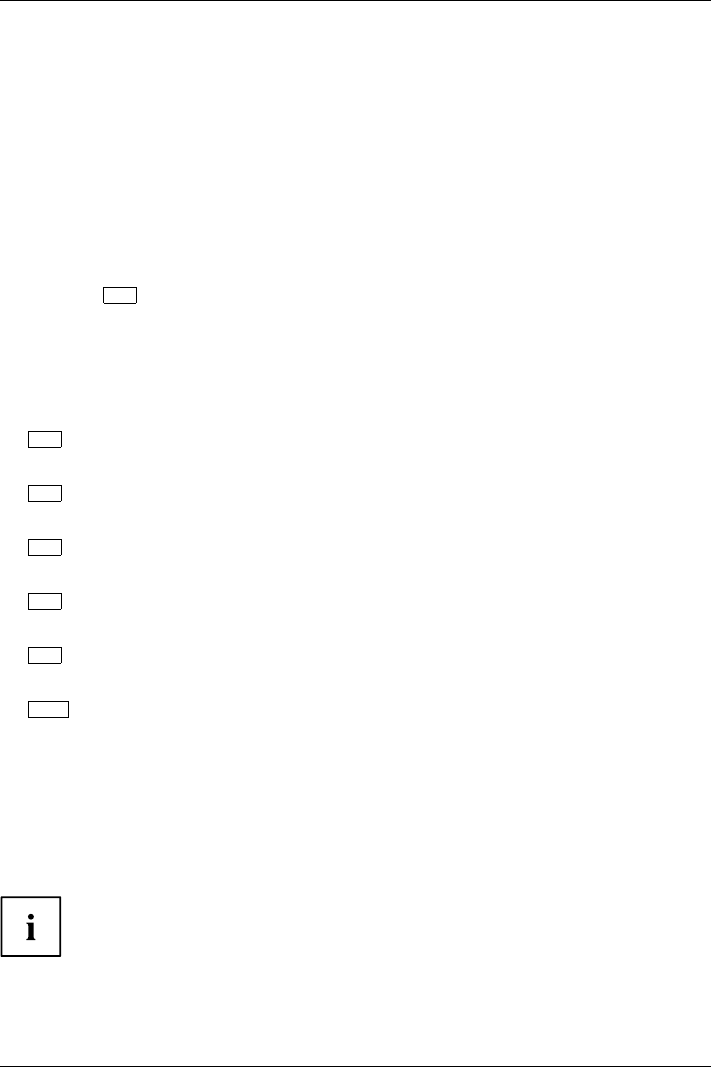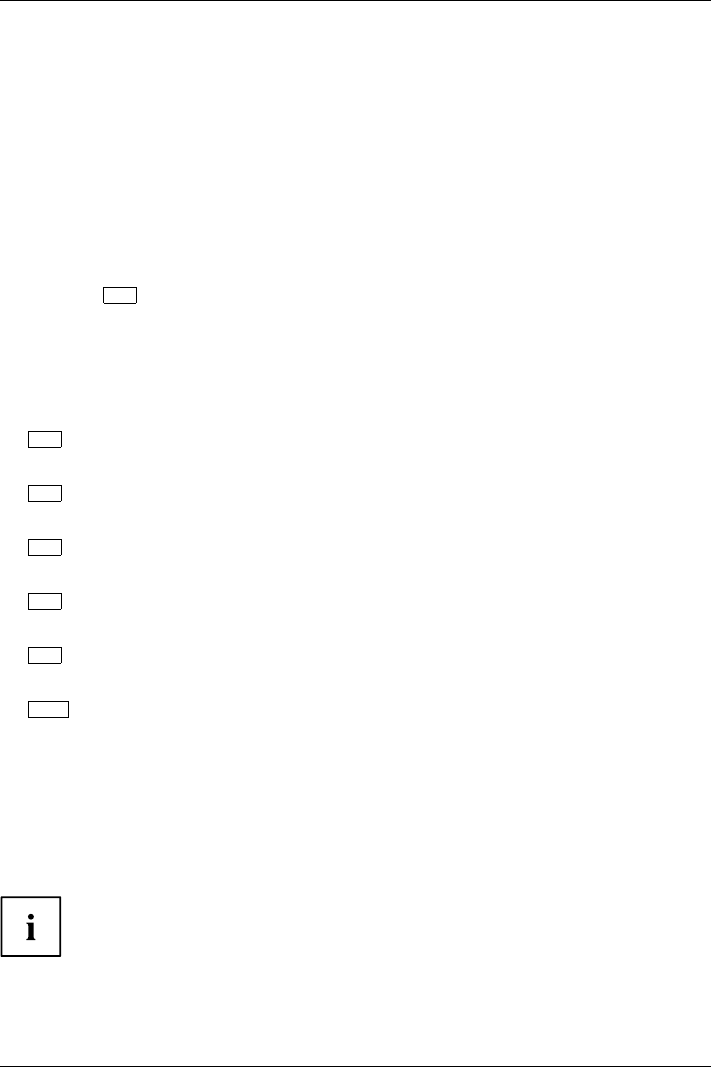
Security functions
Carrying out administrator functions
If you have an internal SmartCard reader, you can switch on the device by inserting the SmartCard.
If you switch on the device with the On/Off switch then the following m essage appears:
SystemLock
Insert a SmartCard.
Administratorfunctions
► Insert the Admin SmartCard. The following message will be displayed:
EnteryourPIN:
You ca n now select:
F2=Setup, F3=Change PIN, F4=Administration
► Press the
F4
function key. The following message will be displayed:
Enter the PUK:
► If you have entered the PUK correctly, yo u receive the following m essage:
PUK OK.
Initialize another SmartCard or press ESC to abo rt?
F5=User, F6=SuperUser, F 7=Admin, F8=Service, F9=Unblock SmartCard, F10=Uninstall
F5
: Normal User SmartCard ("System" access rights):
Only allows system start-up, does not a llow changes in BIOS Setup.
F6
: Extended U se r SmartCard ("System and Setup" access rights):
Allows system start-up and changes in BIOS Setup.
F7
: Admin SmartCard ("Admin" access rights):
Allows generation of further Admin SmartCards.
F8
: Service SmartCard ("Service" access rights):
Only allows changes in BIO S Setup.
F9
: Re-activate a blocked U ser SmartCard.
Enables a new user PIN entry.
F10
: Uninstalls SystemLock.
Additional SmartCards should be produced either as Normal User SmartCards
("System") or as Extended User SmartCards ("System and Setup"). These
then have restricted access to the device.
► Press the desired function ke y. The following messa ge will be displayed:
Remove the SmartCard.
► Remove the Admin SmartCard.
Insert a SmartCard.
Keep the Admin SmartCard in a safe place and protect it from unauthorised access.
Fujitsu Technology Solutions 91