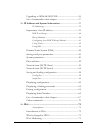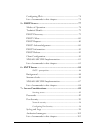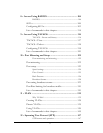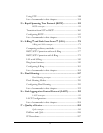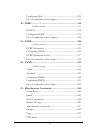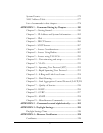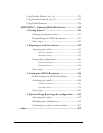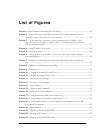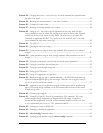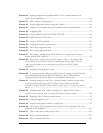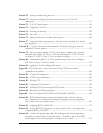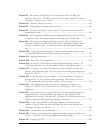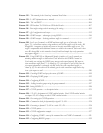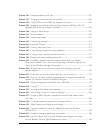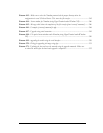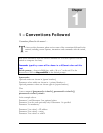FIGURE 24 - Changing telnet access – note in this case, the enable command was repeated without
any effect to the switch ................................................................................................................ 42
FIGURE 25 - Reviewing the console parameters – note telnet is enabled .................................................. 43
FIGURE 26 - Example of a telnet session ............................................................................................. 43
FIGURE 27 – managing and viewing multiple telnet sessions .................................................................. 44
FIGURE 28 – setting up ssh – since telnet sends the information in clear text, make sure that
telnet is disabled to secure the switch. Do not telnet to the switch to disable telnet. Preferred
method is to do that via the console or using SWM. The client access is not shown here.
Commonly an application like PUTTY is used to access the switch via ssh. Use the show
console command to verify telnet is turned off ............................................................................... 48
FIGURE 29 – Use of DNS .................................................................................................................. 49
F
IGURE 30 - Querying the serial port settings ....................................................................................... 50
FIGURE 31 - System parameters using the show setup command. Most parameters here cannot be
changed ..................................................................................................................................... 51
FIGURE 32 - System parameters using the show sysconfig command. Most parameters here can be
changed. .................................................................................................................................... 51
FIGURE 33 - Setting the system name, system location and system contact information ........................... 52
FIGURE 34 - Setting the system date, time and time zone ...................................................................... 52
FIGURE 35 - Setting the system daylight saving time ............................................................................. 53
FIGURE 36 - Setting up SNTP services ............................................................................................... 54
FIGURE 37 - Saving the configuration on a tftp server ........................................................................... 55
FIGURE 38 – Based on the sftp, ftp, tftp or xmodem commands – the MNS-6K based switch can
upload or download different types of files and images .Other files such as log files, hosts file
can also be saved or loaded onto a switch .................................................................................... 57
F
IGURE 39 – commands to save the configuration using ftp. Similar options will be specified using
tftp etc. When using the ftp command, use the host command discussed later in this section
to define the ftp server ................................................................................................................ 58
FIGURE 40 – Contents of the config file ................................................................................................. 59
FIGURE 41 – Example of Script file. Note all the commands are CLI commands. This script
provides insights into the configuration of Magnum MNS-6K settings. GarrettCom
recommends that modifications of this file and the commands should be verified by the User
in a test environment prior to use in a "live" production network................................................. 61
FIGURE 42 – Creating host entries on MNS-6K .................................................................................. 62
FIGURE 43 – Enabling or disabling the pagination ............................................................................... 62
FIGURE 44 – ‘
show config’
command output ................................................................................... 63
FIGURE 45 – displaying specific modules using the
‘show config’
command ....................................... 64
xii