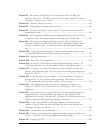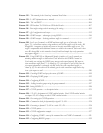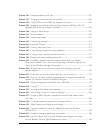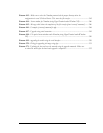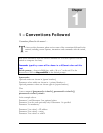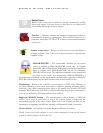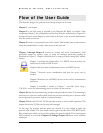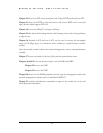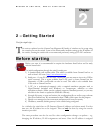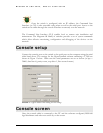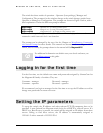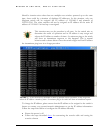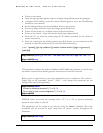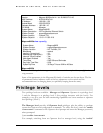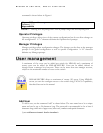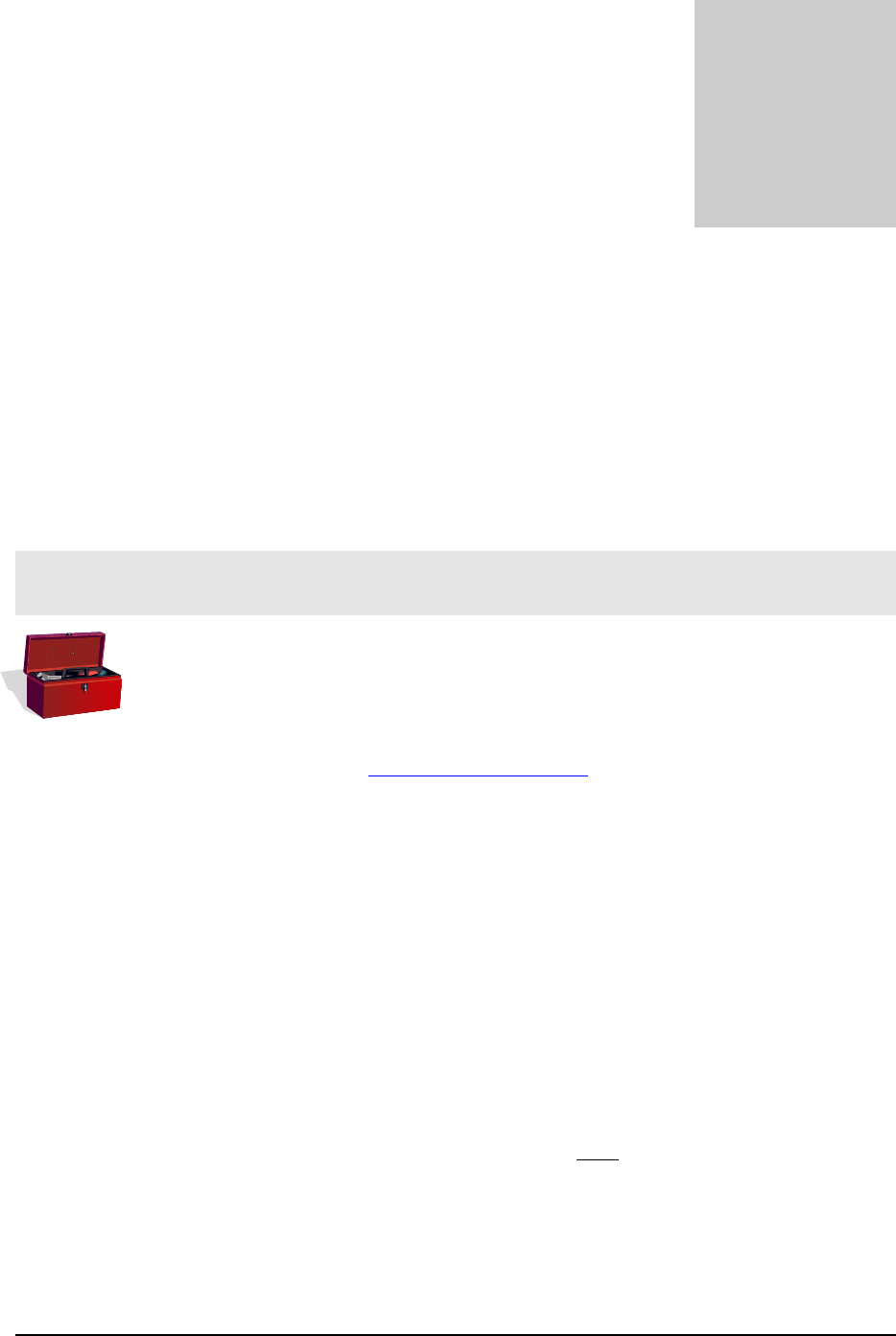
MAGNUM 6K SWITCHES, MNS-6K USER GUIDE
Chapter
2
2 – Getting Started
First few simple steps …
his section explains how the GarrettCom Magnum 6K family of switches can be setup using
the console port on the switch. Some of the functionality includes setting up the IP address of
the switch, securing the switch with a user name and password, setting up VLAN’s and more.
Before starting
T
Before you start, it is recommended to acquire the hardware listed below and be ready
with the items listed.
For initial configuration through the serial/console port
1) A female-female null modem cable. This cable is available from GarrettCom Inc. as
well as from LAN store (http://www.lanstore.com)
2) Serial port – if your PC does not have a serial port, you may want to invest in a USB to
serial converter. This is again available from LAN store or from GarrettCom Inc.
Alternately a USB to serial cable can also be used. This cable is also available from
LAN store or GarrettCom Inc.
3) A PC (or a workstation/computer) with a terminal emulation program such as
HyperTerminal (included with Windows) or Teraterm-pro, minicom or other
equivalent software. (Make sure the software supports Xmodem protocol, as you may
need this in the future to update the MNS-6K software)
4) Enough disk space to store and retrieve the configuration files as well as copy software
files from GarrettCom. We recommend at least 15MB of disk space for this purpose
5) Decide on a manager level account name and password for access security
6) IP address, netmask, default gateway for the switch being configured
As a default, the switch has no IP (Internet Protocol) address and subnet mask. For first
time use, the IP address has to be assigned. This can only be done by using the console
interface provided.
The same procedure can also be used for other configuration changes or updates – e.g.
changing the IP address, VLAN assignments and more. Once the IP address is assigned
23