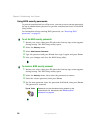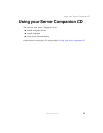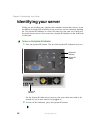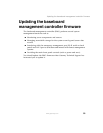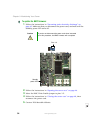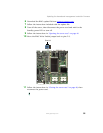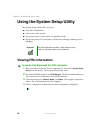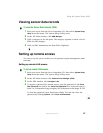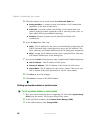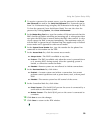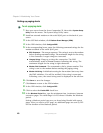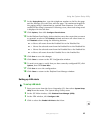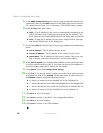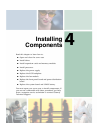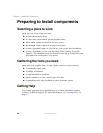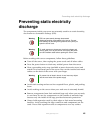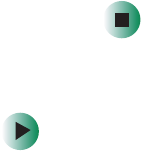
38
Chapter 3: Maintaining Your Server
www.gateway.com
5 Click the remote access mode from the LAN Access Mode list:
■ Always Available—A remote system can initiate a LAN connection
regardless of the state of the server.
■ Restricted—A remote system can initiate a LAN connection, but
cannot perform control operations such as turn off power, reset, or
front panel NMI (non-maskable interrupt).
■ Disabled—Remote systems are not allowed to initiate LAN
connections.
6 In the IP Setup box, click one:
■ DHCP—The IP address for the server is automatically assigned by the
DHCP (dynamic host control protocol) server on the network. The
Host, Gateway, and Subnet Mask boxes in the dialog box are ignored.
■ Static—Assign the IP address for the server using the Host, Gateway,
and Subnet Mask boxes in the dialog box.
7 If you selected Static in the previous step, complete the IP addressing boxes:
■ Host IP Address—The IP address of this server.
■ Gateway IP Address—The IP address of the router for this server.
■ Subnet Mask—The IP address for the server's subnet. The server uses
this to decide if the alert destination is on the same subnet.
8 Click Save to save the changes.
9 Click Close to return to the PEM window.
Setting up remote modem or serial access
To set up remote modem or serial access:
1 Boot your server from the Server Companion CD, then select System Setup
Utility
from the menu. The System Setup Utility starts.
2 In the SSU Main window, click Platform Event Manager (PEM).
3 In the PEM window, click Configure EMP.