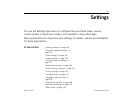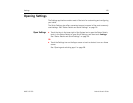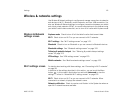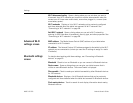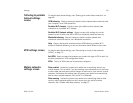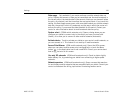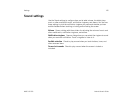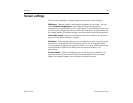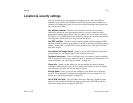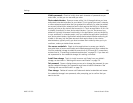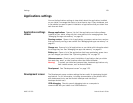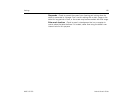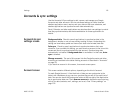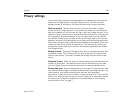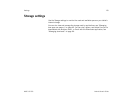Settings 127
AUG-3.0-100 Android User’s Guide
Location & security settings
Use the Location & Security settings to configure how you want the tablet to
determine your location (this affects accuracy) and how you want to share your
location with Google and others. You can also configure settings that help secure
your tablet and its data.
Use wireless networks Check to use information from Wi-Fi and mobile
networks to determine your approximate location, for use in Maps and other
geographically aware applications, when you search, and so on. When you check
this option, you’re asked whether you consent to sharing your location anonymously
with Google’s location service, to help improve the service.
Use GPS satellites Check to use your tablet’s global positioning system (GPS)
satellite receiver to pinpoint your location to within an accuracy as close as several
meters (“street level”). Actual GPS accuracy depends on a clear view of the sky
and other factors.
Use location for Google Search Check to use include information about your
location when you use Google Search, Voice Search, and so on.
Configure lock screen Touch to configure your lock screen to require a pattern,
PIN, or password to unlock your screen, or never to show the lock screen at all. For
more information, see “Securing your tablet” on page 29.
Owner info Opens a screen where you can set whether you want to display
information about yourself (such as your contact information) on the lock screen
and where you can enter the text you want to display.
Encrypt tablet Touch to encrypt the contents of your tablet and to require a
numeric PIN or password to decrypt your tablet each time you power it on. For
details, see “Securing your tablet” on page 29.
Set up SIM card lock (Only for tablets that use a SIM card.) Opens a screen
where you can configure the tablet to require entering the SIM PIN to use the
tablet, and where you can change the SIM PIN.