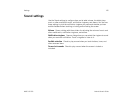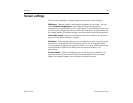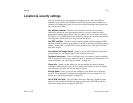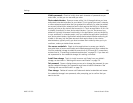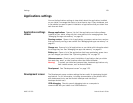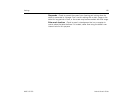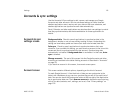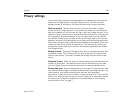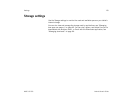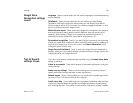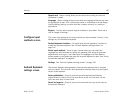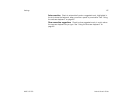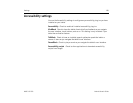Settings 134
AUG-3.0-100 Android User’s Guide
Language & input settings
Use the Language & Input settings to select the language you want to work with on
your tablet.
You can also configure the Android voice input feature, described in “Entering text
by speaking” on page 50, and the text-to-speech synthesizer, for applications that
can take advantage of it, such as TalkBack (see “Accessibility settings” on
page 138).
You can configure the onscreen keyboard or other input methods. You can also add
or remove words you’ve added to the user dictionary.
Language & input
screen
Select language Opens the Language screen, where you can select the language
to use for the text on your tablet.
User dictionary Opens a list of the words you’ve added to the dictionary, as
described in “Using the onscreen keyboard” on page 46. Touch a word to edit it.
Touch the red X next to a word to delete it. Touch the Plus button at the top-right of
the Application bar to add a word.
Voice recognizer settings See “Google Voice Recognition settings screen” on
page 135.
Text-to-speech settings See “Text-to-Speech settings screen” on page 135.
Current input method Opens a dialog where you can select the input method
you want to use, if you have more than one installed, or touch Configure input
methods to open the screen where you can configure the current input method.
You can download alternative keyboards and other input methods from Android
Market.
Input method selector Opens a dialog where can set whether you want the
Input Selector button to appear in the System bar, to the left of the time.
Configure input methods See “Configure input methods screen” on page 136.