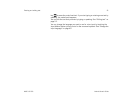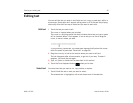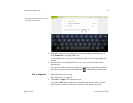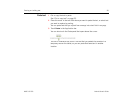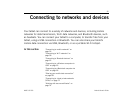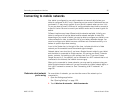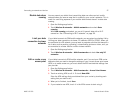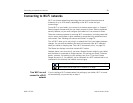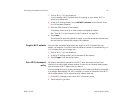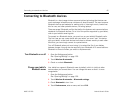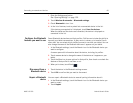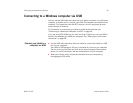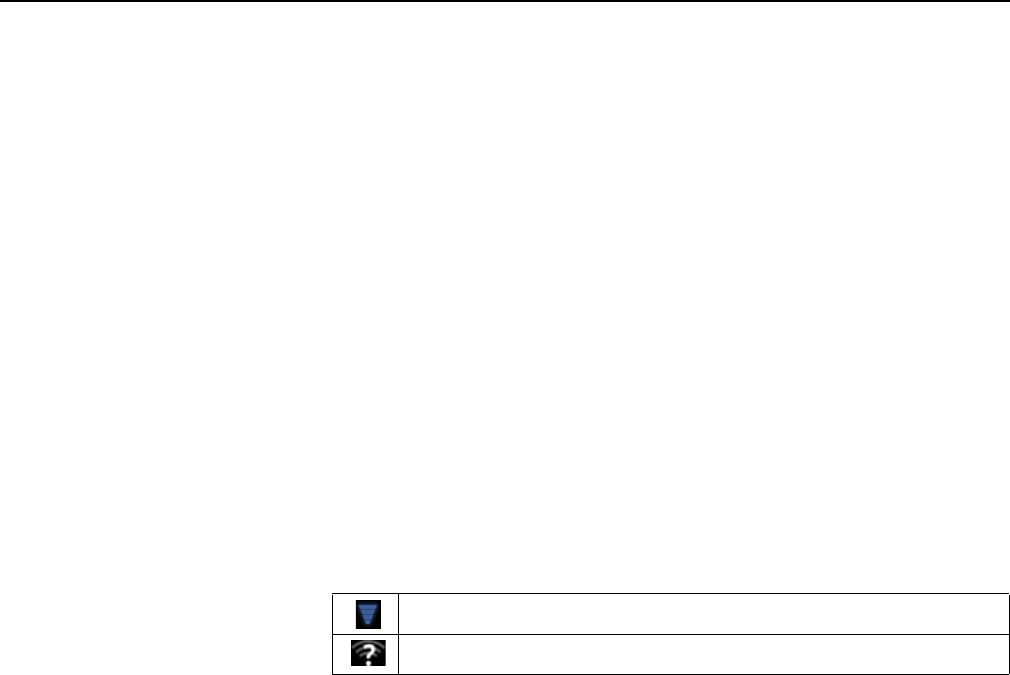
Connecting to networks and devices 58
AUG-3.0-100 Android User’s Guide
Connecting to Wi-Fi networks
Wi-Fi is a wireless networking technology that can provide Internet access at
distances of up to 100 meters, depending on the Wi-Fi router and your
surroundings.
To use Wi-Fi on your tablet, you connect to a wireless access point, or “hotspot.”
Some hotspots are open and you can simply connect to them. Others implement
security features, so you must configure your tablet so it can connect to them.
There are numerous systems for securing Wi-Fi connections, including some that
rely on secure certificates or other schemes to ensure that only authorized users
can connect. See “Working with secure certificates” on page 74.
Turn off Wi-Fi when you’re not using it, to extend the life of your battery between
charges. You can also set whether you want to disconnect from Wi-Fi networks
when your tablet is sleeping (see “Set a Wi-Fi disconnect policy” on page 61).
The Status bar displays icons that indicate Wi-Fi status.
Network status icons turn blue if you have a Google Account added to your tablet
and the tablet is connected to Google services, for syncing your Gmail, Calendar
events, contacts, for backing up your settings, and so on. If you don’t have a
Google Account or if, for example, you’re connected to a Wi-Fi network that is not
connected to the Internet, the network icons are gray.
Turn Wi-Fi on and
connect to a Wi-Fi
network
If you’re adding a Wi-Fi network when first setting up your tablet, Wi-Fi is turned
on automatically, so you can skip to step 4.
Connected to a Wi-Fi network (waves indicate connection strength)
Notification that an open Wi-Fi network is in range