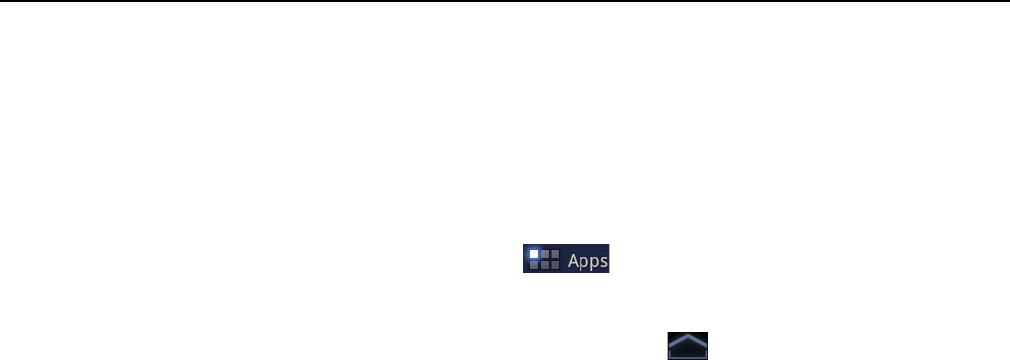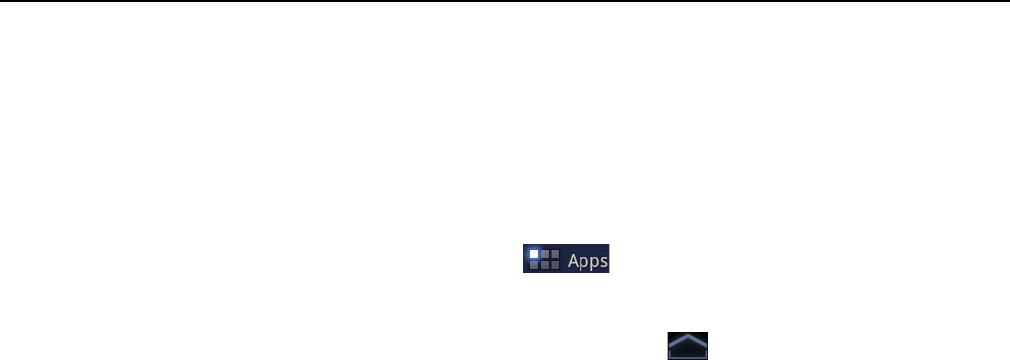
Home and Android basics 22
AUG-3.0-100 Android User’s Guide
Finding your apps
The Apps screen displays all the apps on your tablet. It’s your starting point for
opening and managing the apps that came with the system and that your
downloaded from Android Market or other locations.
See “Working with apps” on page 37 for details about opening apps, switching
among them, and more.
Open and work with the
Apps screen
S Touch the Apps button at the top-right of any Home screen to open
the Apps screen.
The Apps screen closes when you open an app.
You can also close it by touching Home .
S Touch My apps to view just the apps you’ve downloaded from Android Market.
See “Market” on page 259.
S Swipe left or right to bring more apps into view.
If you have more apps installed than can fit on one screen, you can see outlines
of additional apps on adjacent screens.
S Touch an app on the Apps screen to open it.
See “Opening and switching apps” on page 38.
S Drag an app down so you can add a shortcut for it to a Home screen.
Thumbnails of your Home screens appear when you drag an app; you can pause
on one to place the shortcut where you want.
See “Customizing Home screens” on page 31.
S Drag an app to the Information icon to open a screen with details about the
app.
S Drag an app on the My Apps tab to the Uninstall icon to uninstall the app from
your tablet.
You can’t uninstall the apps that are included with Android: only the apps
you’ve downloaded.