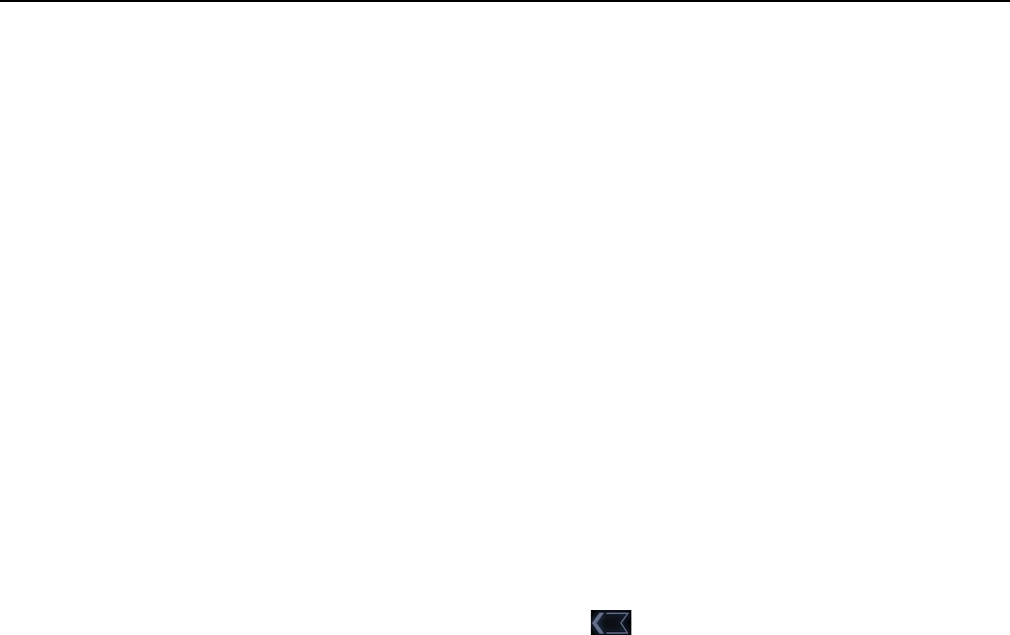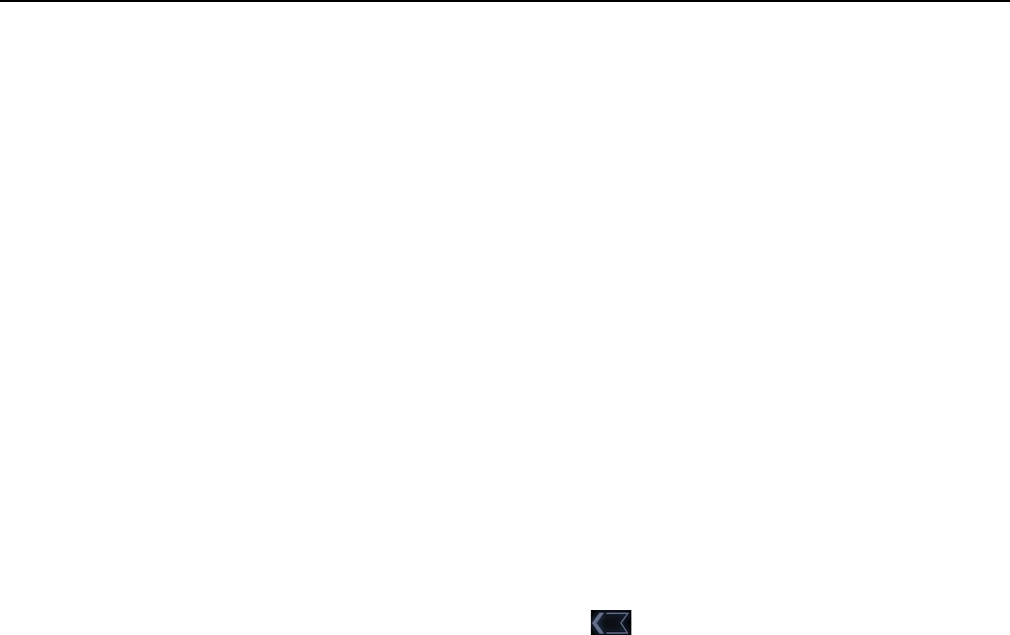
Connecting to networks and devices 64
AUG-3.0-100 Android User’s Guide
1 Open the Settings application.
See “Opening Settings” on page 120.
2 Touch Wireless & networks > Bluetooth settings.
3 Check Bluetooth to turn it on.
4 In the list of devices, touch a paired but unconnected device in the list.
If the device you expected isn’t displayed, touch Scan for devices.
When the tablet and the device are connected, the device is displayed as
connected in the list.
Configure the Bluetooth
features you want to use
Some Bluetooth devices have multiple profiles. Profiles can includes the ability to
transmit your tablet conversations, to play music in stereo, or to transfer files or
other data. You can select which profiles you want to use with your tablet. You can
also change the name of the Bluetooth device as it appears on your tablet.
1 In the Bluetooth settings, touch the Wrench icon for the Bluetooth device you
want to configure.
A screen opens with information about the device, including its profiles.
2 Touch rename device to change the name of the device as it appears on your
tablet.
3 Touch the More icon to open options for that profile, then check or uncheck the
features of that profile to use them or not.
4 When you’re done, touch Back .
Disconnect from a
Bluetooth device
1 Touch the device in the Bluetooth settings screen.
2 Touch OK to confirm that you want to disconnect.
Unpair a Bluetooth
device
You can unpair a Bluetooth device to erase all pairing information about it.
1 In the Bluetooth settings, touch the Wrench icon for the Bluetooth device you
want to unpair.
2 Touch Unpair.