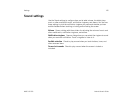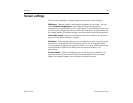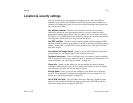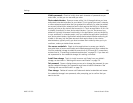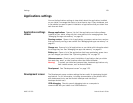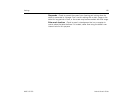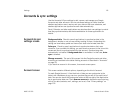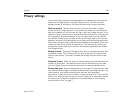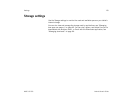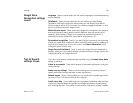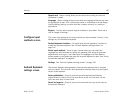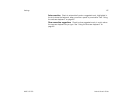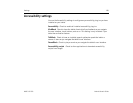Settings 135
AUG-3.0-100 Android User’s Guide
Google Voice
Recognition settings
screen
Language Opens a screen where you can set the language you use when entering
text by speaking.
SafeSearch Opens a dialog where you can set whether you want Google
SafeSearch filtering to block some results when you use Google Voice Search:
Block no search results (off), only explicit or offensive images (moderate), or both
explicit or offensive text and images (strict).
Block offensive words When unchecked, Google voice recognition will recognize
and transcribe words many people consider offensive, when you enter text by
speaking. When checked, Google voice recognition replaces those words in
transcriptions with a placeholder comprised of hash symbols ( # ).
Personalized recognition Check if you want Google to store and use recordings
of what you speak when using Voice Search and when entering text by speaking, to
improve voice recognition for your own voice. Touch More information in the
dialog that opens to learn more.
Google Account dashboard Touch to open your Google Account dashboard in
Browser, where you can view and manage information stored on Google servers that
is associated with your Google Account.
Text-to-Speech
settings screen
If you don’t have speech synthesizer data installed, only the Install voice data
setting is available.
Listen to an example Plays a brief sample of the speech synthesizer, using your
current settings.
Always use my settings Check to use the settings on this screen in place of
speech synthesizer settings available in other applications.
Default engine Opens a dialog where you can set the text-to-speech application
you want to use, if you have more than one installed.
Install voice data If your tablet does not have speech synthesizer data installed,
connects to Android Market and guides you through the process of downloading
and installing the data. This setting is not available if the data is already installed.