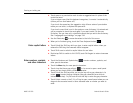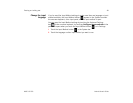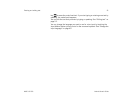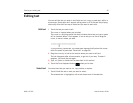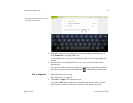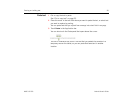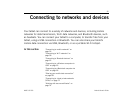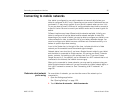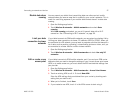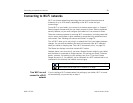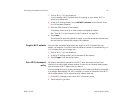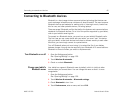Connecting to networks and devices 56
AUG-3.0-100 Android User’s Guide
Connecting to mobile networks
Your tablet is configured to use mobile networks to transmit data (unless your
tablet is configured for Wi-Fi only). Depending on your model of tablet and how you
purchased it, it may simply connect to your carrier’s network when you turn it on.
Or you may need to insert a SIM card or configure details about how to connect to
a specific carrier. Be sure to consult your tablet’s vendor and its owner’s guide for
details.
Different locations may have different mobile networks available. Initially, your
tablet is configured to use the fastest mobile network available for data. But
depending on your model of tablet, you may be able to configure your tablet to use
slower networks for data, to extend the life of your battery between charges. You
can also configure your tablet to access a different set of networks entirely, or to
behave in special ways when roaming.
Icons in the System bar, to the right of the time, indicate which kind of data
network you’re connected to and the network signal strength.
Network status icons turn blue if you have a Google Account added to your tablet
and the tablet is connected to Google services, for syncing your Gmail, Calendar
events, contacts, for backing up your settings, and so on. If you don’t have a
Google Account or if, for example, you’re connected to a Wi-Fi network that is not
connected to the Internet, the network icons are gray.
When you’re connected to slower networks, you may want to postpone using your
tablet for data-intensive tasks until you are connected to a faster network again, or
find a Wi-Fi network to connect to. See “Connecting to Wi-Fi networks” on
page 58.
Determine what network
you’re using
On some kinds of networks, you can view the name of the network you’re
connected to.
1 Open the Settings application.
See “Opening Settings” on page 120.
2 Touch Wireless & networks > Mobile networks.