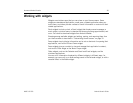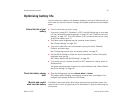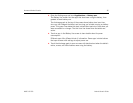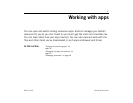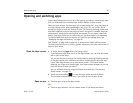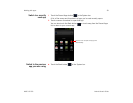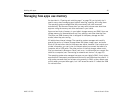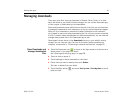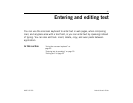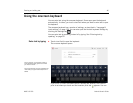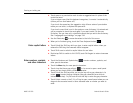Working with apps 41
AUG-3.0-100 Android User’s Guide
You manage how apps use storage memory directly and indirectly in many ways as
you use your tablet, for example, by:
G Installing or uninstalling apps (see “Market” on page 259 and “Uninstall an
app” on page 43)
G Downloading files in Browser, Gmail, and other apps
G Creating files (for example, by taking pictures)
G Deleting downloaded files or files you created (see “Managing downloads” on
page 44 and the documentation for the apps you use)
G Copying files to or from your tablet and a computer, via USB or Bluetooth (see
“Connecting to networks and devices” on page 55)
You rarely need to manage how apps use RAM: the operating system does this for
you. But you can monitor how apps use RAM and stop them if they misbehave as
described in “Stop a misbehaving app” on page 42.
Open the Manage
Applications screen
S Open the Settings app and touch Applications > Manage applications.
The Manage Applications screen has three tabs, with lists of apps and their
components in each. At the bottom of each tab is a graph of the memory used
by the items in the list and amount of free memory.
S Touch an app, process, or service in a list to open a screen with details about it
and, depending on the item, to change its settings, stop it, uninstall it, and so
on.
Most of these tasks are described in this section.
S Touch the Downloaded tab to view the apps you’ve downloaded from Market or
other sources.
S Touch the All tab to view all the apps installed on your tablet.
The list includes apps that are bundled with your release of Android and apps
you downloaded from Market or other sources.
S Touch the Running tab to view the apps and their processes and services that
are running or cached.
See “Stop a misbehaving app” on page 42.