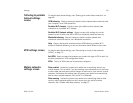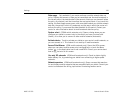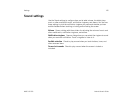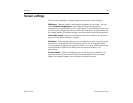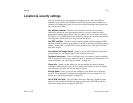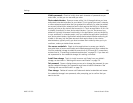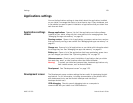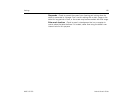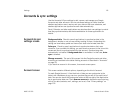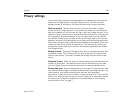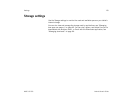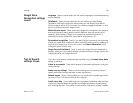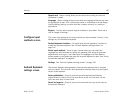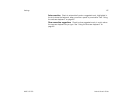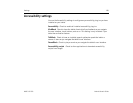Settings 131
AUG-3.0-100 Android User’s Guide
Accounts & sync settings
Use the Accounts & Sync settings to add, remove, and manage your Google
Accounts and other accounts. You also use these settings to control how and
whether applications send, receive, and sync data on their own schedules, and
whether applications can synchronize user data automatically.
Gmail, Calendar, and other applications may also have their own settings to control
how they synchronize data; see the documentation for those applications for
details.
Accounts & sync
settings screen
Background data Check to permit applications to synchronize data in the
background, whether or not you are actively working in them. Unchecking this
setting can save battery power and lowers (but does not eliminate) data use.
Auto-sync Check to permit applications to synchronize data on their own
schedule. If you uncheck this setting, you must touch an account in the list on this
screen and touch to synchronize data for that account. Synchronizing data
automatically is disabled if Background data is unchecked. In that case, Auto-
sync is dimmed.
Manage accounts The rest of this screen lists the Google Accounts and other
accounts you’ve added to the tablet. Adding accounts is described in “Accounts”
on page 93.
If you touch an account in this screen, its account screen opens.
Account screen This screen contains different options, depending on the kind of account.
For each Google Account, it lists the kinds of data you can synchronize to the
tablet, with checkboxes so you can turn synchronizing on and off for each kind of
data. You can also touch the Synchronize button at the top-right of the Application
bar to synchronize data now. Touch Remove account to remove the account along
with all its data (contacts, mail, settings, and so on). See “Privacy settings” on
page 132.