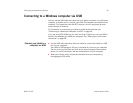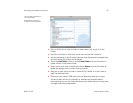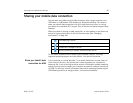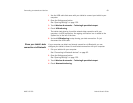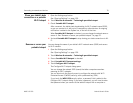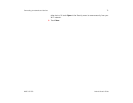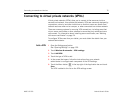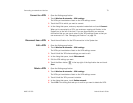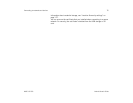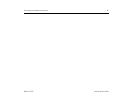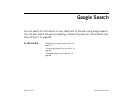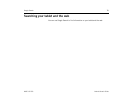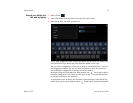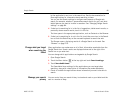Connecting to networks and devices 73
AUG-3.0-100 Android User’s Guide
Connect to a VPN 1 Open the Settings application.
2 Touch Wireless & networks > VPN settings.
The VPNs you’ve added are listed on the VPN settings screen.
3 Touch the VPN to which you want to connect.
4 In the dialog that opens, enter any requested credentials and touch Connect.
When you’re connected to a VPN, you receive an ongoing notification in the
System bar, to the left of the time. If you are disconnected, you receive a
notification that you can use to return to the VPN settings screen so that you
can reconnect to it. See “Managing notifications” on page 24.
Disconnect from a VPN S Touch the notification for the VPN connection in the System bar.
Edit a VPN 1 Open the Settings application.
2 Touch Wireless & networks > VPN settings.
The VPNs you’ve added are listed on the VPN settings screen.
3 Touch & hold the VPN whose settings you want to edit.
4 In the dialog that opens, touch Edit network.
5 Edit the VPN settings you want.
6 Touch the Menu button in the top-right of the Application bar and touch
Save.
Delete a VPN 1 Open the Settings application.
2 Touch Wireless & networks > VPN settings.
The VPNs you’ve added are listed on the VPN settings screen.
3 Touch & hold the VPN you want to delete.
4 In the dialog that opens, touch Delete network.
5 Touch OK in the dialog that asks you to confirm you want to delete the VPN.