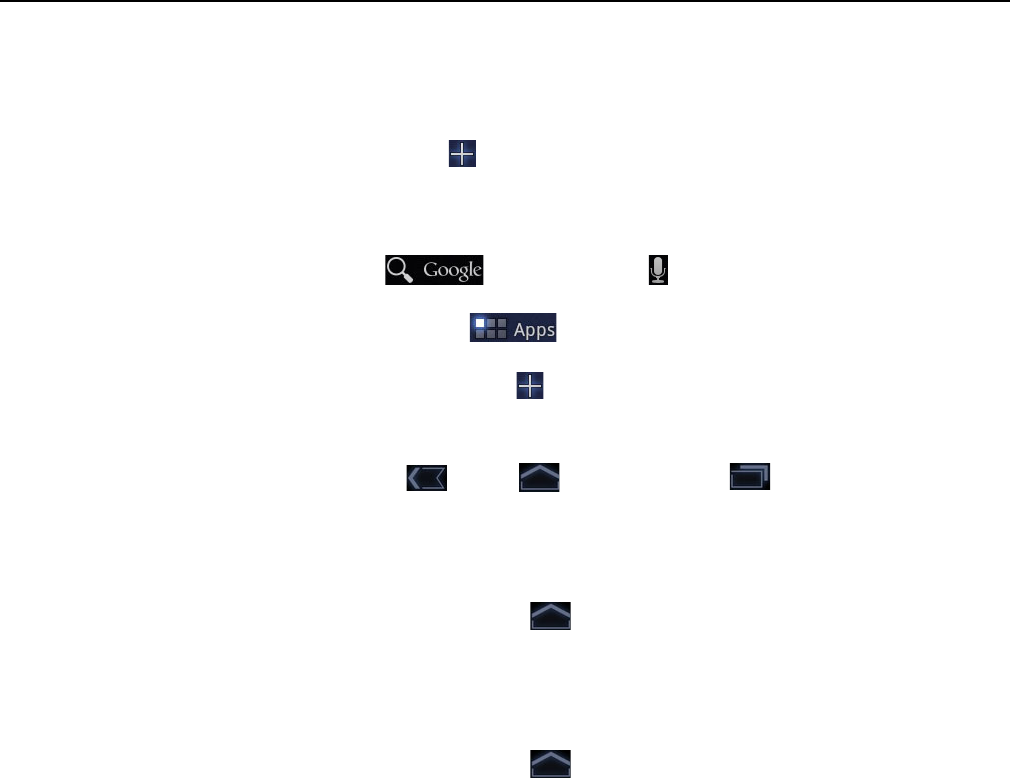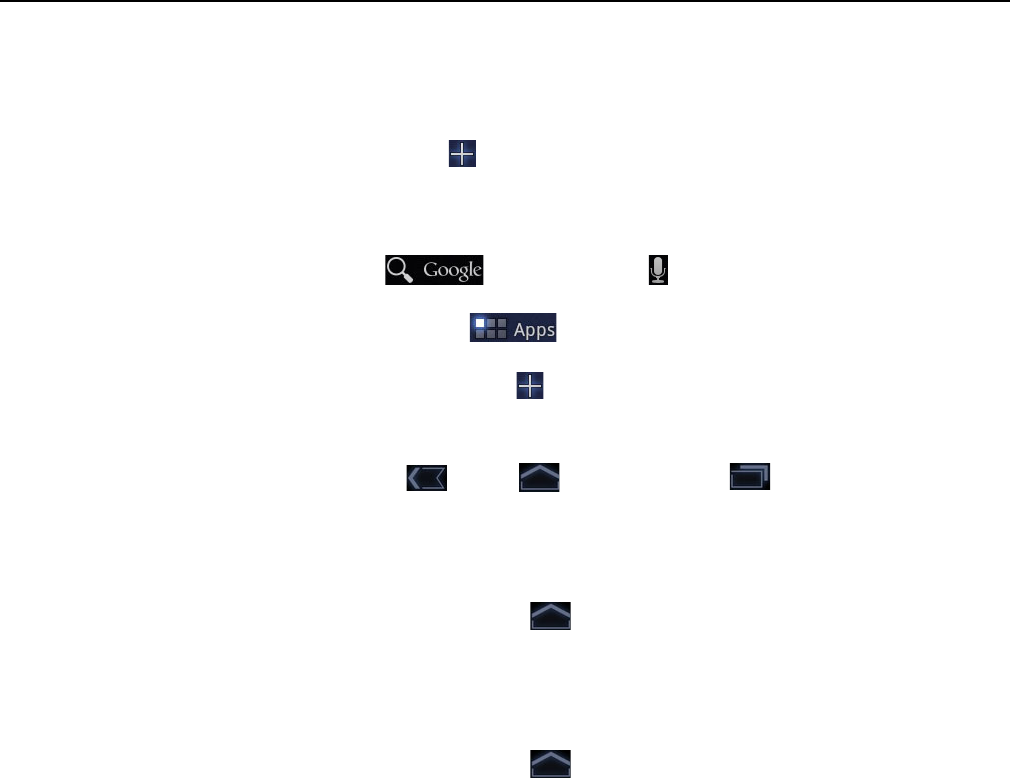
Home and Android basics 18
AUG-3.0-100 Android User’s Guide
Getting to know Home
After you finish setting up your tablet, Home opens.
Home is your starting point for all the features of your tablet. You can use the
Customize button to add shortcuts to apps, widgets, and other features to your
Home screens, and to change the wallpaper (see “Customizing Home screens” on
page 31.)
At the top of the screen, Home displays:
G Search and Voice Search buttons to search your tablet and the
web by typing or speaking (see “Google Search” on page 77)
G The Apps button to find all your installed apps (see “Opening and
switching apps” on page 38)
G The Customize button for adding items to your Home screens (see “Cus-
tomizing Home screens” on page 31
At the bottom of the screen, the System bar displays:
G The Back , Home , and Recent Apps buttons, for navigating
among your apps (see “Using the Navigation buttons” on page 20)
G Notification icons, the time, and Status icons (see “Monitoring your tablet’s sta-
tus” on page 23 and “Managing notifications” on page 24).
Return Home S Touch the Home button in the System bar at any time, in any app.
View other Home
screens
S Slide your finger left or right across the current Home screen.
The other Home screens provide more space for widgets, shortcuts, and other
items. For more on sliding, see “Using the touchscreen” on page 19.
S Touch the Home button to return to the central Home screen.