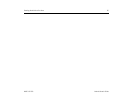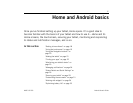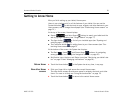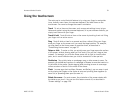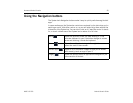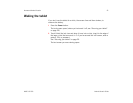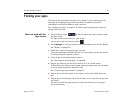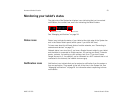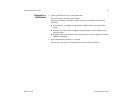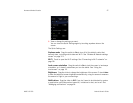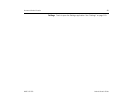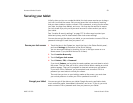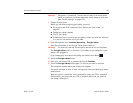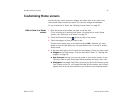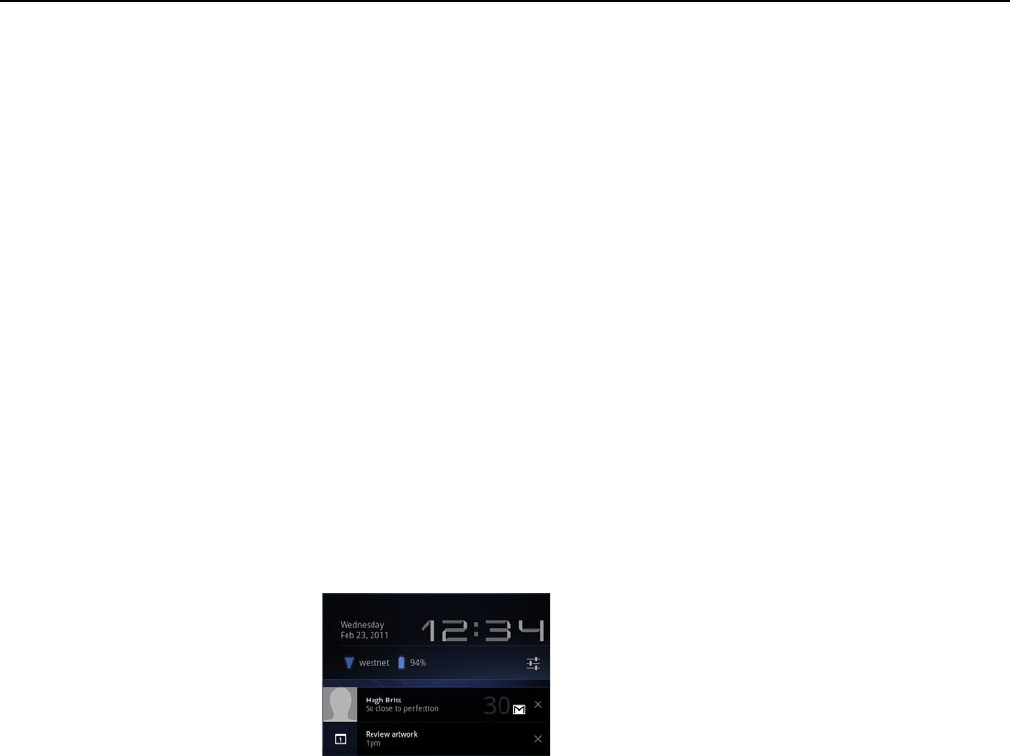
Home and Android basics 24
AUG-3.0-100 Android User’s Guide
Managing notifications
Notifications report the arrival of new messages, calendar events, and alarms, as
well as ongoing events, such as when you have configured your tablet as a Wi-Fi
hotspot.
When you receive a notification, its icon appears in the System bar, to the left of
the time, along with a summary that appears briefly (see “Notification icons” on
page 23).
Depending on your settings and the model of your tablet, you may also hear a
notification sound, a light may blink, and so on. These settings and adjusting
sound volume and other general notification settings are described in “Sound
settings” on page 125.
You can open the Notifications list to view all of your current notifications.
Most apps that send notifications, such as Gmail and Google Talk, have their own
settings, which you can use to configure whether and how they send notifications,
whether they sound a ringtone, and so on. See the documentation for those apps
for details.
Open the Notifications
list
1 Touch the time in the System bar.
2 Touch a notification summary to respond to it.
You can also touch a notification’s Close button to remove it from the
Notifications list, or touch elsewhere on the screen to close the list.