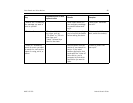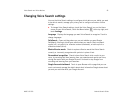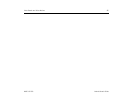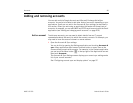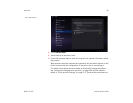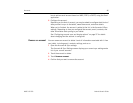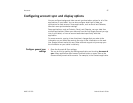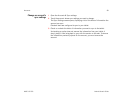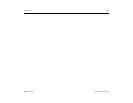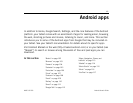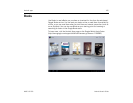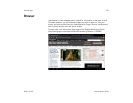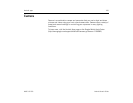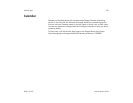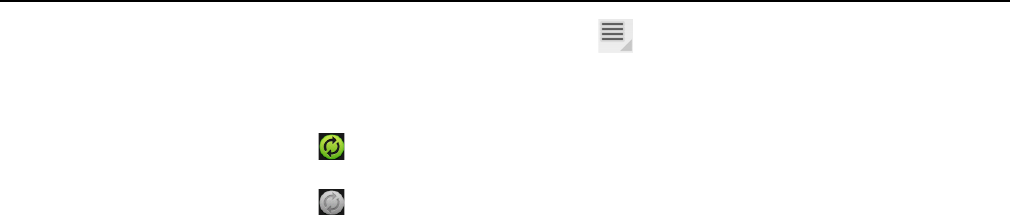
Accounts 98
AUG-3.0-100 Android User’s Guide
you can touch the Menu button in the top-right of the Application bar and
then touch Accounts.
The screen displays your current sync settings and a list of your current
accounts.
indicates that some or all of an account’s information is configured to sync
automatically with your tablet.
indicates that none of an account’s information is configured to sync
automatically with your tablet.
2 Check or uncheck Background data to control whether applications and
services can transmit data when you are not working with them directly (that is,
when they are running in the background).
If you uncheck this option, Gmail stops receiving new mail, Calendar stops
syncing events, and so on, until you touch the Refresh menu item or send an
email.
3 Check or uncheck Auto-sync to control whether changes you make to
information on the tablet or on the web are automatically synced with each
other.
For example, when this option is checked, changes that you make in Contacts
on the tablet are automatically made in Google Contacts on the web.
If you uncheck this option, you may be able to use an application’s tools to sync
data manually. See “Sync information manually” on page 98.
Sync information
manually
1 Open the Accounts & Sync settings.
2 Touch the account whose data you want to sync.
3 Touch the Sync Now button at the top-right of the Application bar.