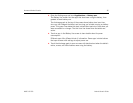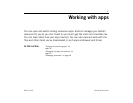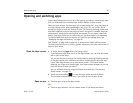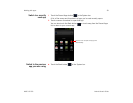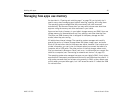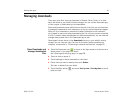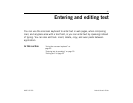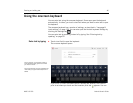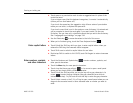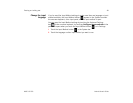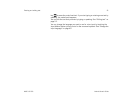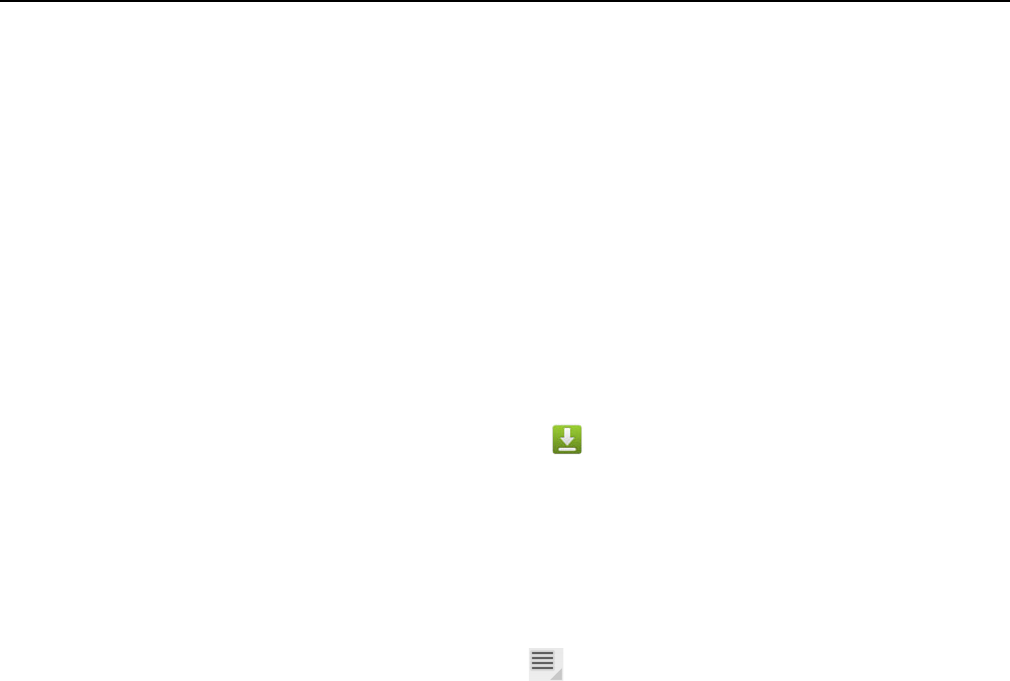
Working with apps 44
AUG-3.0-100 Android User’s Guide
Managing downloads
Files, apps, and other items you download in Browser, Gmail, Email, or in other
ways, are stored on your tablet’s internal storage. You can use the Downloads app
to view, reopen, or delete what you’ve downloaded.
Some mobile networks place restrictions on the size of the files you can download,
to manage the demands on their networks or to help you avoid unexpected charges.
When you try to download an oversized-file when connected to such networks,
you’re asked or required to delay downloading the file, until you are next connected
to a Wi-Fi network, when the download will resume automatically. You can view and
manage these queued files in the Downloads app as well.
Downloaded files are stored in the Download directory in your tablet’s internal
storage. You can view and copy files from this directory when connected to a
computer, as described in “Connecting to networks and devices” on page 55.
Open Downloads and
manage downloaded
files
S Touch the Downloads icon in Home: on the Apps screen or a shortcut on a
Home screen (if you added one there).
See “Opening and switching apps” on page 38.
S Touch an item to reopen it.
S Touch headings for earlier downloads to view them.
S Check items you want to delete; then touch Delete.
The item is deleted from your tablet.
S Touch the Menu button and touch Sort by size or Sort by time to switch
back and forth.