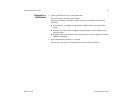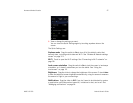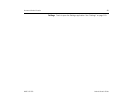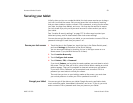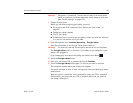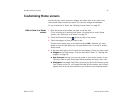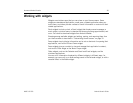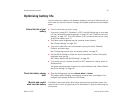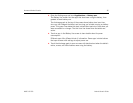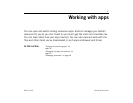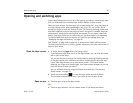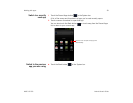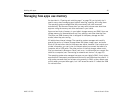Home and Android basics 33
AUG-3.0-100 Android User’s Guide
Change Home screen
wallpaper
1 Touch the Customize button at the top-right of a Home screen.
2 Touch Wallpapers.
3 Touch Gallery, Live wallpapers, or Wallpapers.
Touch Gallery to use a picture that you have captured using the camera or
copied to your tablet. You can crop the picture before setting it as a wallpaper.
Working with pictures is described in “Gallery” on page 225.
Touch Live wallpapers to open a scrolling list of animated wallpapers installed
on your tablet. Some live wallpapers change according to the time of day, in
response to touching the screen, tell the time, or offer other information. Some
live wallpapers have a Settings button.
Touch Wallpapers to open a screen where you can sample the wallpaper
images that come with the tablet. Slide the miniature images left and right to
view the samples. Touch a sample to view a larger version.
You can download additional wallpapers from Android Market. See “Market” on
page 259.
4 Touch Save or Set wallpaper.