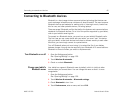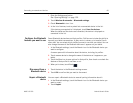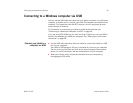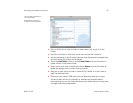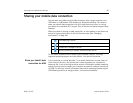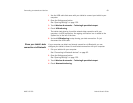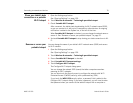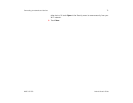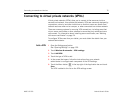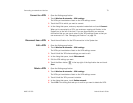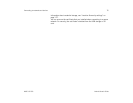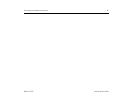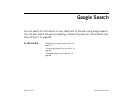Connecting to networks and devices 70
AUG-3.0-100 Android User’s Guide
Share your tablet’s data
connection as a portable
Wi-Fi hotspot
1 Open the Settings application.
See “Opening Settings” on page 120.
2 Touch Wireless & networks > Tethering & portable hotspot.
3 Check Portable Wi-Fi hotspot.
After a moment, the tablet starts broadcasting its Wi-Fi network name (SSID),
so you can connect to it with up to 8 computers or other devices. An ongoing
notification is added to the System bar, to the left of the time.
When Portable Wi-Fi hotspot is checked, you can change its network name or
secure it. See “Rename or secure your portable hotspot” on page 70.
4 Uncheck Portable Wi-Fi hotspot to stop sharing your data connection via Wi-
Fi.
Rename or secure your
portable hotspot
You can change the name of your tablet’s Wi-Fi network name (SSID) and secure
its Wi-Fi network.
1 Open the Settings application.
See “Opening Settings” on page 120.
2 Touch Wireless & networks > Tethering & portable hotspot.
3 Ensure Portable Wi-Fi hotspot is checked.
4 Touch Portable Wi-Fi hotspot settings.
5 Touch Configure Wi-Fi hotspot.
The Configure Wi-Fi hotspot dialog opens.
You can change the network SSID (name) that other computers see when
scanning for Wi-Fi networks.
You can also touch the Security menu to configure the network with Wi-Fi
Protected Access 2 (WPA2) security, with a preshared key (PSK).
If you touch the WPA2 PSK security option, a password field is added to the
Configure Wi-Fi hotspot dialog. If you enter a password, you will need to enter
that password when you connect to the tablet’s hotspot with a computer or