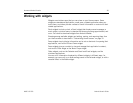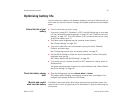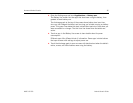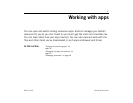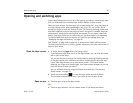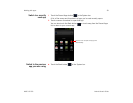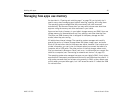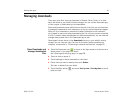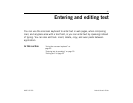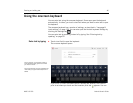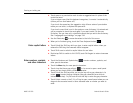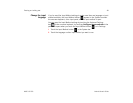Working with apps 42
AUG-3.0-100 Android User’s Guide
S When viewing the Downloaded or All tab, touch the By Size icon or the
Alphabetical icon to switch the order of the list.
Get details about an app 1 Open the Manage Applications screen.
2 Touch an app, process, or service.
You can also open the Application Info screen from Home’s Apps screen, by
touching & holding an app and then dragging it to the Info icon.
The Application Info screen for each app lists its name and version, along with
details about the app. Depending on the app and where it came from, it may
also include buttons for managing the app’s data, forcing the app to stop, and
uninstalling the app. It also lists details about the kinds of information about
your tablet and data that the app has access to.
DIfferent kinds of apps have different kinds of information and controls, but
commonly include:
G Use the Force stop button to stop an app that is misbehaving (see “Stop a
misbehaving app” on page 42).
G If you installed the app from Android Market or another source, you can use
the Uninstall button to remove the app and all of its data and settings from
the tablet. See “Market” on page 259 and “Uninstall an app” on page 43
for more information about uninstalling and reinstalling apps.
G Storage Gives details about the amount of tablet storage that an app uses.
G You can delete an app’s settings and other data by touching the Clear data
button.
G Cache If the app stores data in a temporary area of the tablet's memory, lists
how much information is stored, and includes a button for clearing it.
G Launch by default If you have configured an app to launch certain file types
by default, you can clear that setting here.
G Permissions Lists the kinds of information about your tablet and data the
app has access to.
Stop a misbehaving app You can monitor how much RAM running apps and cached processes are using and
if necessary, stop them.