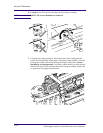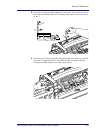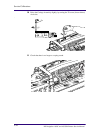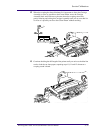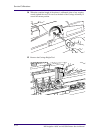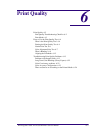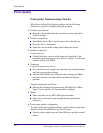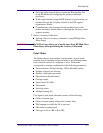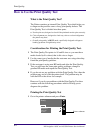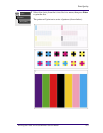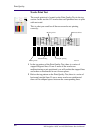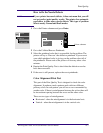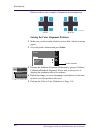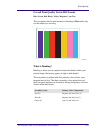Print Quality
6-2
HP DesignJets 1050C and 1055CM Printers Service Manual
Print Quality
Print Quality Troubleshooting Checklist
When faced with an Print Quality problem, use the following
checklist as a guide in troubleshooting the problem:
1 Problem reproduction
Reproduce the problem that the customer is seeing using their
original settings.
2 Printer configuration:
Print Mode: Set to "Best" (in the printer and in the drivers).
Dry time: Set to "Automatic".
Select the correct media setting when loading the media.
3 Hardware check list
Firmware Revision
Check if the latest version of the firmware is installed. If not
Install the latest firmware revision. Refer to Chapter 7 for the part
number of the Flash SIMM.
4 Printheads
Printhead Troubleshooting Process:
If you don’t have any samples yet, reproduce the original problem
with the correct printer settings.
Print the Print Quality Test using the exact settings and Media
that the Customer used when faced with the Print Quality
problem
Printhead Alignment and Check:
Perform the Printhead Alignment using HP High-Gloss Photo
Paper. If not available, use Coated media if required.
5 Media
Make sure that you use HP or HP-approved media.
Select the correct media type through the front-panel when
loading it.
6 Driver print quality configuration:
To clarify if the reason of the problem is related with the print mode
defined with the Non-HP Driver try the following:
Print the same sample using the Non-HP driver and their normal
media.