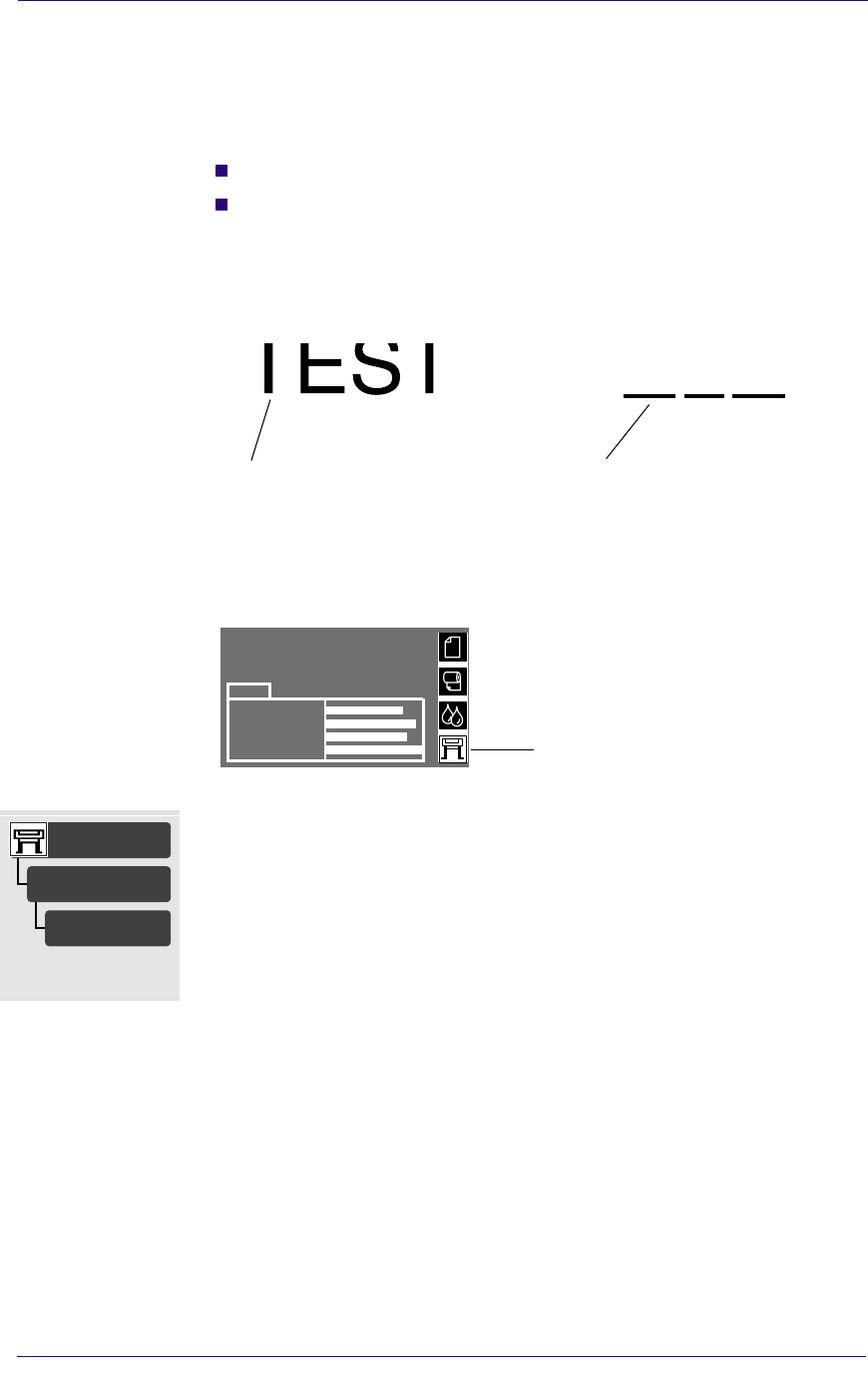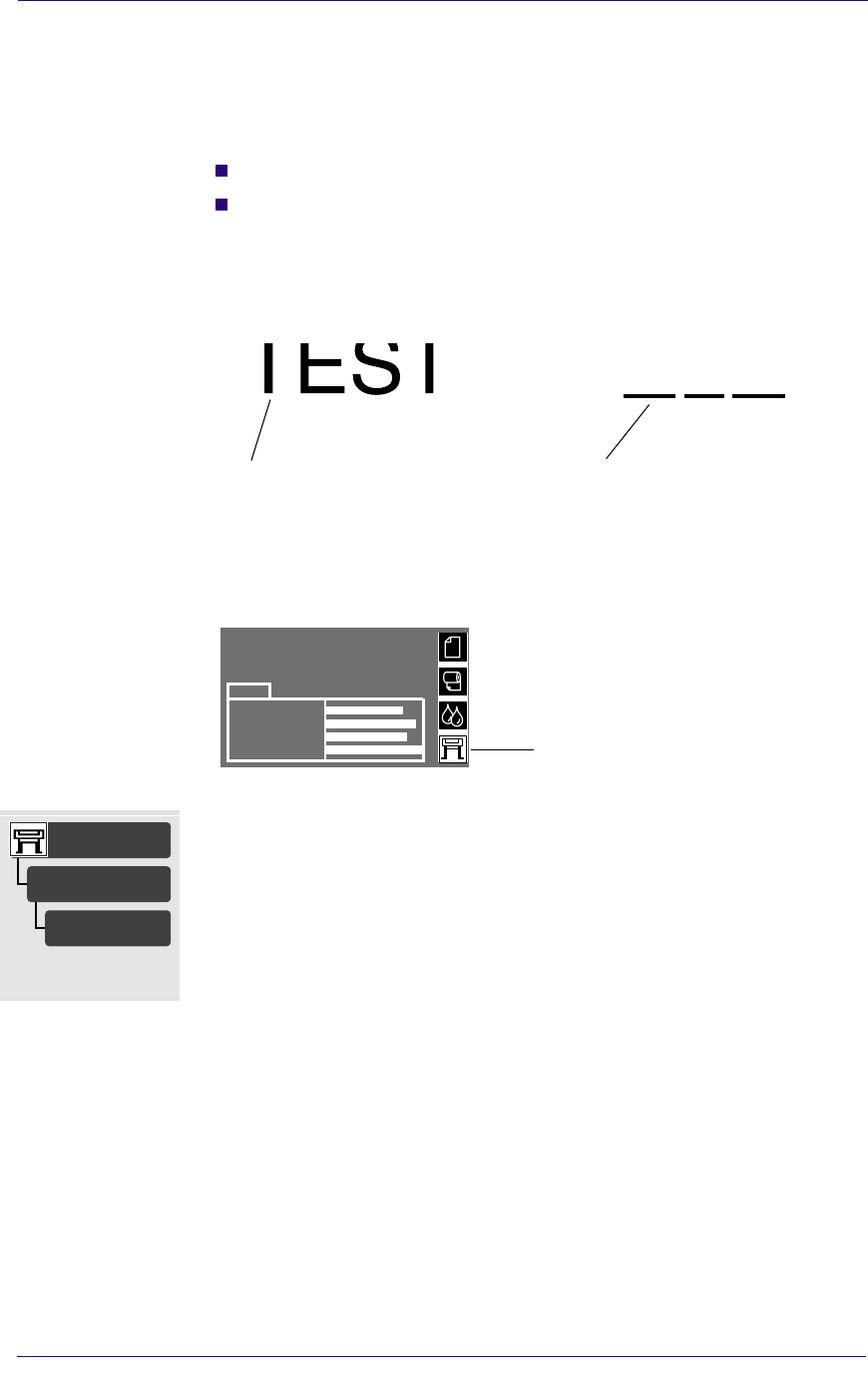
Print Quality
6-14
HP DesignJets 1050C and 1055CM Printers Service Manual
Problems with printing lines
Description of problem
When you look at the image you have printed there are:
Missing or faint lines
Printed text having missing parts to them.
Shown below are examples of what you might see if you have
problems with printing lines.
How to solve the problem
1 Go to the printer submenu and press Enter.
2 Go to Utilities/Recover Printheads.
3 Select the printhead color which has the problem. The printer will
try to ‘Recover’ the defective printhead. If you are not sure which
printhead color is giving you the problem, select all of the
printheads. Please wait while printer tries to recover the printheads.
4 Reprint the image you were attempting to print before (in the same
mode) to see if the problem still exists.
5 If the problem continue, reprint the image using Best mode.
6 If printing in Best mode is not acceptable, replace the offending
printheads. If you’re not sure which printhead is giving you the
problem, print out the Print Quality Test. This will help you find the
faulty printhead.
Missing parts of text; this should
Straight lines have missing sections
say TEST
C6074284
C6074285
Ready
MAGENTA
YELLOW
BLACK
CYAN
Ink
Printer submenu
Utilities
Recover
Printheads
All, cyan,magenta
yellow, black