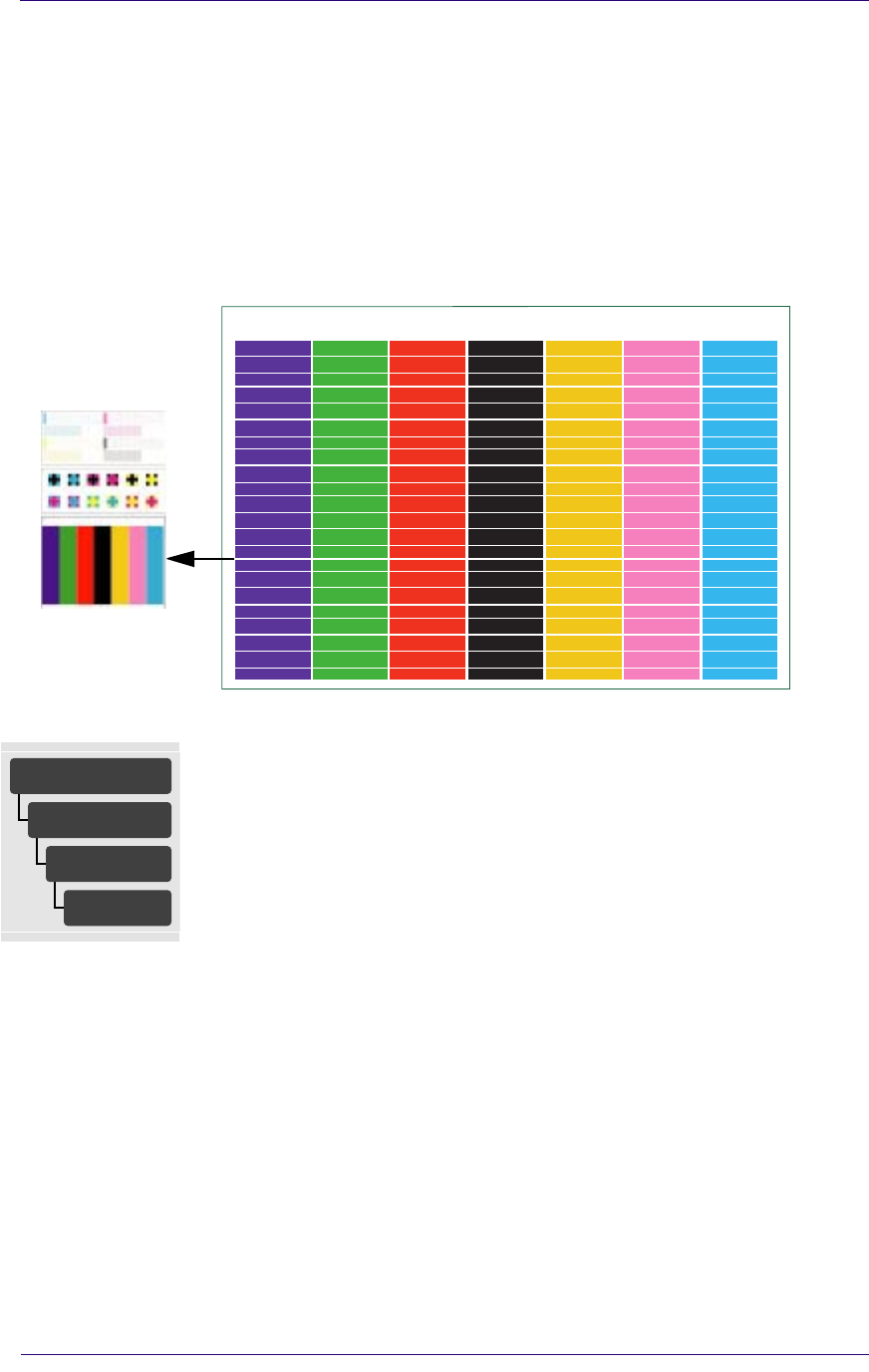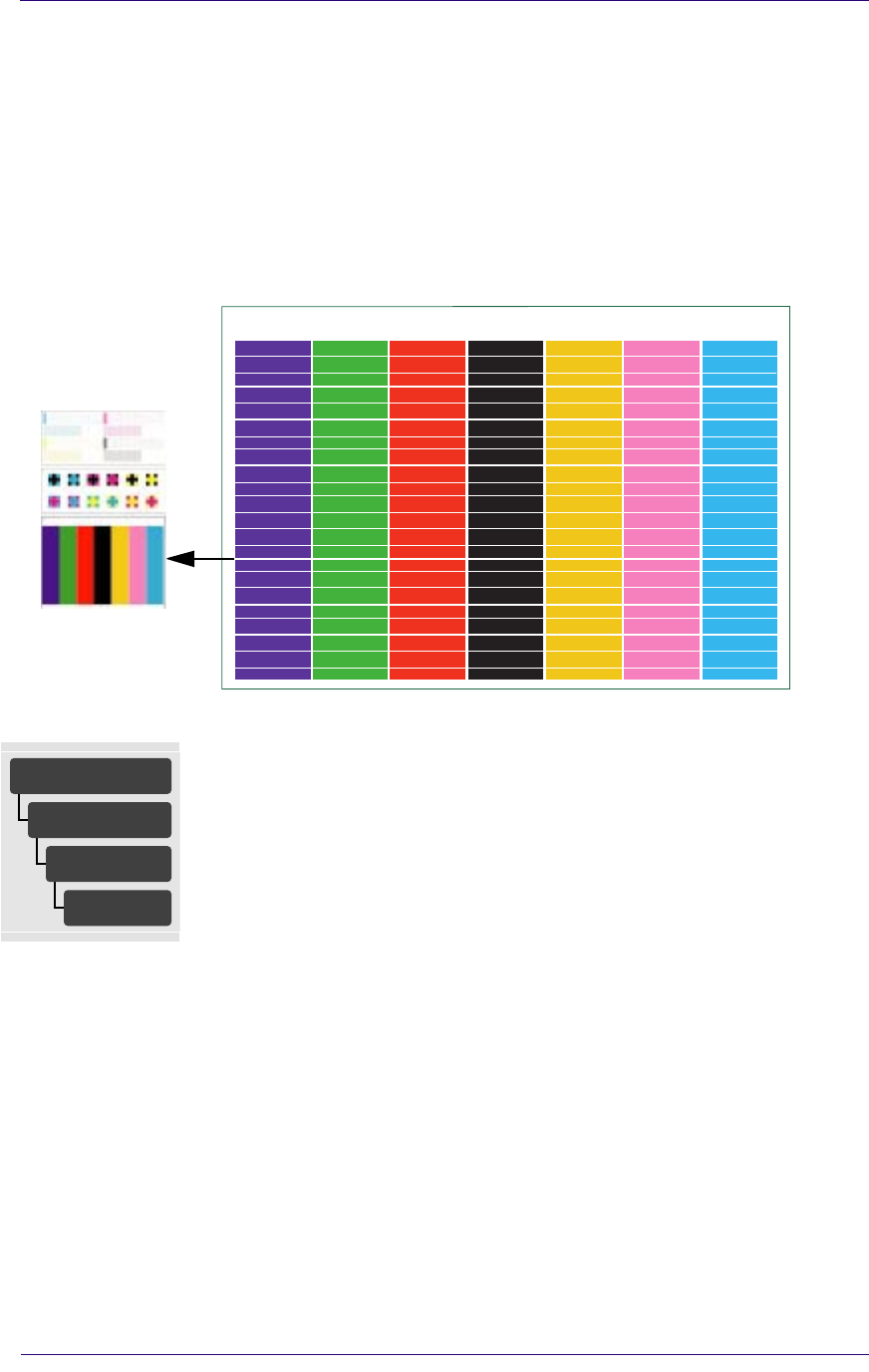
Print Quality
6-19
HP DesignJets 1050C and 1055CM Printers Service Manual
d Perform the printhead alignment procedure.
e Reprint the image you were attempting to print before (in the same mode)
to see if the problem still exists.
f If there is no improvement in the quality of your image, print the Print
Quality Test again and continue to the next step.
10 Check the bottom section of the Print Quality Test. If there is
banding in all colors, continue with step 10a. If there is banding in
only a few colors go directly to step 11.
a It is possible that the banding was caused because the customer was using
non-HP media. If the customer still wants to use non-HP media, recalibrate
the paper accuracy by performing the accuracy calibration. Performing this
will overwrite the default setting for only the paper that you have selected.
NOTE: If the customer wants to use HP certified paper at a later stage, they
can restore the optimal setting to what it was by going to Utilities/Calibration/
Accuracy/Restore Factory.
3
C6074281
UTILITIES
Calibrations
Accuracy
Recalibrate