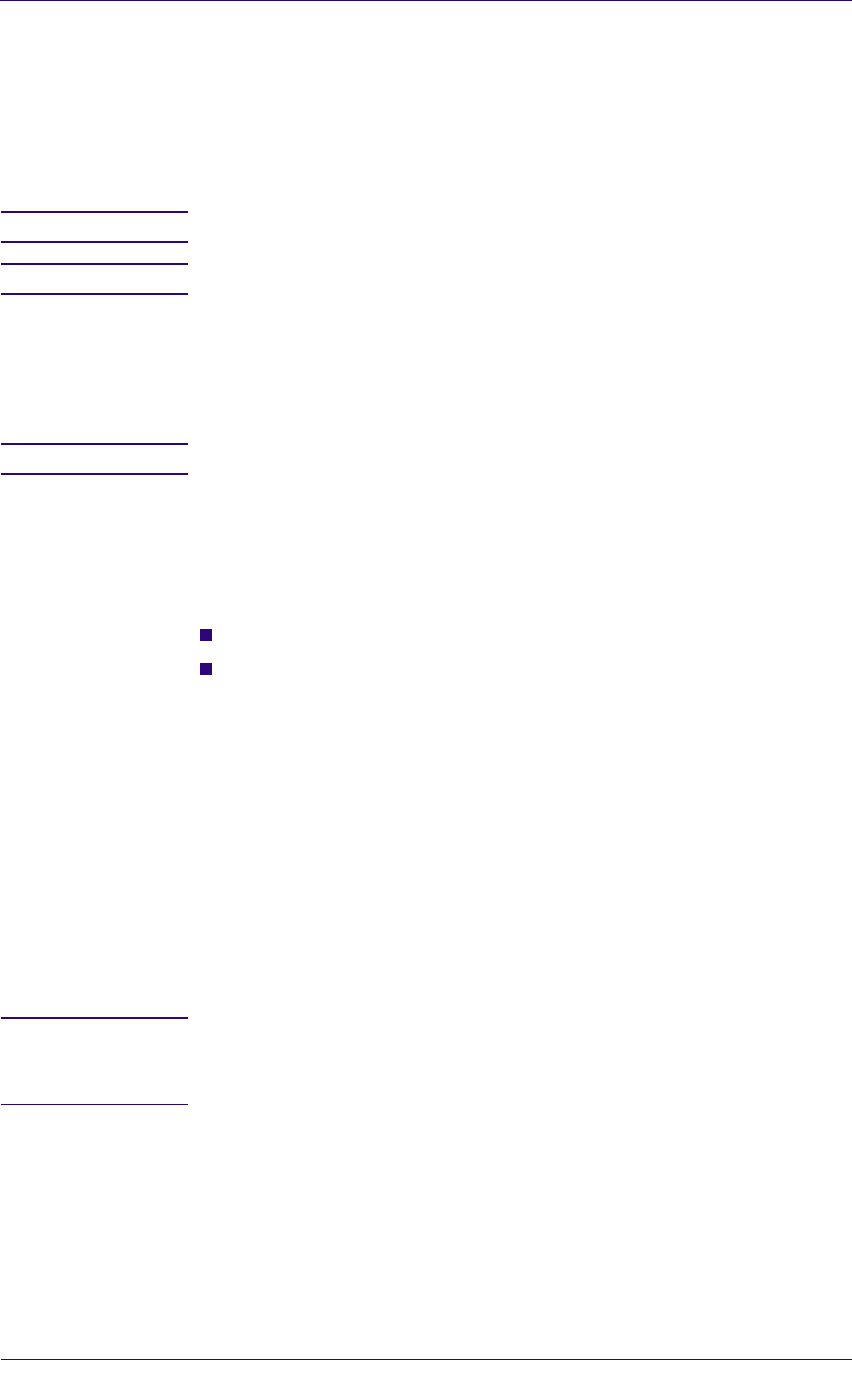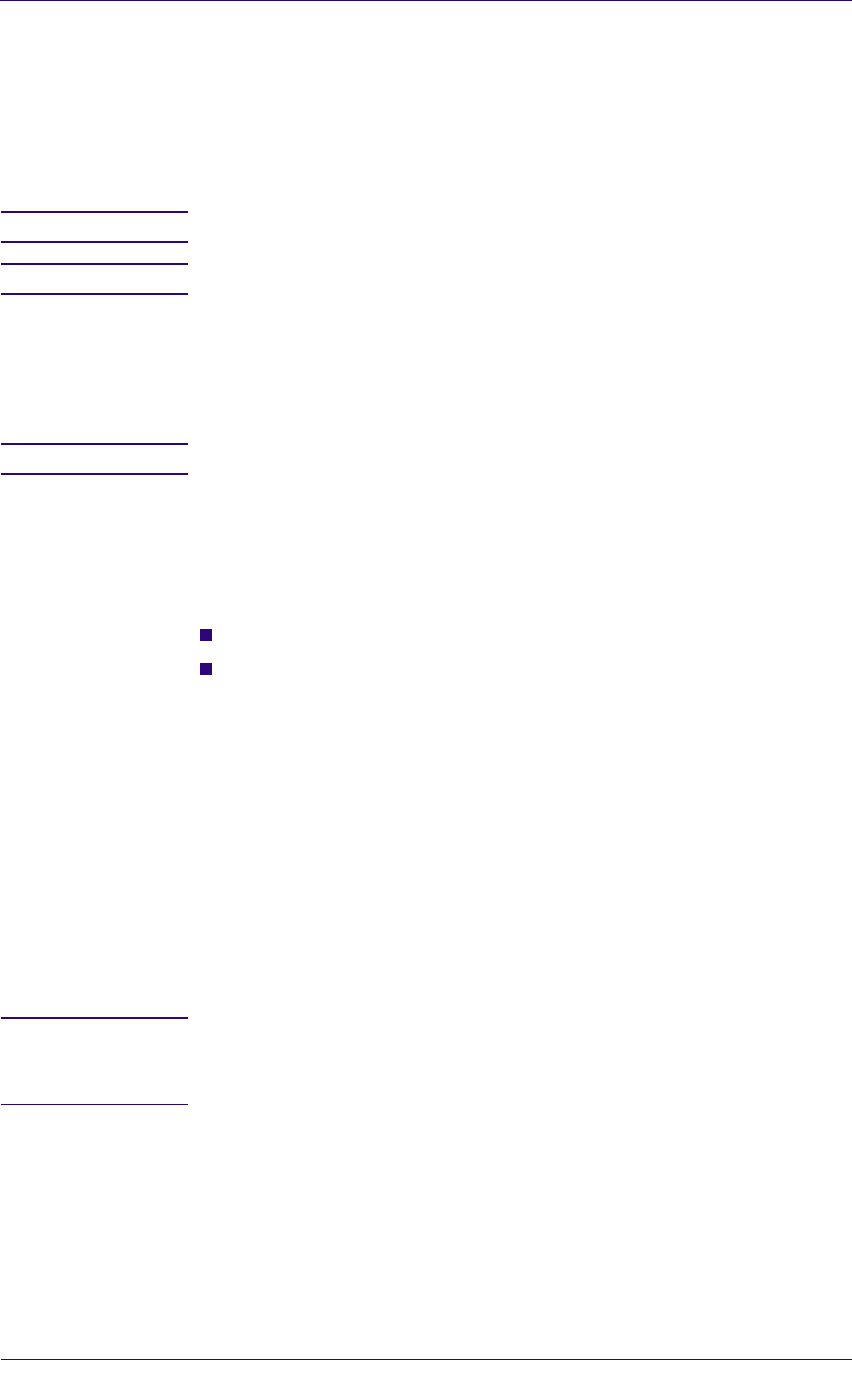
Removal and Installation
8-25
HP DesignJets 1050C and 1055CM Printers Service Manual
Electronics Module
Refer to Figure 23 and Figure 24.
Removal
WARNING Switch off the printer and remove the power cord.
NOTE Working from the rear of the Printer.
1. Remove the following:
1. "Left and Right Hand Rear Covers" see page 8-24.
2. "Tail Deflectors and Rear Platen" see page 8-23.
NOTE For steps 2 to 7, refer to Figure 23.
2. Locate the four T-10 screws (item 1) that secure the DIMM cover
(item 2) to the Electronics Module. Remove the four screws and the
DIMM cover.
Note the position of the DIMMs. From left to right:
The DRAM DIMM(s) are held in the 1st and 2nd slot (item 3).
The Firmware/Postscript Code DIMM (Flash DIMM) are held in
the 3rd slot (Item 4).
3. Remove the DIMMs by releasing the retaining clips at the top and
bottom of each one, holding the outer non-metallic edge and gently
pulling towards you. Store these parts in a safe place.
4. With a flat end screwdriver, unscrew the two screws that attach the
EIO card (item 5) to the Electronics Module. Remove the EIO card
and store in a safe place.
5. With a flat end screwdriver, unscrew the two screws that attach the
Hard Disk Drive (item 6) to the Electronics Module. Remove the
Hard Disk Drive and store in a safe place.
WARNING Be very careful when disconnecting the Trailing Cable from the
Electronics Module. Incorrect handling will damage the Trailing
Cable and then it will need replacing.
6. Disconnect the Trailing Cable by releasing it from retaining clips in
the socket and carefully pulling it towards you.
7. Carefully disconnect all the cables from the left and right side of the
electronics module.