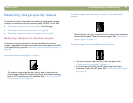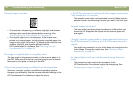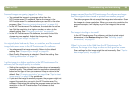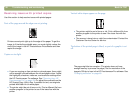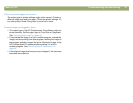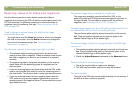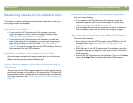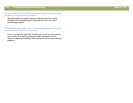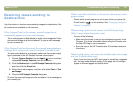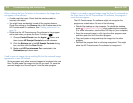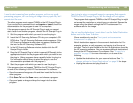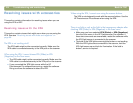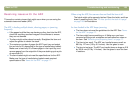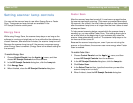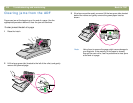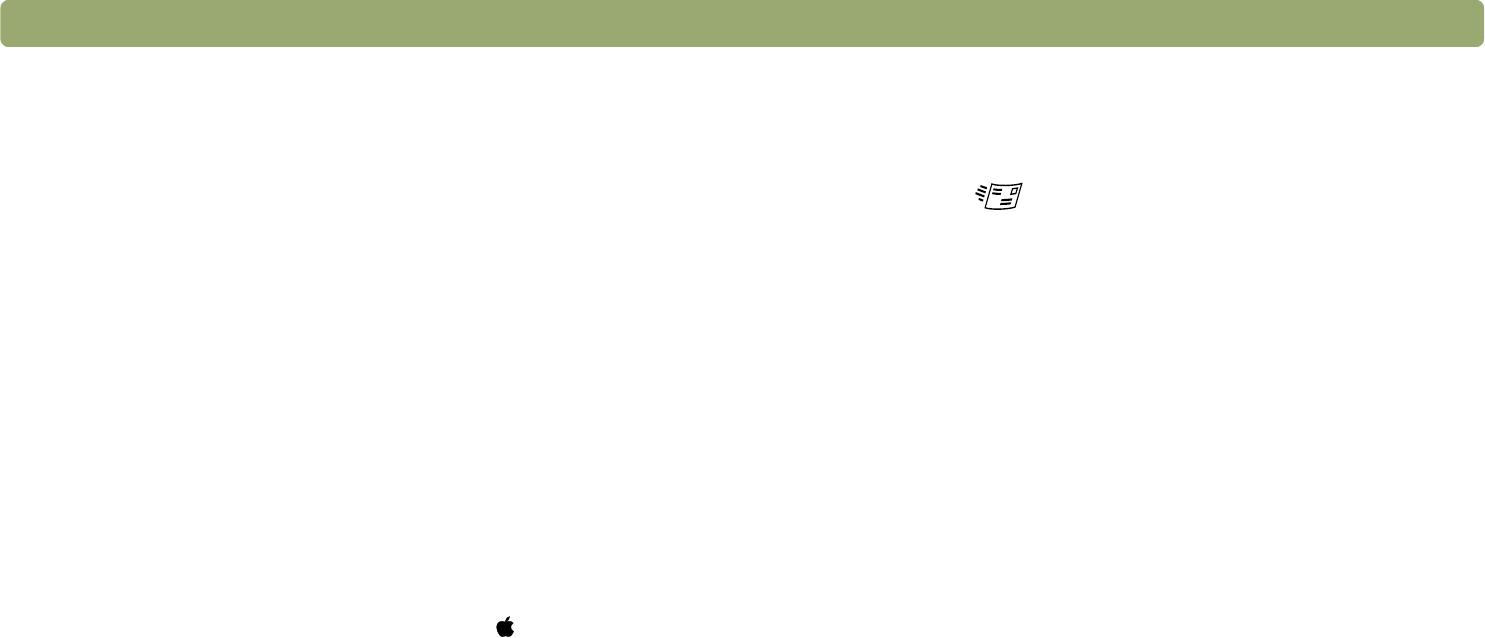
Back to TOC Troubleshooting and maintaining 101
Resolving issues sending to
destinations
Use this section to resolve issues sending images to destinations. Not
all functions are available on all scanners.
When I choose E-mail on the scanner, scanned images do not
automatically appear in a new e-mail message.
The e-mail program is Web-based or might not be supported. Save
the scanned image as a file and attach it to your e-mail message
as you normally do.
When I choose E-mail on the scanner, the scanned image attaches as
a bitmap, but it contains text I want the recipient to be able to edit.
To make text editable for a recipient, make sure the correct output
type is selected in the HP Scanjet Controls control panel.
1 Choose Control Panels from the Apple ( ) menu, and then
choose HP Scanjet Controls from the submenu.
2 Click the Buttons tab in the HP Scanjet Controls dialog box,
and then click the E-mail tab.
3 Select the e-mail program, and then click either Text or Text
and Image.
4 Close the HP Scanjet Controls dialog box.
Or, save the scanned image as a file and attach it to a message as
you normally do.
When I press the E-mail button on the scanner, the incorrect e-mail
program opens.
Check which e-mail program is set to open when you press the
E-mail button ( ) on the scanner. See "Changing settings for
buttons" on page 35.
When printing copies from the scanner or the HP Scanjet Copy
Utility, I cannot choose the printer I want.
Do one of the following:
● Make sure the printer is set up and configured correctly in the
Chooser. (For more information about using the Chooser, see
the Mac OS Help on your computer.)
● Scan the item to the HP Precisionscan Pro software and print
from there.
When printing copies, I can only make multiple copies of one page
at a time (I cannot collate copy).
Even if you are using an ADF, each page is treated as a separate
job. You can make multiple copies of one page, but not multiple
copies of different pages and collate them.