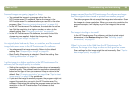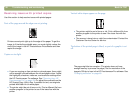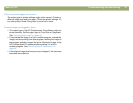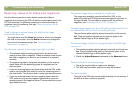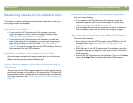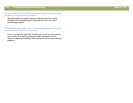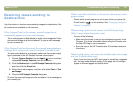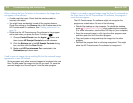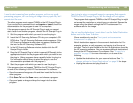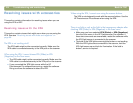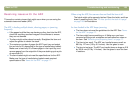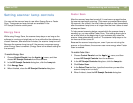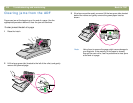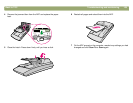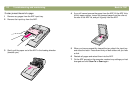Back to TOC Troubleshooting and maintaining 103
I want to start scanning from another program, such as my word-
processing program, so I can bring an image into my open file, but I
cannot start the scan.
The other program must support TWAIN or the HP Scanjet Plug-in.
If you cannot find a command such as Acquire or Insert, check the
documentation for the program to see if it is compliant.
If the program supports the HP Scanjet Plug-in and you cannot
start a scan from another program, reinstall the HP Scanjet Plug-in:
1 Quit the program with which you want to use the plug-in.
2 Insert the HP Scanning Software CD into your computer's CD-
ROM drive. The HP Scanning Software window appears. (If the
HP Scanning Software window does not appear, double-click
the icon for the HP Scanning Software CD.)
3 In the HP Scanning Software window, double-click the HP
Scanjet Plug-in folder.
4 Drag the HP Scanjet Plug-in (which is named HPScanjet) to the
appropriate location for the program with which you want to use
the plug-in. (Many programs have a specific folder for plug-ins.
For information about where to place the plug-in, see the
documentation provided with the program.)
5 Start the program with which you want to use the plug-in.
If the program does not support TWAIN or the HP Scanjet Plug-in,
do one of the following in the HP Precisionscan Pro software:
● Save the scanned image as a file and then insert the file into the
other program.
● Click Scan To from the Scan menu, and choose a program.
● Copy and paste or drag-and-drop the image into the other
program.
I am trying to return a scanned image to a program that supports
TWAIN or the HP Scanjet Plug-in, but the image will not appear.
The program that supports TWAIN or the HP Scanjet Plug-in might
not accept the resolution or output type you selected. Rescan the
image using the default settings the HP Precisionscan Pro
software sets for the image.
I do not see the destinations I want when I use the Select Destination
button next to the Scan To button.
(Some models only, see the "Front panel and accessories
comparisons" on page 3.)
Not all destinations appear in the scanner’s destination list. For
example, printers, e-mail programs, and saving to a file are not
included. The list is also limited to the first 18 destinations found by
the HP scanning software. You can access additional destinations
through the HP Precisionscan Pro software. See "To send to a
program" on page 60 for more information, or do one of the
following.
● Update the destinations for your scanner buttons. See "To
change settings for Speed Destinations" on page 36 for steps.
● Unplug the scanner and plug it back in.