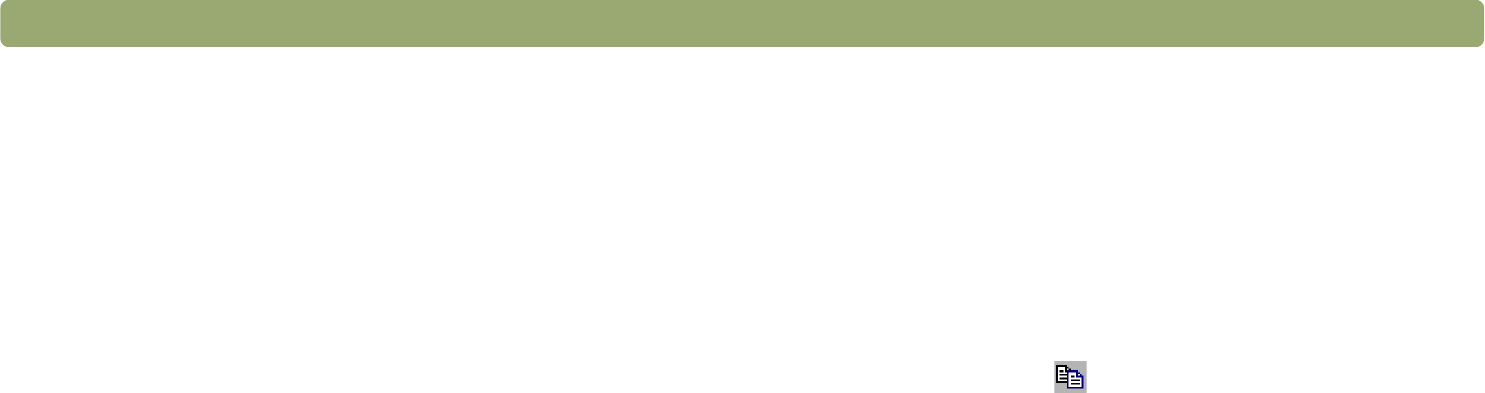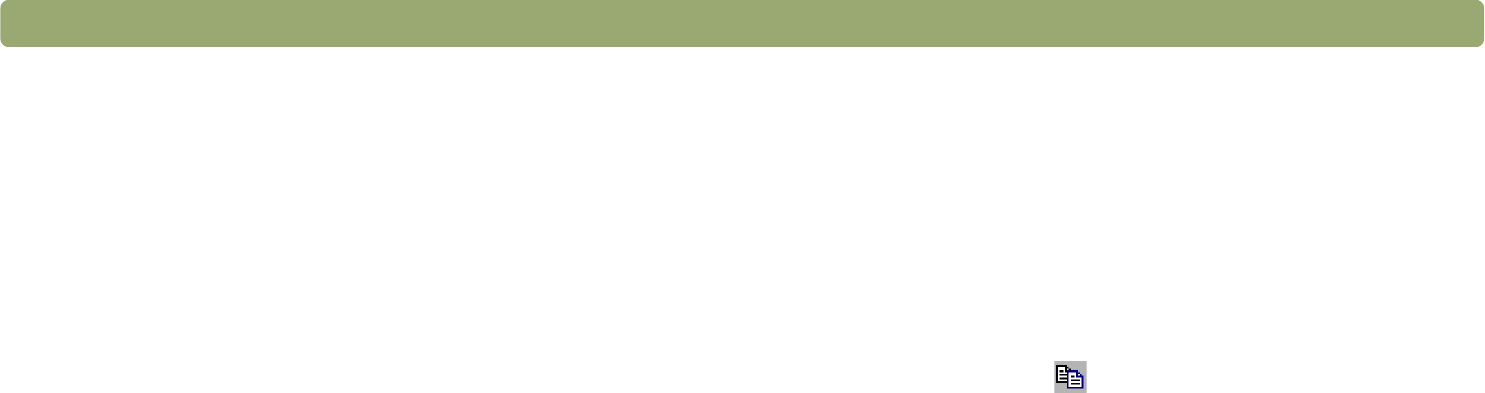
Back to TOC Scanning from HP Precisionscan Pro 65
To scan an item for a website
To scan an item for placement on a website, use one of the following
methods:
● Drag-and-drop from the scanning software
If your website development application supports drag-and-drop,
you can drag the image from the Preview area of the scanning
software and drop it into the open Web page where you want it.
Some website development applications have image editing
capabilities if you want to adjust the image further. See the
documentation that came with the website development application
for more information.
● Save the image as a file
You can save the image as a file in the scanning software, and then
insert that file into your website development application.
Remember to save the file as a GIF, JPEG, or PNG file.
● Copy and paste the image
You can use the scanning software's Copy command or icon to
copy the image to the Clipboard. In the website development
application, use the Paste command to paste the image into the
open Web page.
● Use the Scan To command
You can use the scanning software's Scan To command in the
Scan menu to scan the image to a text file. Then, in the Save
dialog box, select HTML in the Format pull-down menu.
Copying and pasting into another program
You can copy the scanned image to the Clipboard and then paste it
into a file in the destination program. After the image is pasted, it
becomes a part of the file.
To copy and paste into another program
1 In the HP Precisionscan Pro software, do one of the following:
● On the Edit menu, click Copy.
● On the toolbar, click .
2 In the destination program, place the cursor where you want to
insert the scanned image and click.
3 Choose the Paste command in the program.