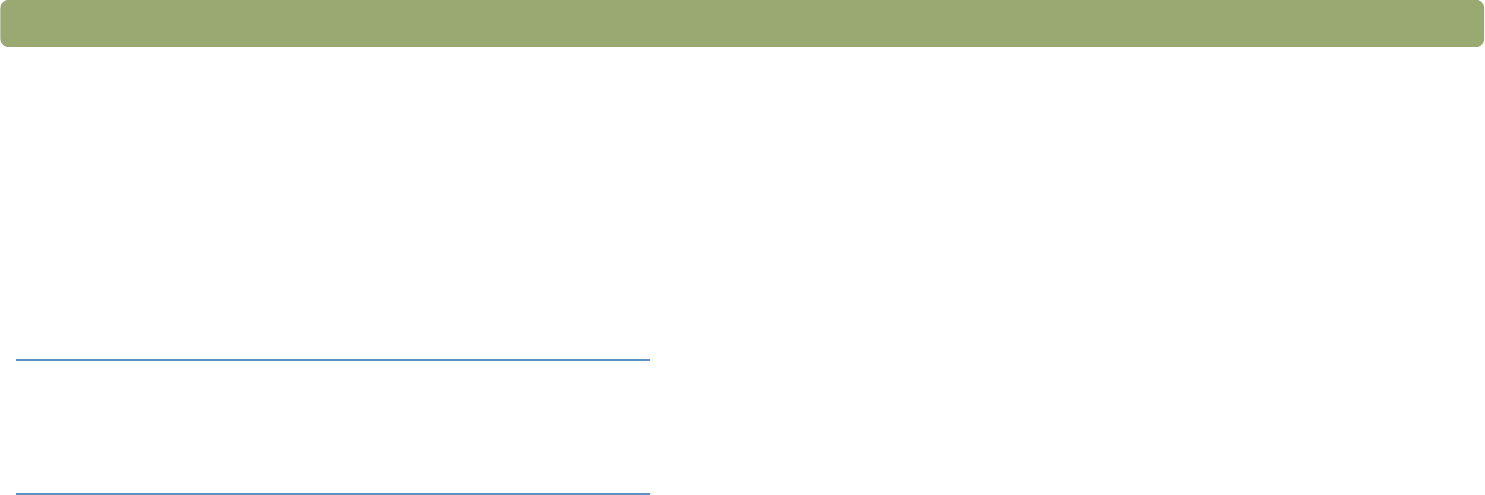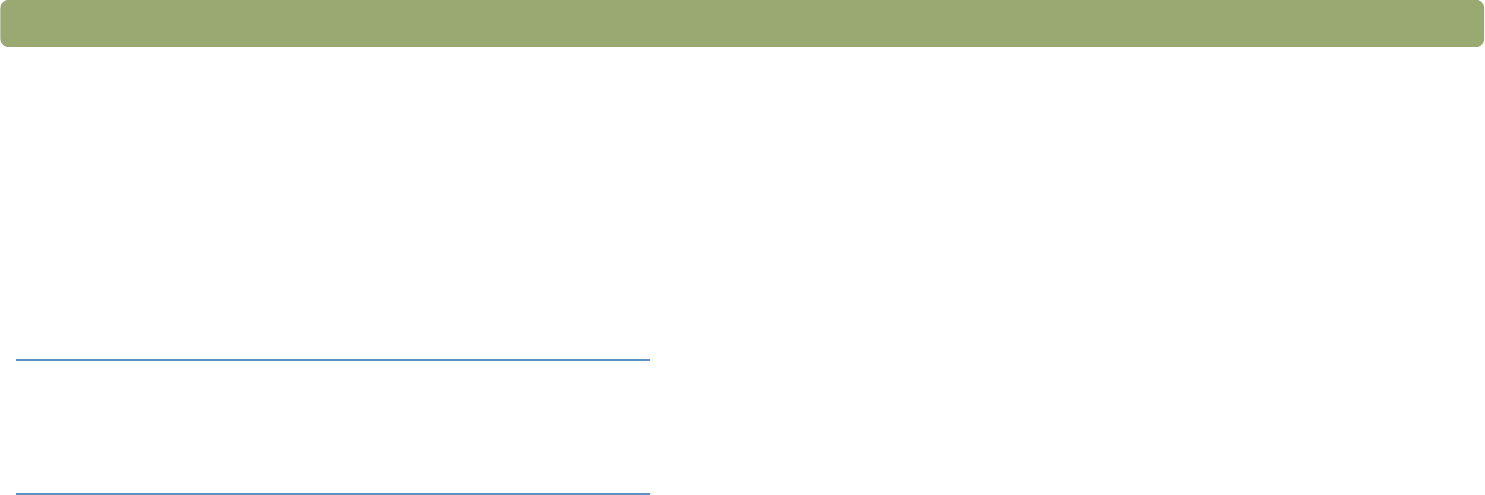
Back to TOC Scanning from HP Precisionscan Pro 75
Making scanned text editable
You can make text on a scanned image editable. The optical character
recognition (OCR) program converts the text to be editable and then
places it in a supported word-processing program. Depending on the
capabilities of the word-processing program, graphics on a scanned
image might be retained or discarded, or the OCR program might try to
convert them and they will appear as random characters.
To create editable text
1 Choose Scan To from the Scan menu.
2 Choose Text File from the Destination pull-down menu, and then
click Scan.
3 Select a text or text-and-image file format in the Format pull-down
menu, and then click Save. See "List of file types" on page 62.
4 If the program you select accepts multipage files, you might be
asked if you have more pages to scan to this file. Do one of the
following:
● If this is a one-page item, click Done.
● If there are more pages of this item, load the next page in the
scanner and click Scan on the computer. Repeat until all pages
are scanned. Then, click Done.
The OCR program opens and creates editable text from the scanned
image.
Note: You can also save a scanned image and import the
image into your OCR program. See "To save a scan for
future processing in an OCR program" on page 61.
Tip If a block of text appears in Microsoft Word or
another word-processing program inside a frame
you do not want, double-click the frame border and
click Remove Frame or a similar command.