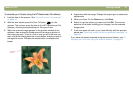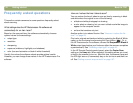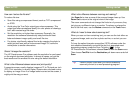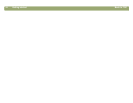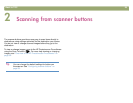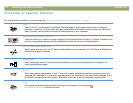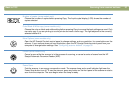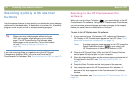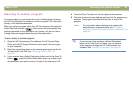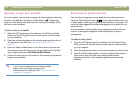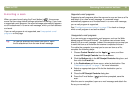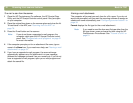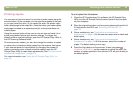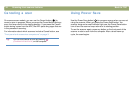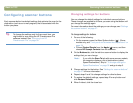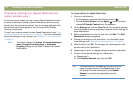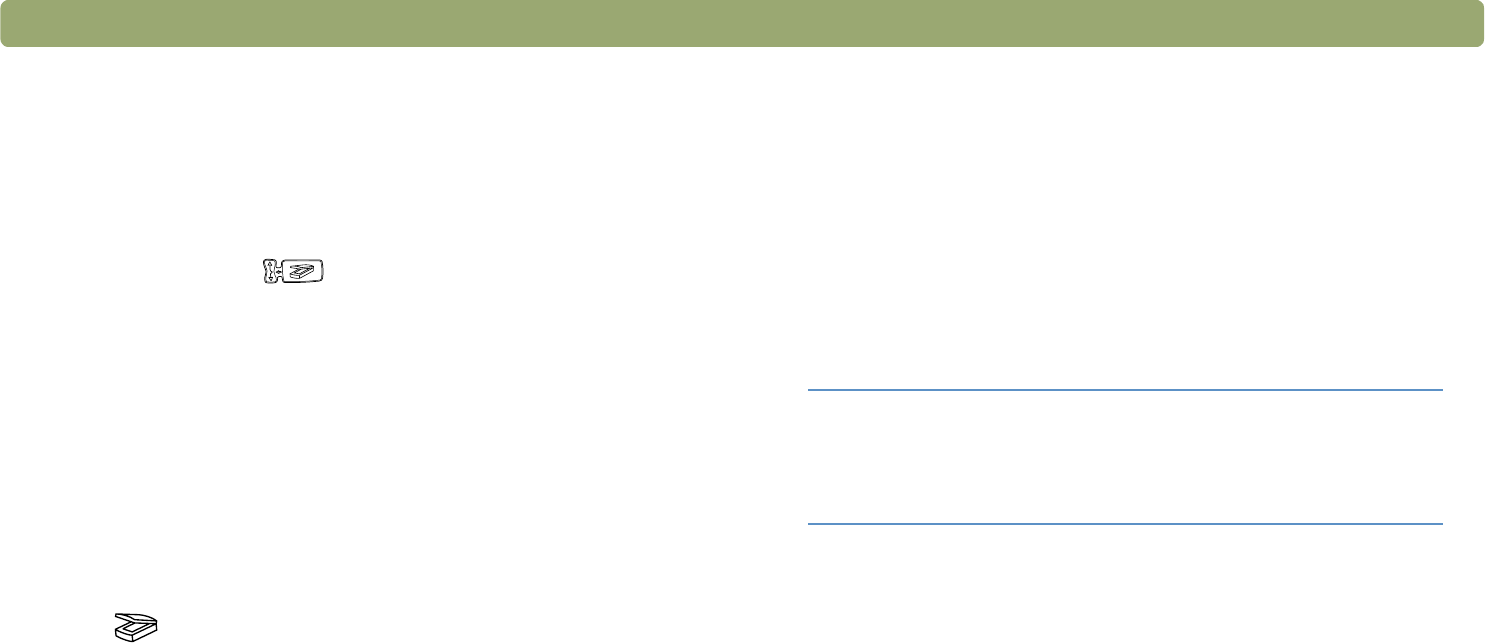
Back to TOC Scanning from scanner buttons 29
Scanning to another program
On some models, you can select from a list of destinations (including
the HP Precisionscan Pro software) on the front panel LCD, then scan
directly to the selected destination.
When you select a program other than HP Precisionscan Pro using the
Select Destination button ( ), the scanner will automatically use
settings optimized for the destination you choose. You do not view or
change scanned images before they go to the destination.
To scan directly to another program
1 Close the HP Precisionscan Pro software, the HP Scanjet Copy
Utility, and the HP Scanjet Controls control panel if they are open
on your computer.
2 Place the original face down on the scanner glass and close the lid.
To load items in the ADF, see "Scanning from the ADF" on
page 78.
3 If your scanner has a Select Destination button next to the Scan To
button ( ), press the Select Destination button up or down until
the destination you want to scan to is listed in the scanner’s LCD.
4 Press the Scan To button on the front panel of the scanner.
5 The item is scanned using settings optimized for the program you
selected. The program launches and the scan is sent to the
program.
Note: For information about selecting and updating the
destinations for scanner buttons, see "Changing
settings for Speed Destinations (some models only)" on
page 36.
Tip If your scanner does not have a Select Destination
button next to the Scan To button, you can scan to
other programs through the HP Precisionscan Pro
software. See "Sending to a program" on page 60.