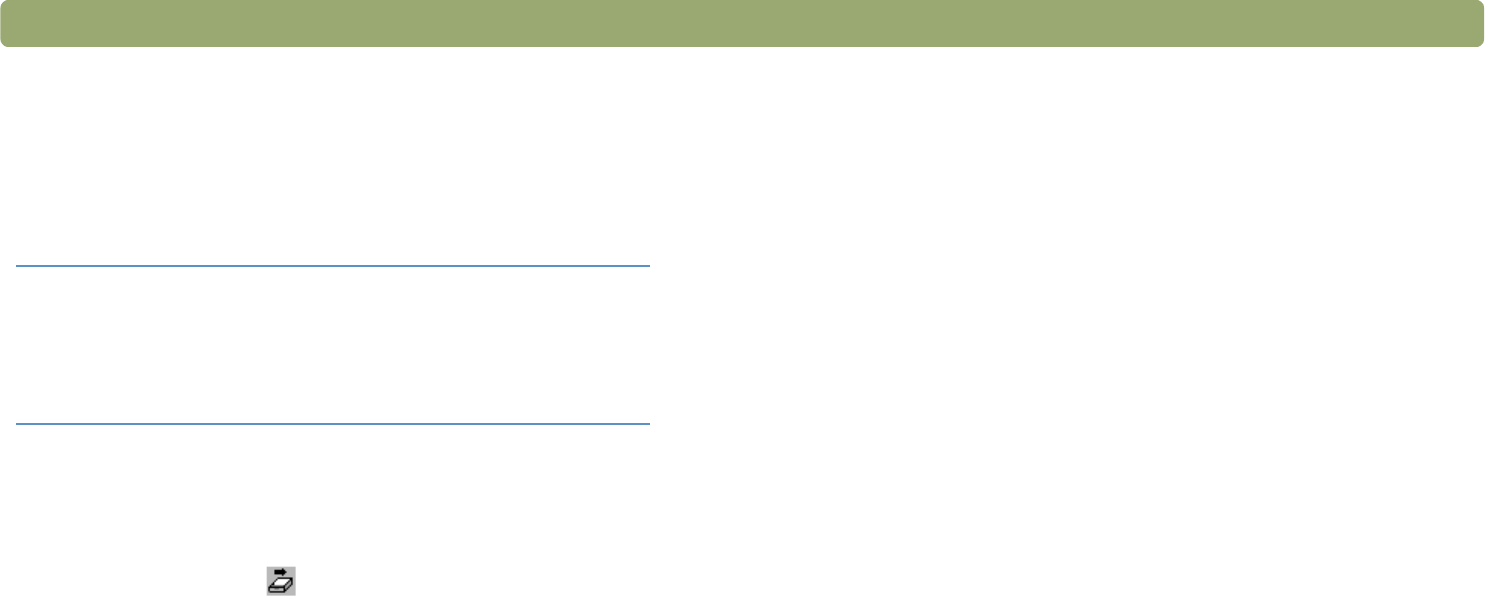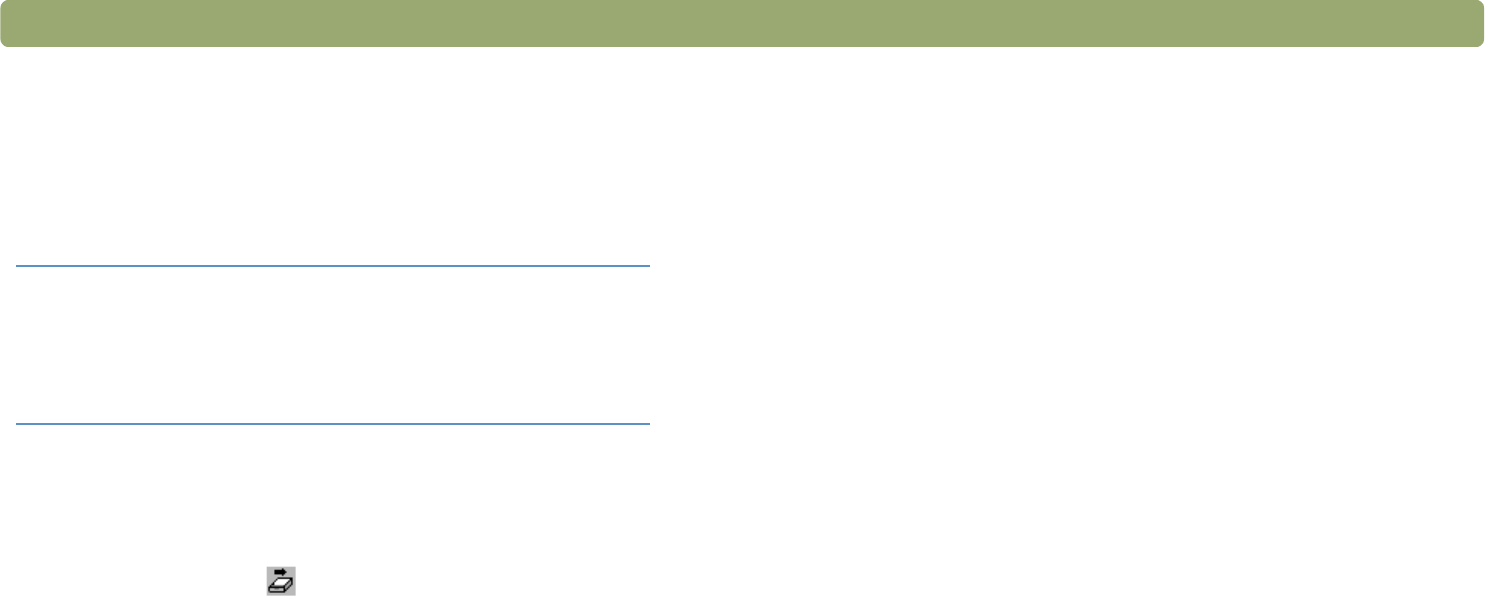
64 Scanning from HP Precisionscan Pro Back to TOC
Placing a scan on a website
You can share images with other people by scanning directly to the
Web. People you know can view photos and other items by visiting
your website, which will have its own address.
To place a scan on a website
1 Do one of the following:
● On the Scan menu, click Scan To.
● On the toolbar, click .
2 Select HP Share-to-Web from the list and click Scan.
3 Follow the instructions on the screen to finish posting the scanned
image to the website.
Preparing a scan for online viewing
There are many website development applications, or HTML editors,
available. These applications help you develop websites, and they
support a variety of graphic file formats. However, not all Web
browsers can display all the file formats that website development
applications support.
With the HP scanning software, you can scan your text or images,
make adjustments to these scans, and then prepare them for the
World Wide Web.
Optimizing a scan for online viewing
To optimize a scan for a website, be sure to do the following:
● Save scans as GIF, JPEG, or PNG files. (Most Web browsers use
these file formats.)
● For color images, choose the Web Palette output type.
● Select a resolution of 72 dpi. (This resolution produces smaller file
sizes than higher resolutions, and the images still look good on the
computer screen.)
● Scale or resize your scanned image in the scanning software
before inserting the image into your document.
Tip If you want to place a scan on a site other than an
HP Share-to-Web website, save the scanned image
as a file and then place the file on the site as you
normally do. See "Preparing a scan for online
viewing" on page 64.