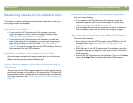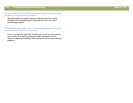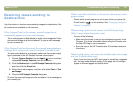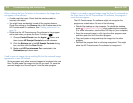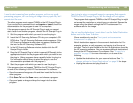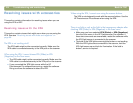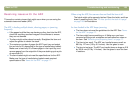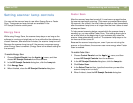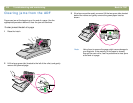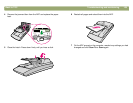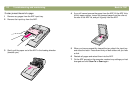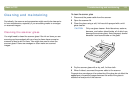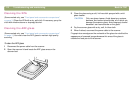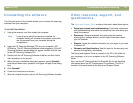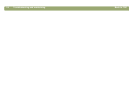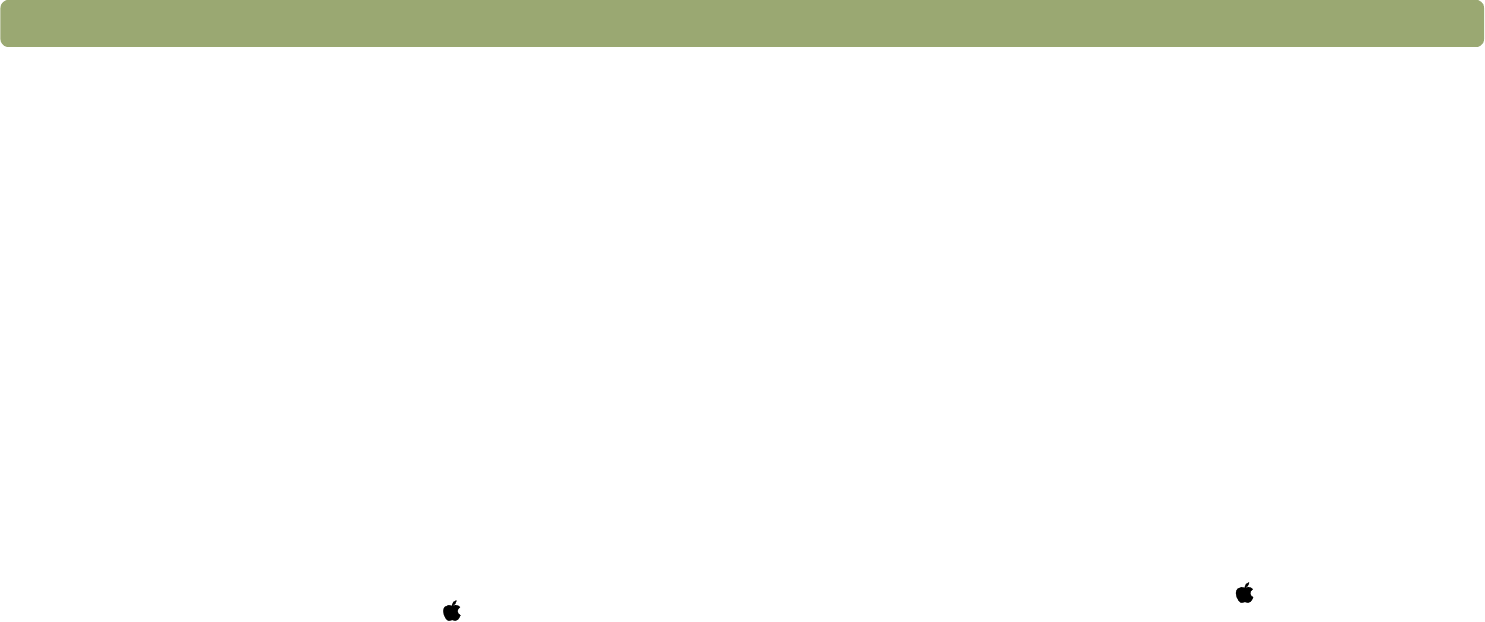
Back to TOC Troubleshooting and maintaining 107
Setting scanner lamp controls
You can set the scanner lamp to use either Energy Save or Faster
Scan. These scanner lamp controls are available in the
HP Scanjet Controls control panel.
Energy Save
While using Energy Save, the scanner lamp stays on as long as the
software is running and might stay on for a while after the software is
closed. However, after about ten minutes, the scanner lamp turns off.
Because the scanner lamp turns off, the scanner conserves energy
when Energy Save is enabled. (Energy Save is the default setting for
the scanner.)
To enable Energy Save
1 Choose Control Panels from the Apple ( ) menu, and then
choose HP Scanjet Controls from the submenu.
2 In the HP Scanjet Controls dialog box, click the Lamp tab.
3 Click Energy Save.
4 When finished, close the HP Scanjet Controls dialog box.
Faster Scan
After the scanner lamp has turned off, it must warm up again before
the scanner can begin scanning. (This warm-up process takes about
30 seconds.) As a result, the time it takes to scan an item immediately
after the scanner lamp turns on is longer than the time it takes to scan
subsequent items.
To help prevent scanning delays caused while the scanner lamp is
warming up, you can enable Faster Scan. This setting allows you to
set a time (such as the beginning of your business day) when the
scanner lamp automatically turns on. The scanner lamp stays on for
ten hours and then turns off.
Because the scanner lamp stays on, even if you are not using the
scanner or the software, the scanner uses more energy when Faster
Scan is enabled.
To enable Faster Scan
1 Choose Control Panels from the Apple ( ) menu, and then
choose HP Scanjet Controls from the submenu.
2 In the HP Scanjet Controls dialog box, click the Lamp tab.
3 Click Faster Scan.
4 In the Select Time text box, type the time when you want the
scanner lamp to turn on daily.
5 When finished, close the HP Scanjet Controls dialog box.