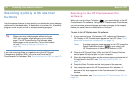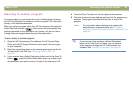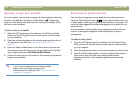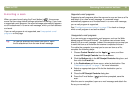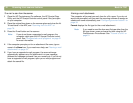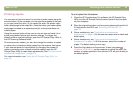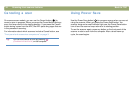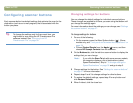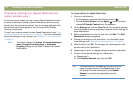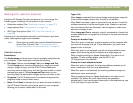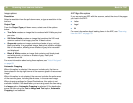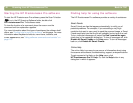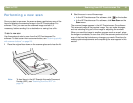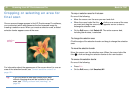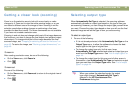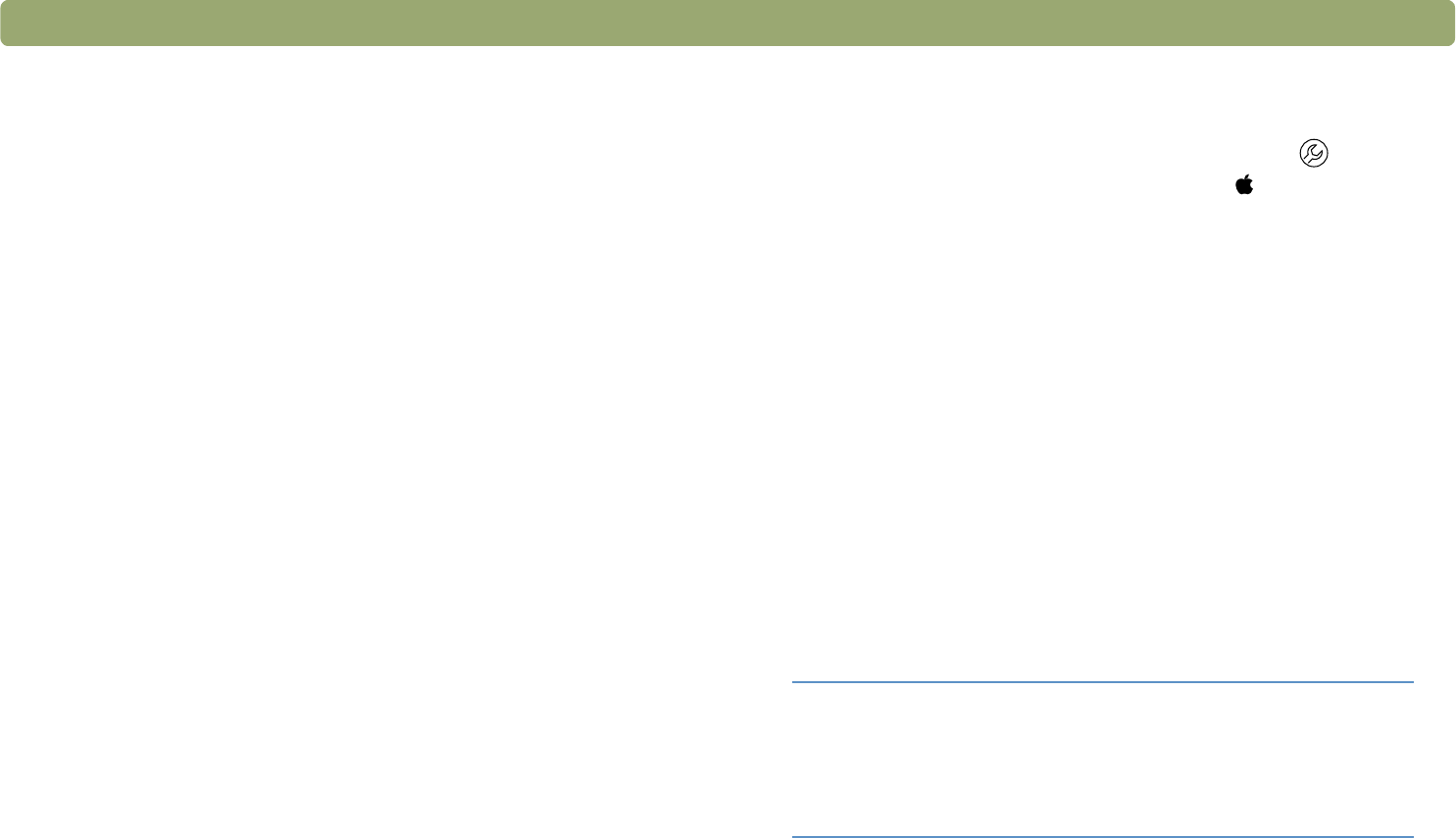
36 Scanning from scanner buttons Back to TOC
Changing settings for Speed Destinations
(some models only)
On some scanner models, you can use the Select Destination button
to select a destination (called a Speed Destination) when scanning
directly from the scanner front panel. You can change settings for the
Speed Destinations that appear in this list using the HP Scanjet
Controls control panel.
To see if your scanner model includes Speed Destinations, see "Front
panel and accessories comparisons" on page 3. For more information
about the settings you can change, see "Settings for scanner buttons"
on page 37.
Note: You cannot change the Prompt for e-mail attachment
name, Prompt for another page, or Automatic
Cropping settings for the Scan To button with Speed
Destinations.
To change settings for Speed Destinations
1 Do one of the following:
● On the scanner, press the More Options button ( ).
● Choose Control Panels from the Apple ( ) menu, and then
choose HP Scanjet Controls from the submenu.
2 On the Buttons tab, click the Scan To tab. The computer displays
a list of available scanning destinations and the current settings for
these destinations.
3 Select a destination from the list, and then click Edit. The Edit
Destination dialog box appears.
4 Change the settings for the destination. For information about
these settings, see "Settings for scanner buttons" on page 37.
5 When finished, click OK. The changes you made appear in the
columns next to the destination.
6 Repeat steps 3 and 4 to change settings for another destination.
7 To return to the default settings for a destination:
a Repeat step 3.
b Click Restore Defaults, and then click OK.
Tip If the destinations that appear on the scanner do not
match the destinations on the Scan To tab of the
HP Scanjet Controls control panel, click Update
Scanner to send the new destinations to the
scanner.